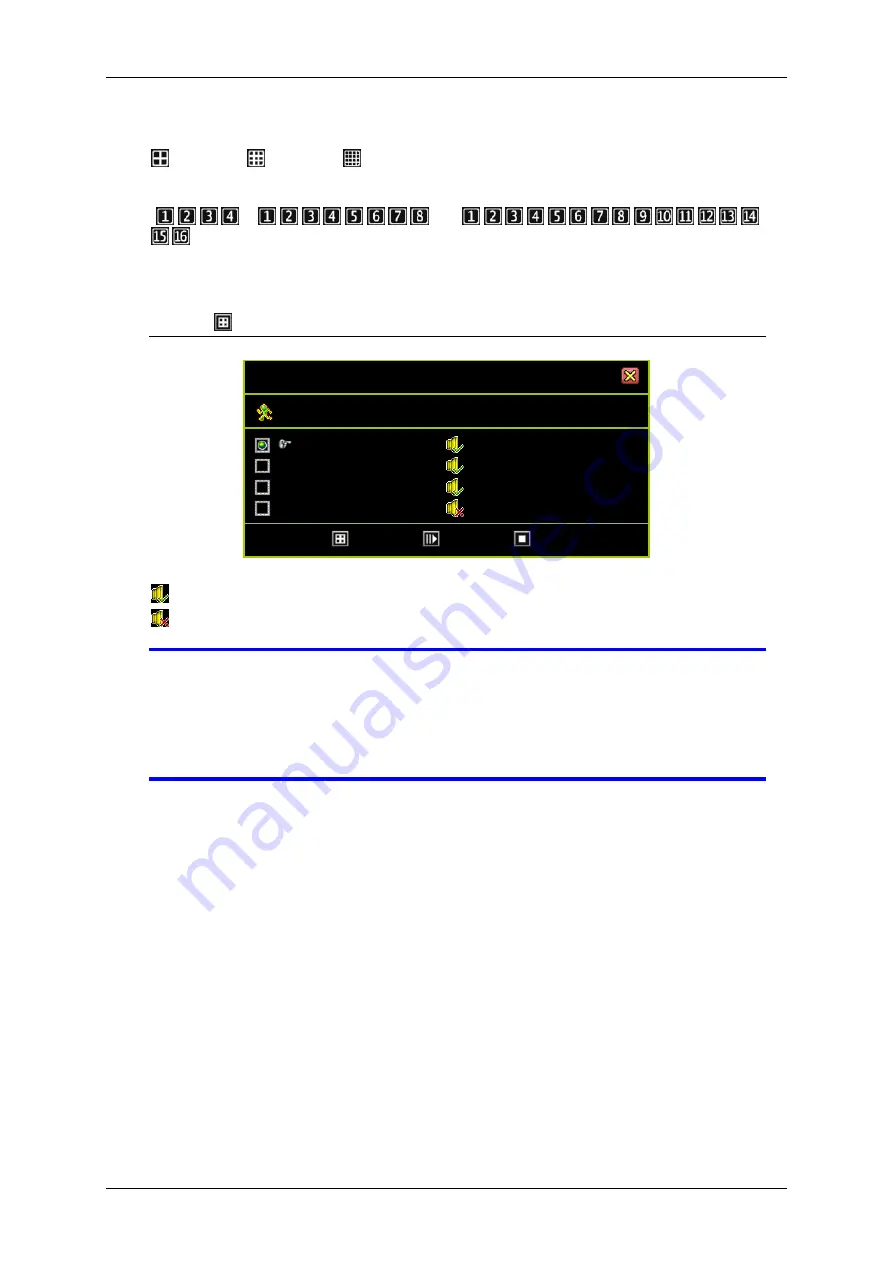
4/8/16Ch H.264 Network DVR Series- Ver2.2
56
Click the icons for setting:
(for 4Ch), (for 8Ch), (for 16Ch):
Enables the account to monitor all channels. The icon turns orange when enabled.
“ ”, “ ” or “
”:
Enables the account to monitor the specific channels. The icon turns green when
enabled. Disabled accounts are indicated by white icons.
Click “[ Option]” for audio monitoring setup
Click the icons for setting:
: Allows the user to monitor audio recording from the channels
: Does not allow the user to monitor audio recording from the channels
NOTE
Disabling all accounts means that access is available to all users
without a password.
NOTE
Disabling all users to access the specific function means that all
users can access only specific functions.
3.8 System Setup
System Setup sets the Language, Viewing, Date/Time, Sequence, Button Beep,
Input Device, and other relevant parameters.
AUTHENTICATION SETUP
Account ID Passd Audio Monitoring
admin
******
power
******
police
******
guest
******
[
Option] [
Create] [
Delete]
Summary of Contents for dvr
Page 1: ...4 8 16Ch H 264 Network DVR Series Ver2 2 4 8 16 Channel H 264 Network DVR Series User Guide ...
Page 2: ...4 8 16Ch H 264 Network DVR Series MU Ver2 2 ii ...
Page 8: ...4 8 16Ch H 264 Network DVR Series MU Ver2 2 viii ...
Page 12: ......
Page 13: ...4 8 16Ch H 264 Network DVR Series MU Ver2 3 1 Chapter 1 1 Overview ...
Page 23: ...4 8 16Ch H 264 Network DVR Series MU Ver2 3 11 Chapter 2 2 Installation ...
Page 39: ...27 Chapter 3 3 Getting Started ...
Page 97: ...85 Chapter 4 4 Playback and Data Backup ...
Page 109: ...4 8 16Ch H 264 Network DVR Series MU Ver2 3 97 Chapter 5 5 PTZ Control ...
Page 114: ...102 Chapter 6 6 System Information ...
Page 118: ...106 Chapter 7 7 Network Connectivity ...
Page 125: ...4 8 16Ch H 264 Network DVR Series MU Ver2 3 113 Chapter 8 8 PC Viewer ...
Page 140: ...4 8 16Ch H 264 Network DVR Series Ver2 2 128 Chapter 9 9 Remote Viewers ...
















































