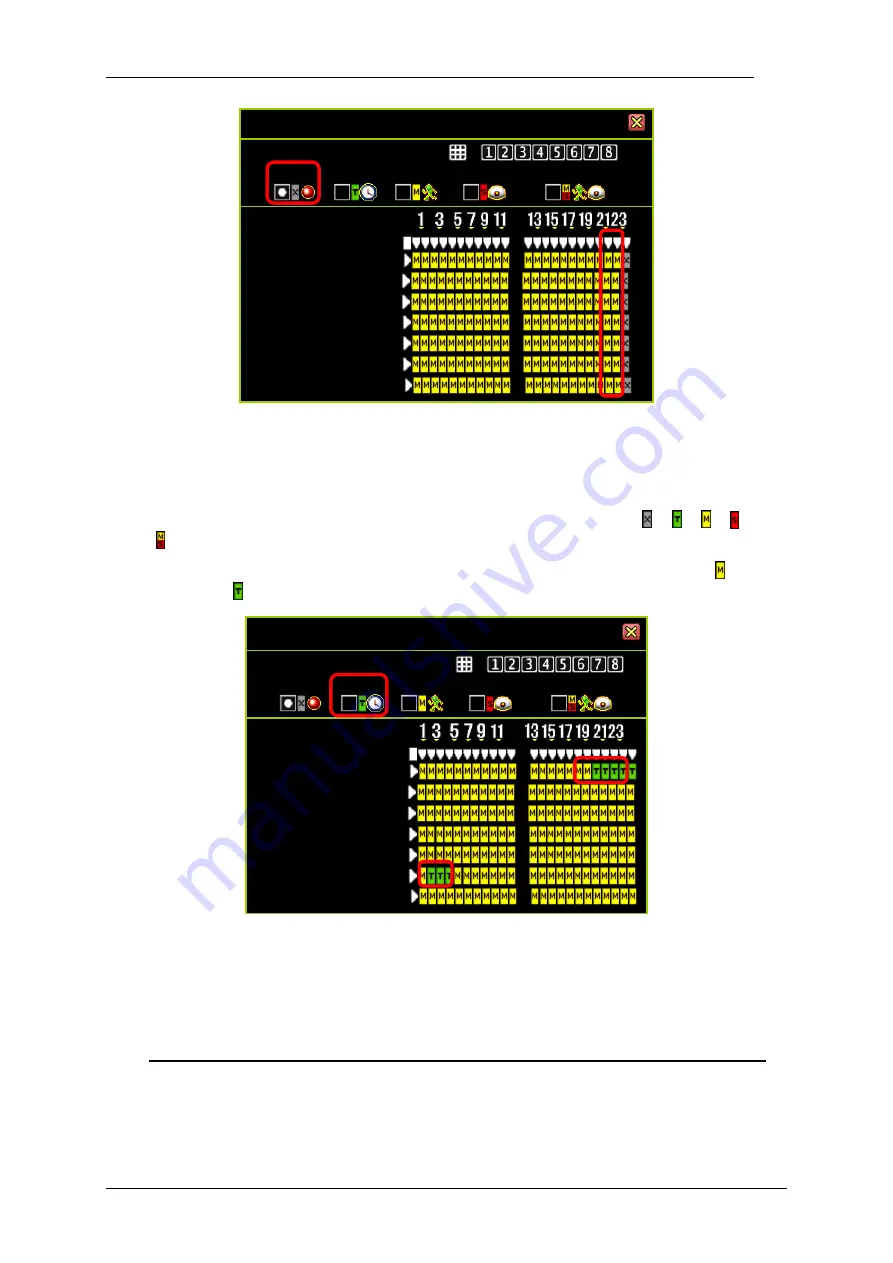
4/8/16Ch H.264 Network DVR Series-MU.Ver2.3
41
You can also specifically set the recording mode for a particular time and day.
The following example shows that on Sunday, from 19:00 to 24:00 (7:00pm to
12:00mn), and on Friday, from 2:00 to 4:00 (2:00am to 4:00am), are set to the “
Time
”
recording mode.
Select the recording mode first. Move the cursor and click the icon “ ”, “ ”, “ ”, “ ” or
“ ” to change mode on the timetable.
Select “
Time
” recording mode, move the cursor and click the period of icons “ ”
change to “ ” and press “”
”.
3.5.4 Total Power
Total Power: 480/480 (Power / Sec)
It shows the number of recording power that has been allocated and the total
number of recording power.
RECORD SCHEDULE
Channel Number
None
Time
Motion
Sensor
Sensor
Day\Hour
Sunday
|
Monday
|
Tuesday
|
Wednesday
|
Thursday
|
Friday
|
Saturday
|
RECORD SCHEDULE
Channel Number
None
Time
Motion
Sensor
Sensor
Day\Hour
Sunday
|
Monday
|
Tuesday
|
Wednesday
|
Thursday
|
Friday
|
Saturday
|
Summary of Contents for dvr
Page 1: ...4 8 16Ch H 264 Network DVR Series Ver2 2 4 8 16 Channel H 264 Network DVR Series User Guide ...
Page 2: ...4 8 16Ch H 264 Network DVR Series MU Ver2 2 ii ...
Page 8: ...4 8 16Ch H 264 Network DVR Series MU Ver2 2 viii ...
Page 12: ......
Page 13: ...4 8 16Ch H 264 Network DVR Series MU Ver2 3 1 Chapter 1 1 Overview ...
Page 23: ...4 8 16Ch H 264 Network DVR Series MU Ver2 3 11 Chapter 2 2 Installation ...
Page 39: ...27 Chapter 3 3 Getting Started ...
Page 97: ...85 Chapter 4 4 Playback and Data Backup ...
Page 109: ...4 8 16Ch H 264 Network DVR Series MU Ver2 3 97 Chapter 5 5 PTZ Control ...
Page 114: ...102 Chapter 6 6 System Information ...
Page 118: ...106 Chapter 7 7 Network Connectivity ...
Page 125: ...4 8 16Ch H 264 Network DVR Series MU Ver2 3 113 Chapter 8 8 PC Viewer ...
Page 140: ...4 8 16Ch H 264 Network DVR Series Ver2 2 128 Chapter 9 9 Remote Viewers ...






























