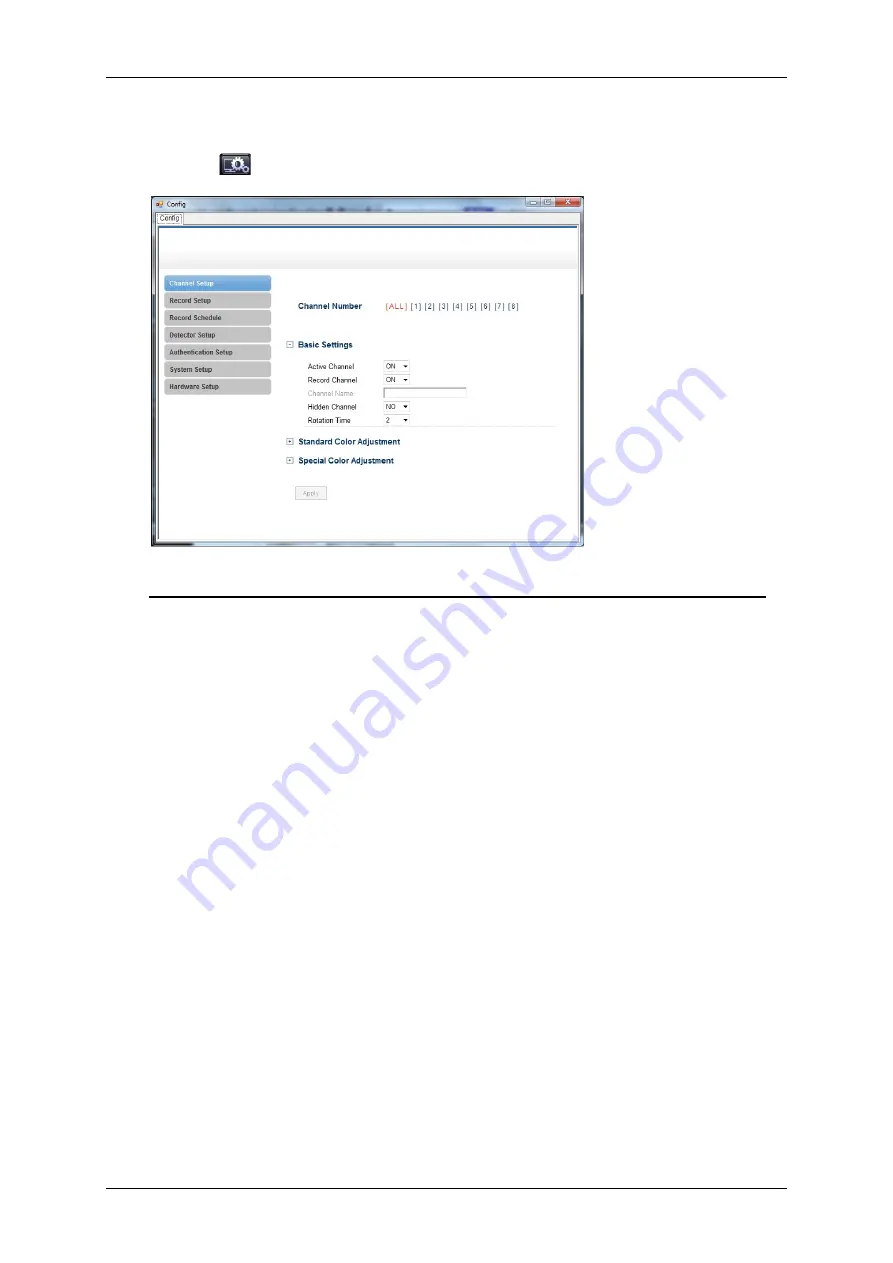
4/8/16Ch H.264 Network DVR Series- Ver2.2
126
8.1.10 Remote DVR Configuration
Click the
icon to display the remote configuration interface on your PC Viewer.
Log-in to the Remote Configuration Interface
The authentication procedure for remote site access follows the DVR authentication
process. Please login by using the designated user name and password. If you did
not change any of these settings on your DVR, please use the default settings
below.
Default User: admin
Default Password: 123456
You can change the DVR configuration after successfully logging in.
The operation method of the remote configuration interface is consistent with the
DVR interface. Please refer to the DVR operation sections on this manual.
8.1.11 PC Viewer Player
The PC Viewer can play stored PVF files with its built-in player.
Plug the USB device into USB port or transfer the file to a local disk on your
personal computer from the USB storage. Click on the “Player” tab on the PC
Viewer interface.
Summary of Contents for dvr
Page 1: ...4 8 16Ch H 264 Network DVR Series Ver2 2 4 8 16 Channel H 264 Network DVR Series User Guide ...
Page 2: ...4 8 16Ch H 264 Network DVR Series MU Ver2 2 ii ...
Page 8: ...4 8 16Ch H 264 Network DVR Series MU Ver2 2 viii ...
Page 12: ......
Page 13: ...4 8 16Ch H 264 Network DVR Series MU Ver2 3 1 Chapter 1 1 Overview ...
Page 23: ...4 8 16Ch H 264 Network DVR Series MU Ver2 3 11 Chapter 2 2 Installation ...
Page 39: ...27 Chapter 3 3 Getting Started ...
Page 97: ...85 Chapter 4 4 Playback and Data Backup ...
Page 109: ...4 8 16Ch H 264 Network DVR Series MU Ver2 3 97 Chapter 5 5 PTZ Control ...
Page 114: ...102 Chapter 6 6 System Information ...
Page 118: ...106 Chapter 7 7 Network Connectivity ...
Page 125: ...4 8 16Ch H 264 Network DVR Series MU Ver2 3 113 Chapter 8 8 PC Viewer ...
Page 140: ...4 8 16Ch H 264 Network DVR Series Ver2 2 128 Chapter 9 9 Remote Viewers ...




























