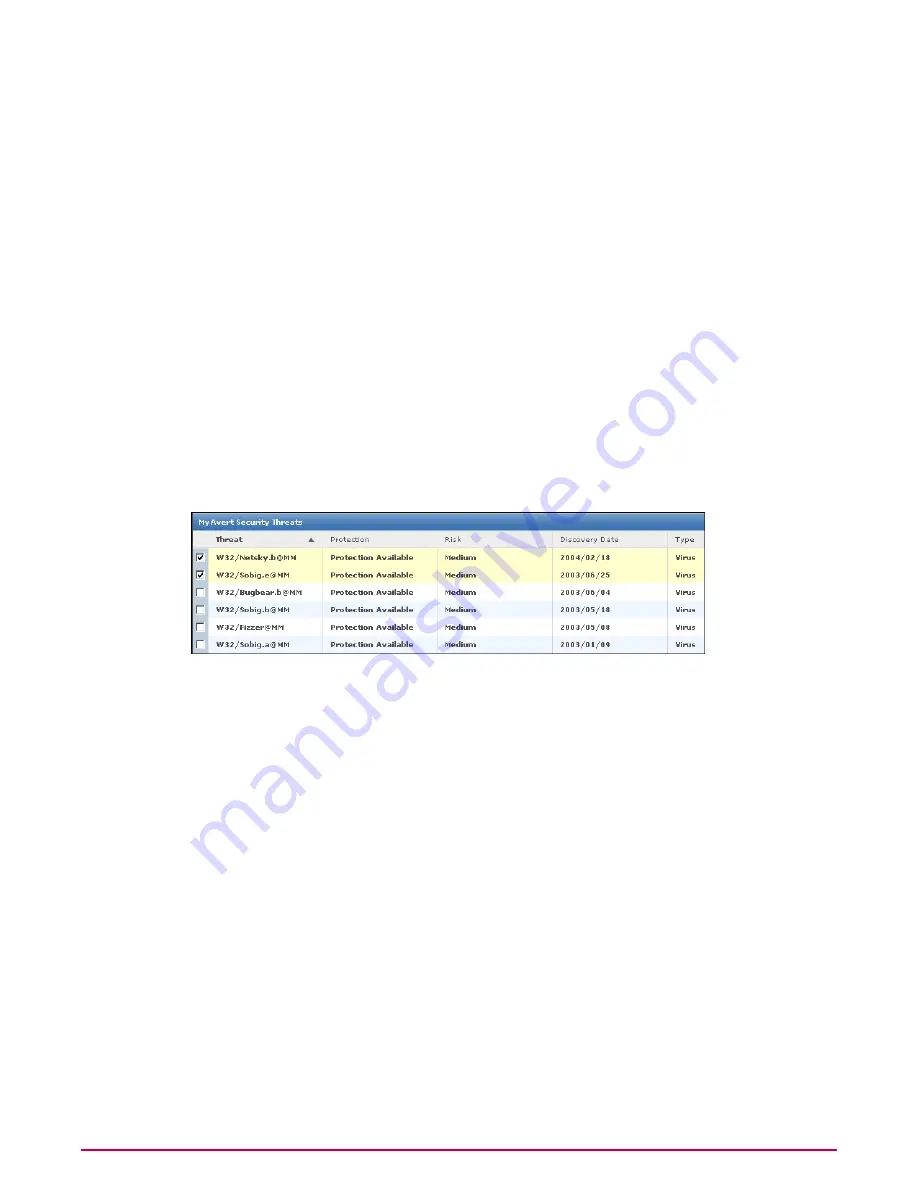
Configuring MyAvert update frequency and proxy settings
Use this task to configure proxy settings adn the update frequency for MyAvert Security Threats.
Task
1
Go to Configuration | Server Settings, select MyAvert Security Threats, then click
Edit.
2
Choose how often you want the MyAvert threat notifications updated.
3
Then choose whether to use a proxy to access this service. If you select to use a proxy,
provide the required details to use your proxy.
Viewing threat notifications
Use this task to view notification threats and mark threats as read or unread. You can filter
threats by their importance, or whether they’ve been marked read, or unread.
Task
For option definitions, click ? on the page displaying the options.
1
Go to Reporting | MyAvert.
Figure 8: MyAvert Security Threats page
2
If you want to narrow the viewable notifications, select an option from the Filter drop-down
list.
3
If you want to mark notifications as read or unread, select the desired threats, then click
Mark Read or Mark Unread, as needed. You may need to select Read or Unread from
the Filter drop-down list to view the notifications you want to mark.
Deleting threat notifications
Use this task to delete threat notifications from the MyAvert page. You cannot delete any
threat notifications for which protection is still pending.
Task
For option definitions, click ? on the page displaying the options.
1
Go to Reporting | MyAvert.
2
Select threat notifications for which protection is available, then click Delete.
Configuring ePolicy Orchestrator Servers
Working with MyAvert Security Threats
35
McAfee ePolicy Orchestrator 4.0.2 Product Guide






























