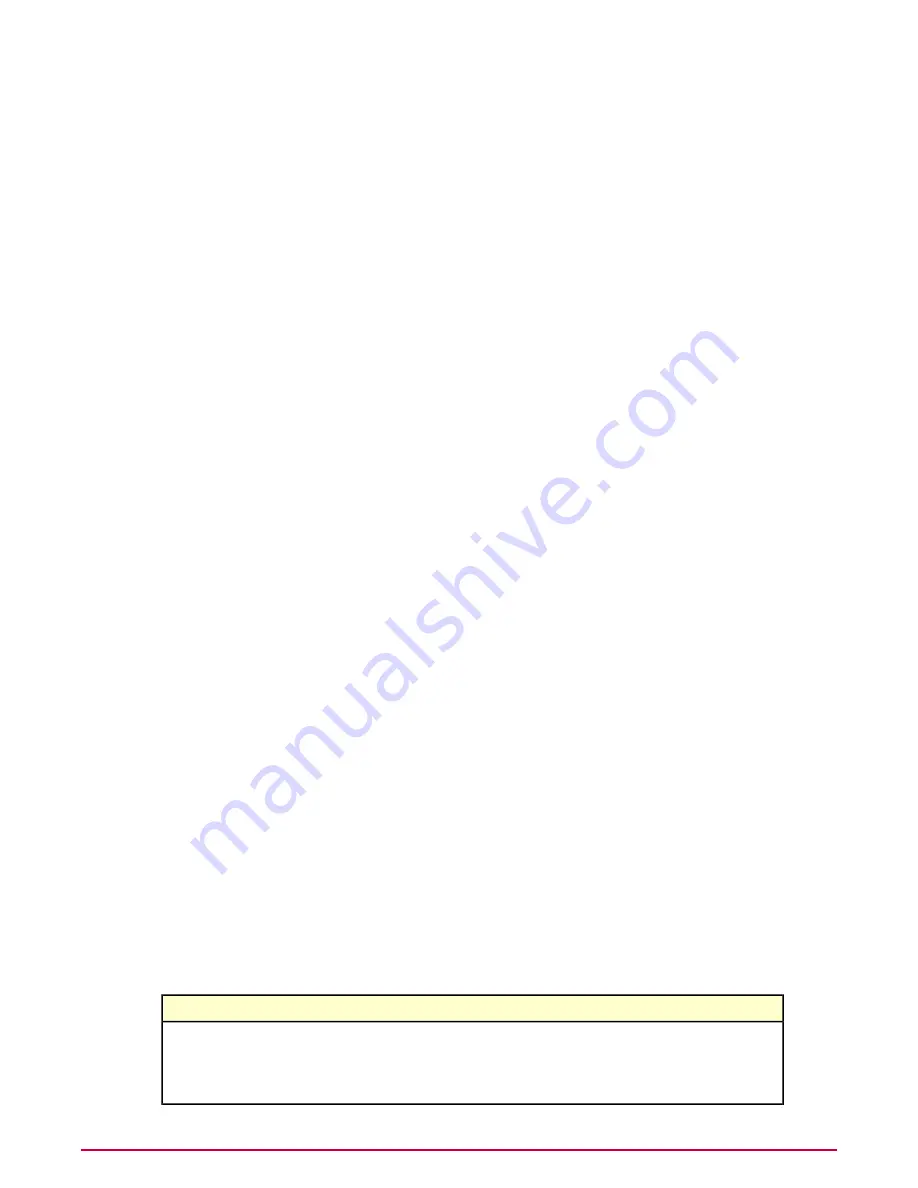
Detection settings
Detection settings determine whether:
• Active Probing is enabled.
• DHCP monitoring is enabled.
If you use DHCP servers on your network, you can install sensors on them to monitor your
network. This allows you to use a single sensor to report on all subnets and systems that connect
to it. DHCP monitoring allows you to cover your network with fewer sensors to deploy and
manage, and reduces the potential for missed subnets and systems.
Active probing uses NetBIOS calls to provide more detailed information about the devices on
your network. You can enable active probing on your entire network, or include or exclude
specific subnets.
CAUTION:
This feature provides accurate matching of detected system interfaces and should
be disabled only if you have specific reasons to do so.
General settings
General settings determine:
• The sensor-to-server communication port.
• The server IP address or DNS name.
• Whether the Rogue System Sensor is enabled.
The server IP address default value is the address of the ePO server that you are using to install
sensors. Rogue System Detection reports system detections to the specified server. When this
server detects a system that has an agent deployed by an ePO server with a different IP address,
that system is detected as a rogue because the agent is considered an alien agent.
Interface settings
Interface settings determine whether sensors:
• Do not listen on interfaces whose IP addresses are included in specific networks.
• Only listen on an interface if its IP address is included on a network found during installation.
• Only listen on interfaces whose IP addresses are included in specific networks.
Specifying these settings allows you to choose the networks that the sensor reports on.
Rogue System Detection permission sets
Permission sets for Rogue System Detection determine what information a user group can view,
modify or create for Rogue System Detection. One or more permission sets can be assigned.
By default, permission sets for global administrators are automatically assigned to include full
access to all products and features.
The permission sets and their available privileges for Rogue System Detection are listed in the
following table.
Rights
Permission set
Rogue System Detection
•
Create and edit Rogue System information; manage sensors.
•
Create and edit Rogue System information; manage sensors; Deploy McAfee
Agents and Add to System Tree.
•
No permissions.
Detecting Rogue Systems
Rogue System Detection permission sets
197
McAfee ePolicy Orchestrator 4.0.2 Product Guide






























