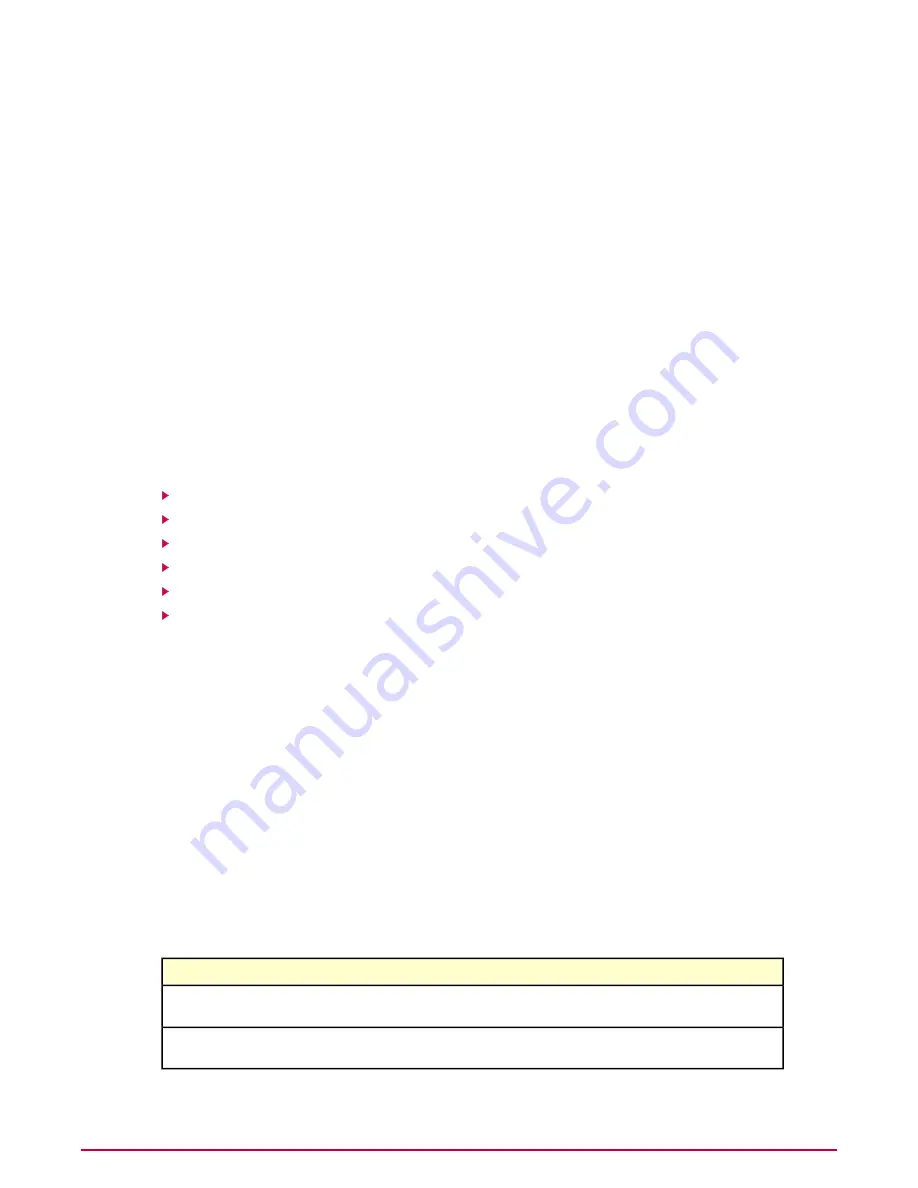
Task
For option definitions, click ? on the page displaying the options.
1
Go to Systems | System Tree | Client Tasks, then select the desired group in the
System Tree and click New Task.
2
Type a name for the task you are creating, and any notes, then from the Type drop-down
list select Sensor Deployment and click Next.
3
Select Remove and click Next.
Select Run at every policy enforcement as needed.
4
Select whether the schedule is enabled and specify the schedule details, then click Next.
5
Review the summary and click Save.
Working with subnets
Use these tasks when working with subnets in Rogue System Detection.
Tasks
Adding subnets
Deleting subnets
Ignoring subnets
Including subnets
Renaming subnets
Viewing detected subnets and their details
Adding subnets
Use this task to add subnets to Rogue System Detection.
Task
For option definitions, click ? on the page displaying the options.
1
Go to Network | Detected Systems, then in the Subnet Status monitor click Add
Subnet.
2
Choose the method you want to use to add subnets and specify the subnets you want to
add, then click Import.
Deleting subnets
Use this task to delete subnets from Rogue System Detection.
Getting there
This task can be performed from:
Go to Network | Detected Systems and click any category in the
Subnet Status monitor, then click any system.
Detected Subnets Details page.
Go to Network | Detected Systems and click any category in the
Subnet Status monitor.
Detected Subnets page.
Detecting Rogue Systems
Working with subnets
McAfee ePolicy Orchestrator 4.0.2 Product Guide
210






























