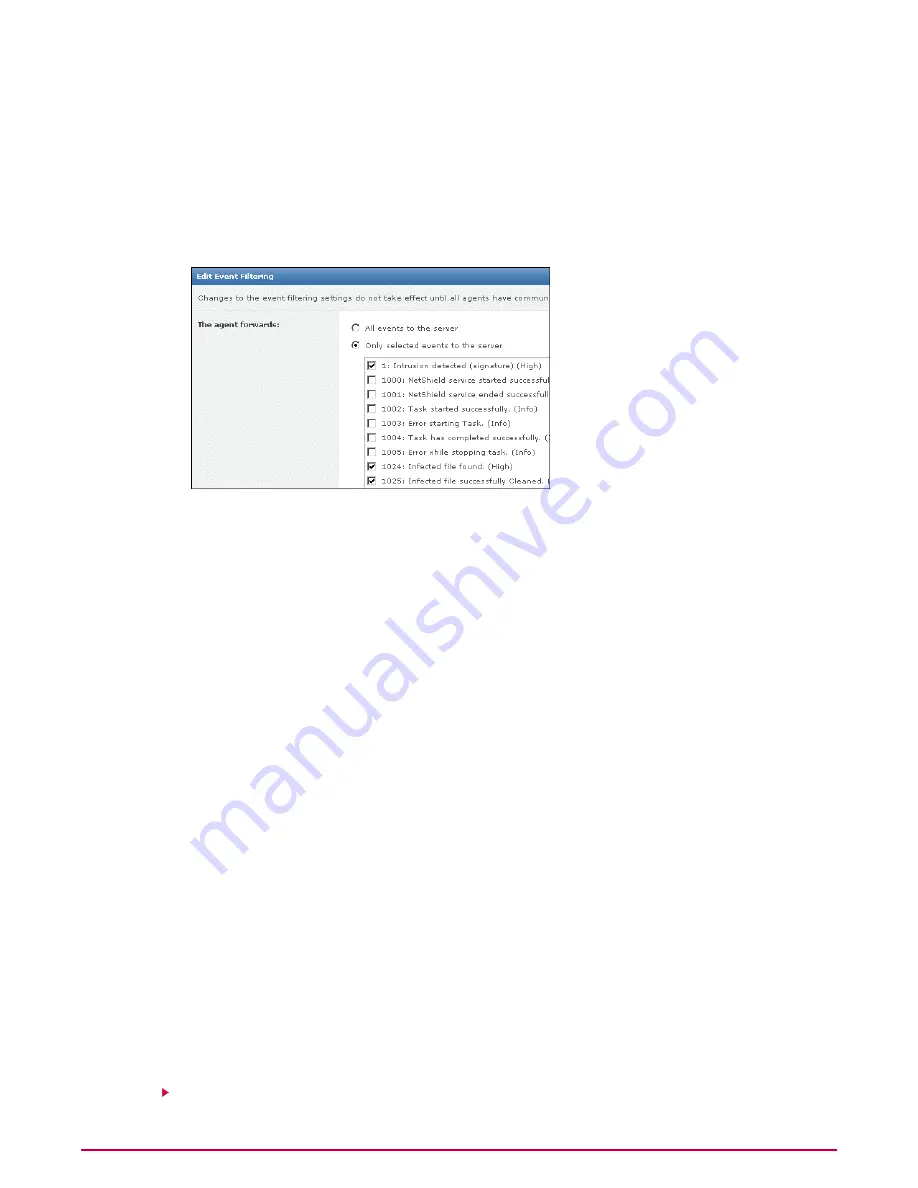
Before you begin
You must be a global administrator to perform this task.
Task
For option definitions, click ? on the page displaying the options.
1
Go to Configuration | Server Settings, select Event Filtering, then click Edit at the
bottom of the page. The Edit Event Filtering page appears.
Figure 3: Edit Event Filtering page
2
Select the events you want the agent to forward to the server, then click Save.
Changes to these settings take effect after all agents have communicated with the ePO server.
Viewing and changing communication ports
Use this task to view the ports ePolicy Orchestrator uses for communication with distributed
components. These ports were originally configured during installation. After installation you
can only change the two ports used for agent communication. If you need to change other
ports, you must reinstall the server and reconfigure the ports in the installation wizard.
Task
For option definitions, click ? on the page displaying the options.
1
Go to Configuration | Server Settings, select Ports, then click Edit at the bottom of
the page. The Edit Ports page appears.
2
Change the agent-server communication or agent broadcast communication ports as
necessary, then click Save.
NOTE:
The agent-server communication port is used for agent-server communication; the
agent broadcast port is used for SuperAgent wake-up calls.
Working with the Server Task Log
Use these tasks to view and maintain the Server Task Log.
Tasks
Viewing the Server Task Log
Configuring ePolicy Orchestrator Servers
Working with the Server Task Log
29
McAfee ePolicy Orchestrator 4.0.2 Product Guide






























