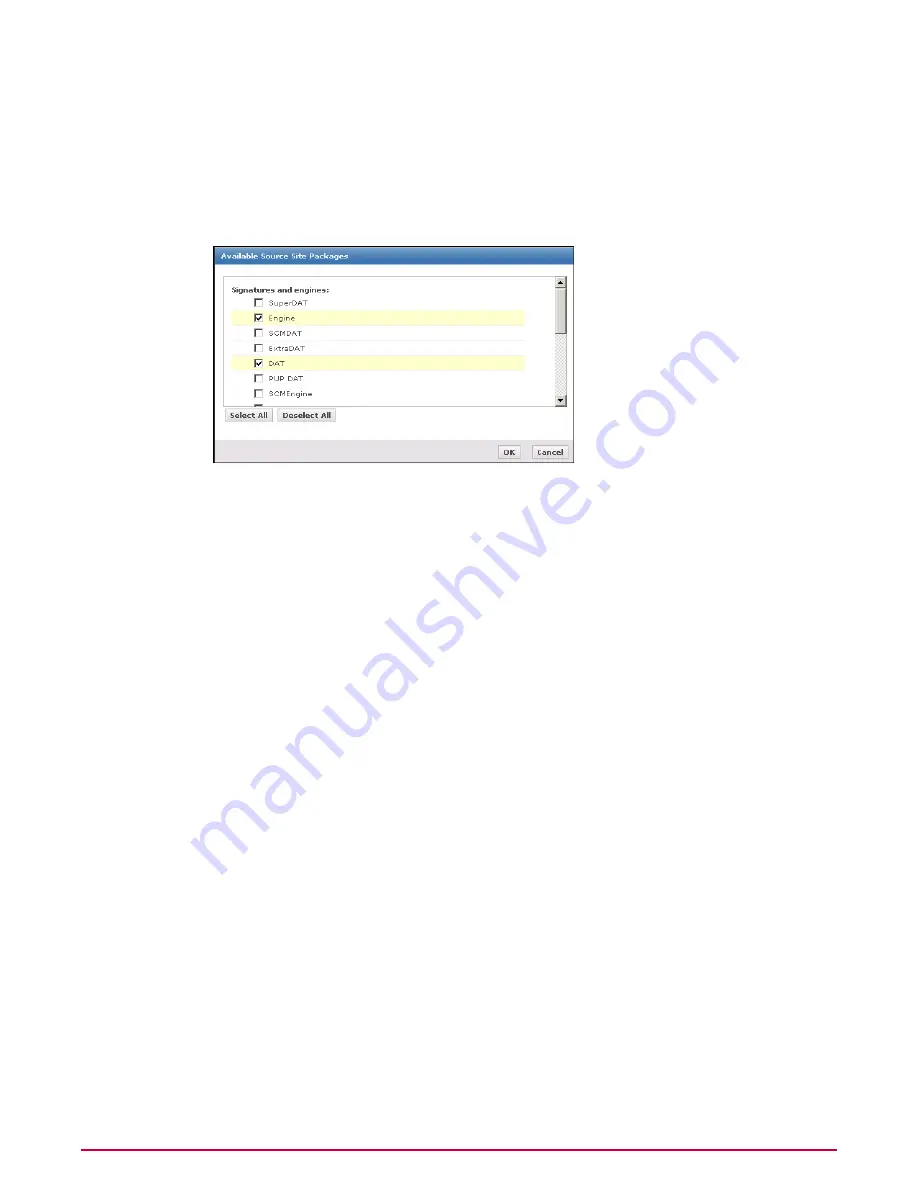
Select Evaluation to test the packages in a lab environment first.
Select Current to use the packages without testing them first.
7
Select whether to pull:
• All packages
• Selected packages — If you select this option, you must click Select Packages and
choose the packages to pull from the source site when this task runs.
Figure 27: Available Source Site Packages dialog box
8
Select whether to:
• Support NetShield for Netware
• Move existing packages of the same type to Previous branch
9
Click Next. The Schedule page of the wizard appears.
10 Schedule the task as needed, then click Next. The Summary page appears.
NOTE:
The Schedule page provides more flexibility than the scheduling functionality of
previous versions. In addition to more granular scheduling in all of the schedule types, you
can use cron syntax by selecting the Advanced schedule type.
11 Review the summary information, then click Save.
The scheduled Repository Pull task is added to the task list on the Server Tasks page.
Running a Pull Now task
Use this task to initiate a pull task that updates the master repository from the source site
immediately. With this release, you can select which packages in the source site are copied to
the master repository.
Before you begin
• You must have the appropriate software permissions to perform this task.
• Proxy settings must be configured to allow the master repository to access the source site.
Task
For option definitions, click ? on the page displaying the options.
1
Go to Software | Master Repository, then click Pull Now at the bottom of the page.
The Pull Now wizard appears.
2
Select the source site from the list of available repositories.
Deploying Software and Updates
Deploying update packages with pull and replication tasks
McAfee ePolicy Orchestrator 4.0.2 Product Guide
144






























