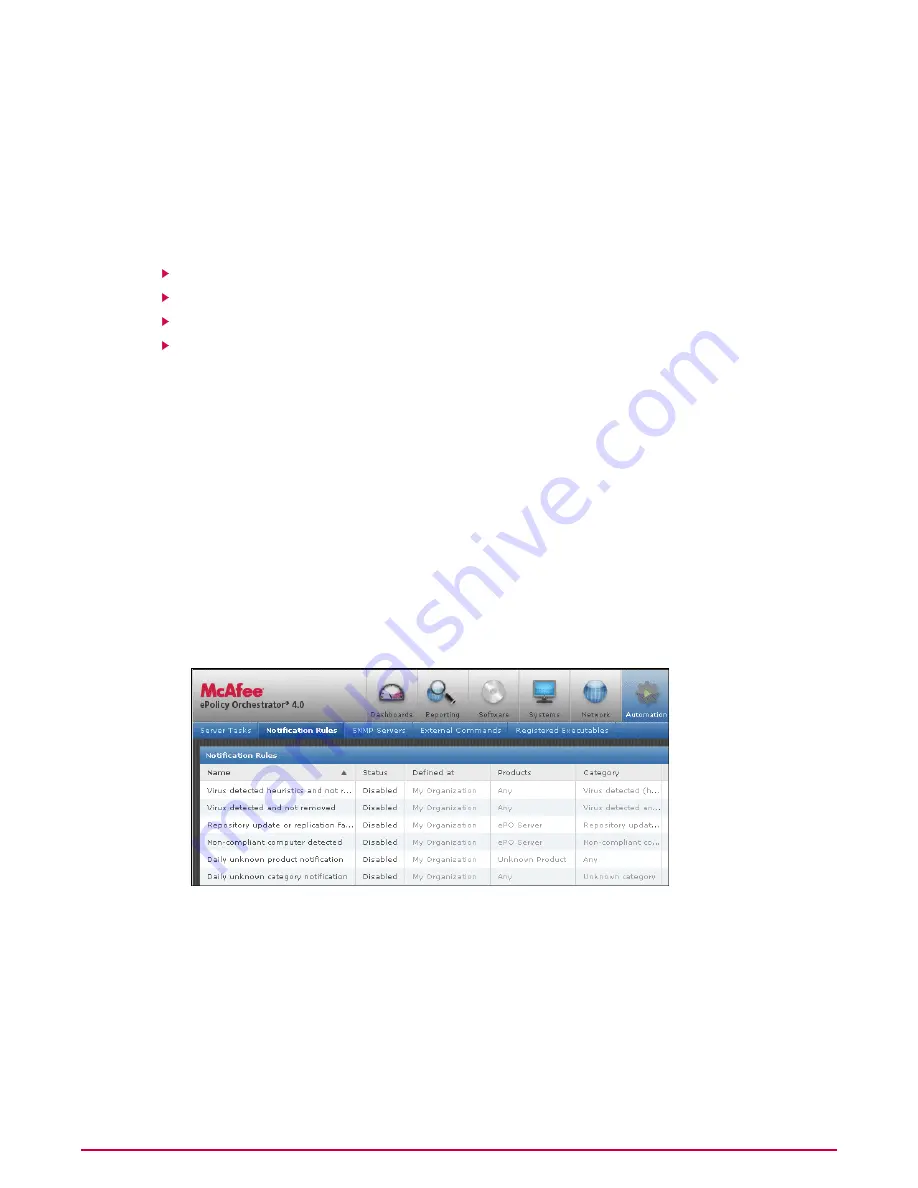
Creating and editing Notification rules
Use these tasks to create and edit Notification rules. These allow you to define when, how, and
to whom, notifications are sent.
NOTE:
Notification rules do not have a dependency order.
Tasks
Describing the rule
Setting filters for the rule
Setting thresholds of the rule
Configuring the notifications for the rule
Describing the rule
Use this task to begin creating a rule. The Description page of the Notification Rule Builder
wizard allows you to:
• Specify the System Tree group to which the rule applies.
• Name and describe the rule.
• Set a priority for the notification message (only when sent as email).
• Enable or disable the rule.
Task
For option definitions click ? on the page displaying the options.
1
Go to Automation | Notification Rules, then click New Rule, or Edit next to an existing
rule. The Notification Rule Builder wizard appears with the Description page displayed.
Figure 30: Notification Rules page
2
Type a unique name for the rule.
NOTE:
Rule names on each server must be unique. For example, if one user creates a rule
named Emergency Alert, no other user (including global administrators can create a rule
with that name).
3
Type a description in the Notes text box.
4
Click ... next to the Defined at text box, then select the desired System Tree group to
which the rule applies from the Select Tree Group dialog box.
Sending Notifications
Creating and editing Notification rules
163
McAfee ePolicy Orchestrator 4.0.2 Product Guide






























