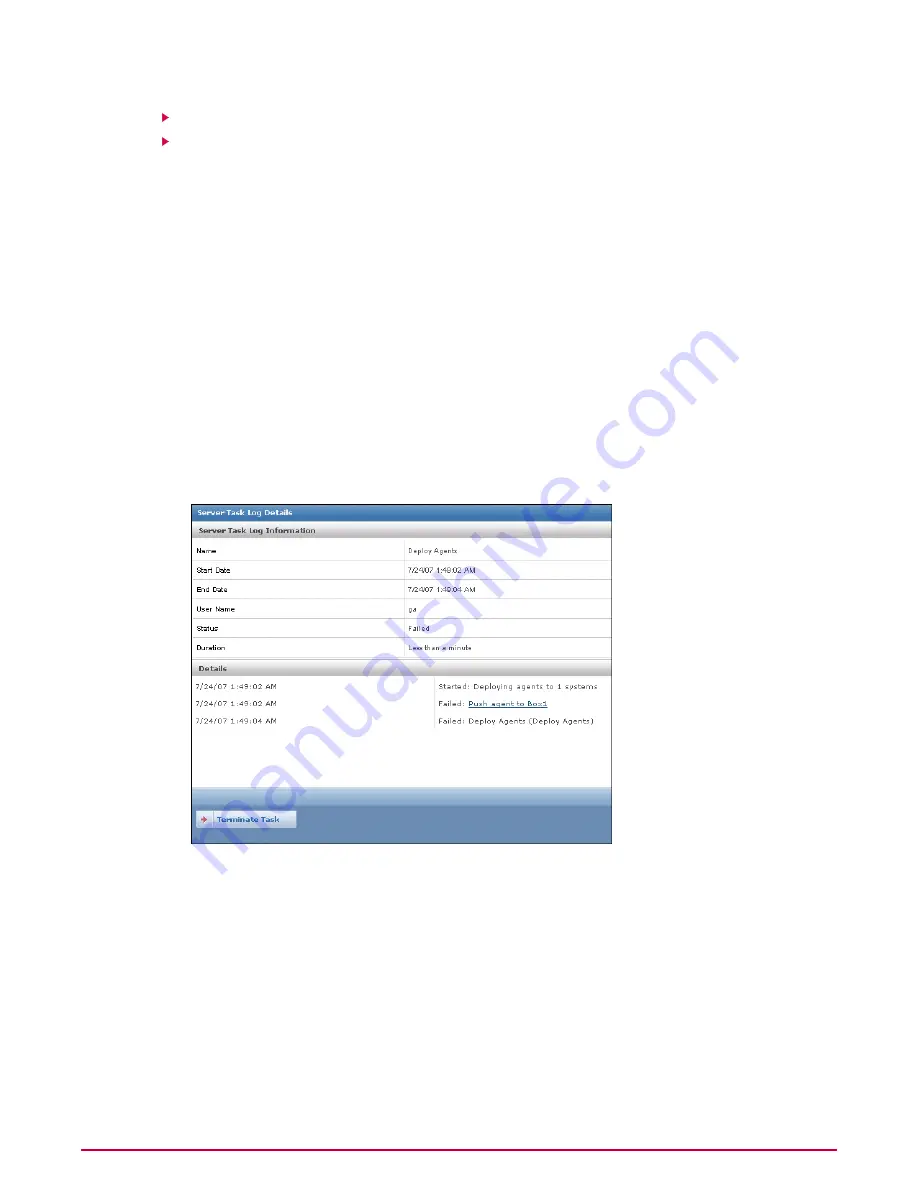
Filtering the Server Task Log
Purging the Server Task Log
Viewing the Server Task Log
Use this task to review the status of server tasks and long-running actions.
The status of each server task appears in the Status column:
• Completed — Task completed successfully.
• Failed — Task was started but did not complete successfully.
• In progress — Task has started but not finished.
• Waiting — This message appears when the task is waiting for another task to finish.
• Terminated — Task was terminated before it finished.
Task
For option definitions, click ? on the page displaying the options.
1
Go to Reporting | Server Task Log.
2
Click any entry in the log to view its details.
Figure 4: Server Task Log Details page
Filtering the Server Task Log
As the Server Task Log grows, you can filter it to show only the most recent activity. You can
filter the log to show only entries from the last day, last seven days, last 30 days, or by Failed
or In Progress task statuses.
Task
For option definitions, click ? on the page displaying the options.
1
Go to Reporting | Server Task Log.
Configuring ePolicy Orchestrator Servers
Working with the Server Task Log
McAfee ePolicy Orchestrator 4.0.2 Product Guide
30






























