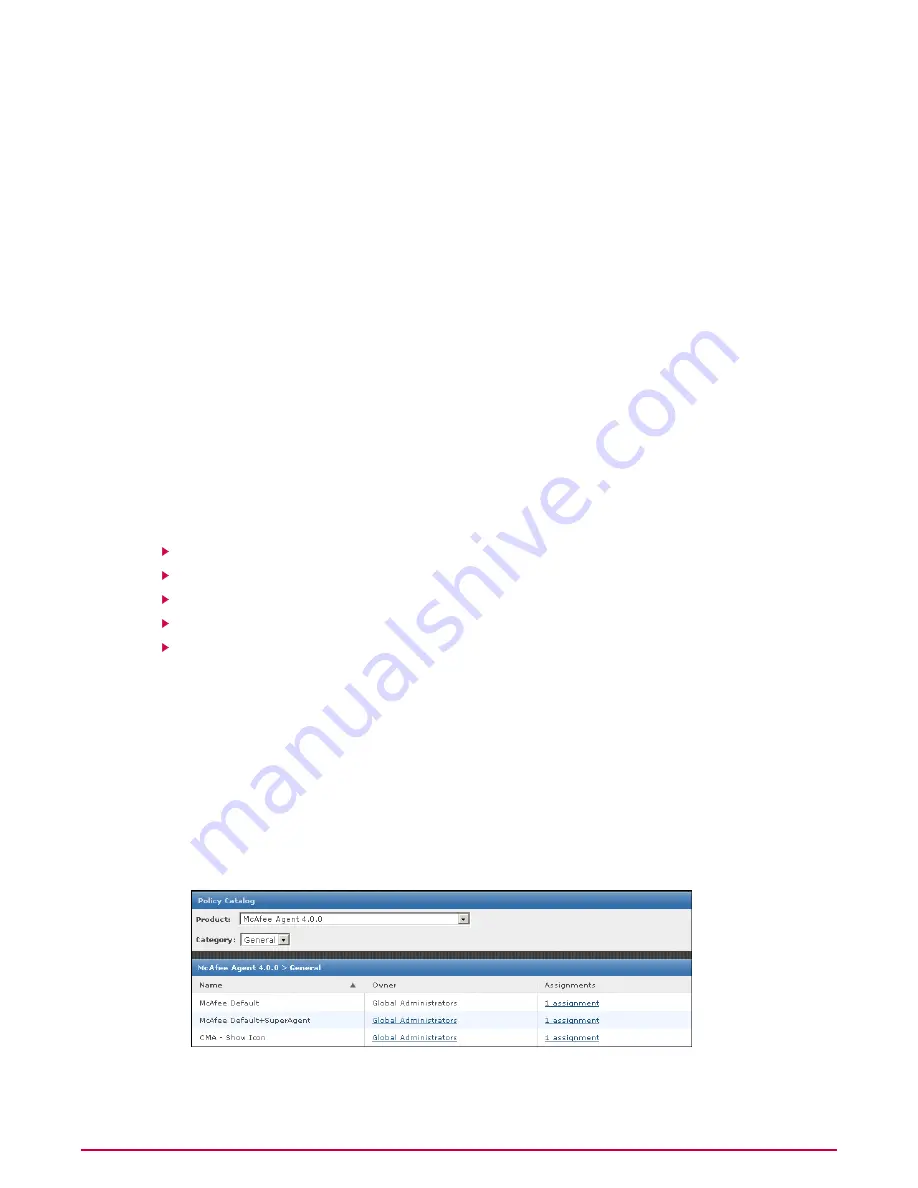
1
Go to Systems | System Tree | Policies. All assigned policies, organized by product,
are appear in the details pane.
2
The desired policy row, under Broken Inheritance, displays the number of groups and
systems where this policy’s inheritance is broken.
NOTE:
This is the number of groups or systems where the policy inheritance is broken, not
the number of systems that do not inherit the policy. For example, if only one particular
group does not inherit the policy, this is represented by 1 doesn’t inherit, regardless of
the number of systems within the group.
3
Click the blue text indicating the number of child groups or systems that have broken
inheritance. The View broken inheritance page displays a list of the names of these
groups and systems.
4
To reset the inheritance of any of these, select the checkbox next to the name, then click
Reset Inheritance.
Working with the Policy Catalog
Use these tasks to create and maintain policies from the Policy Catalog page.
Tasks
Creating a policy on the Policy Catalog page
Duplicating a policy on the Policy Catalog page
Editing a policy’s settings from the Policy Catalog
Renaming a policy from the Policy Catalog
Deleting a policy from the Policy Catalog
Creating a policy on the Policy Catalog page
Use this task to create a new policy on the Policy Catalog. Policies created here are by default
not assigned to any groups or systems. When you create a policy here, you are adding a custom
policy to the Policy Catalog.
You can create policies before or after a product is deployed.
Task
1
Go to Systems | Policy Catalog, then select the Product and Category from the
drop-down lists. All created policies for that category appear in the details pane.
Figure 23: Policy Catalog page
Managing Products with Policies and Client Tasks
Working with the Policy Catalog
121
McAfee ePolicy Orchestrator 4.0.2 Product Guide






























