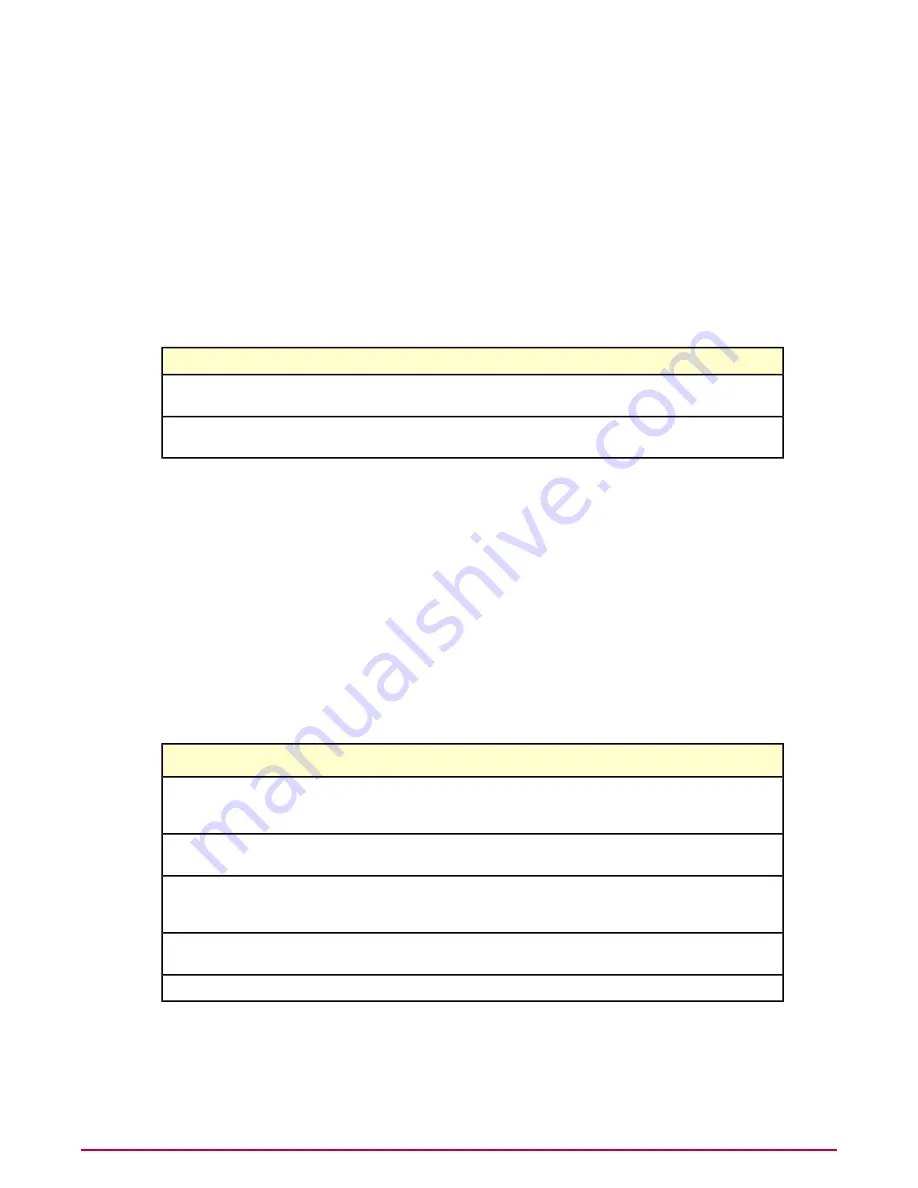
1
Select the systems you want to remove from the Detected Systems list.
From the Systems Details page and the Detected Systems Details page, you can only
delete the detected system you are viewing.
2
Click Delete.
3
In the Action pane, click OK.
Removing systems from the Exceptions list
Use this task to remove detected systems from the Exceptions list. You might want to remove
systems from the Exceptions list if you would like to start receiving detection information about
it, or you know the system is no longer connected to your network.
Getting there
This task can be performed from:
Go to Network | Detected Systems, click any detected system category
in the Overall System Status monitor, and click any system.
Detected Systems Details page.
Go to Network | Detected Systems and click any detected system
category in the Overall System Status monitor.
Detected Systems page.
Task
For option definitions, click ? on the page displaying the options.
1
Select the detected systems you want to remove from the Exceptions list.
From the Detected Systems Details page you can remove the systems you are viewing.
2
Click Remove from Exceptions.
Removing systems from the Rogue Sensor Blacklist
Use this task to remove detected systems from the Rogue Sensor Blacklist. Rogue System
Detection prevents sensors from being installed on systems included in the blacklist. If you
want to install a sensor on a system that has been blacklisted, you must remove the system
from the list.
Getting there
This task can be performed from:
Go to Network | Detected Systems, click View
Blacklist in the Rogue System Sensor Status monitor,
and click any system.
Rogue Sensor Blacklist Details page.
Go to Network | Detected Systems and click View
Blacklist in the Rogue System Sensor Status monitor.
Rogue Sensor Blacklist page.
Go to Network | Detected Systems, click any subnet
category in the Subnet Status monitor, then select any
subnet and click View Managed Systems.
Managed Systems for Subnet xxx.xxx.xxx.xxx page.
Go to Systems | System Tree | Systems and click any
system.
Systems Details page.
Go to Systems | System Tree.
Systems page.
Task
For option definitions, click ? on the page displaying the options.
1
Select the detected systems you want to remove from the Rogue Sensor Blacklist.
Detecting Rogue Systems
Working with detected systems
205
McAfee ePolicy Orchestrator 4.0.2 Product Guide






























