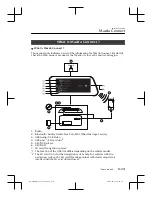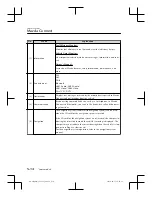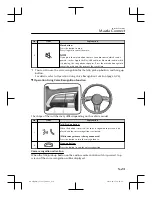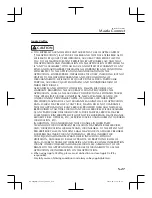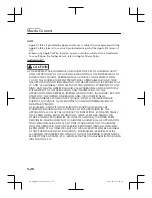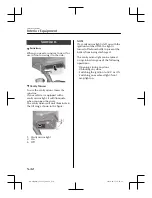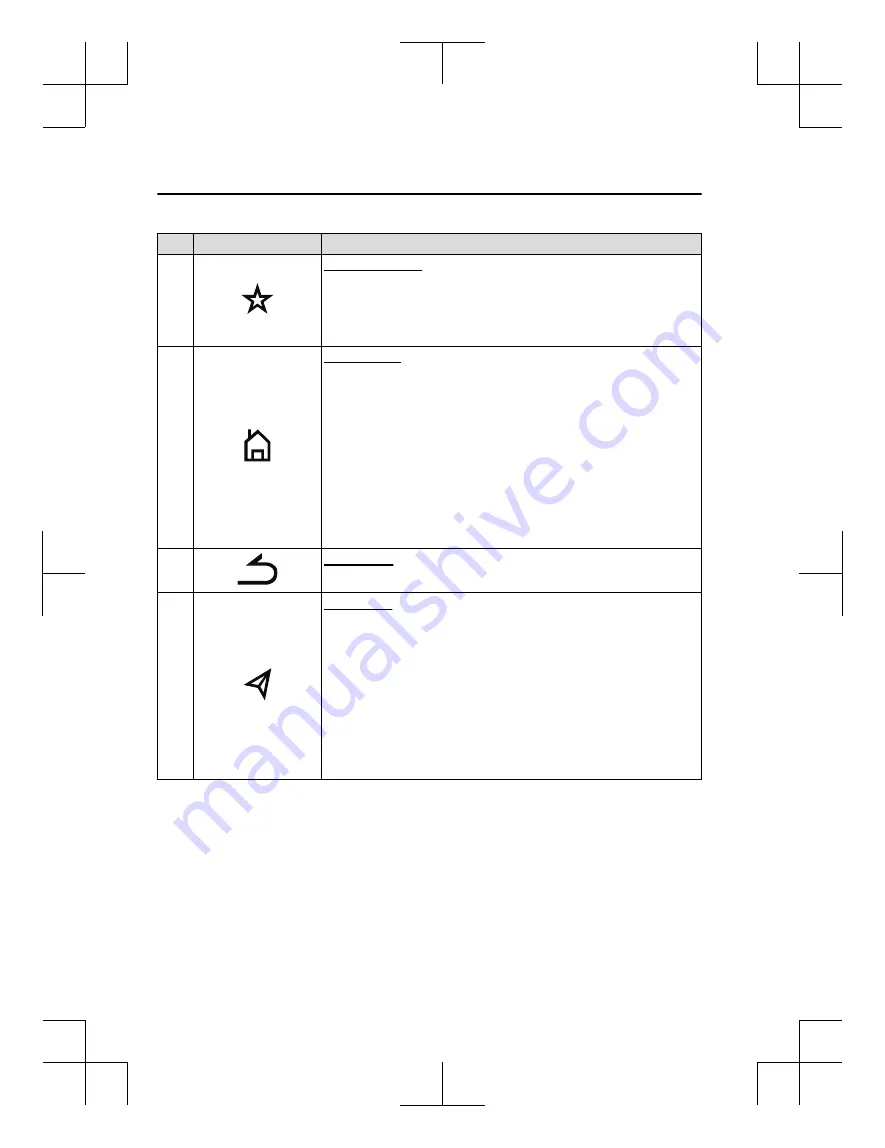
No.
Item
Explanation
5
Favourites button:
Displays the favourites screen.
Press and hold to register AM/FM stations, contacts, navigation desti-
nations, or any highlighted menu items to create easily accessible
shortcuts.
6
Home button:
Displays the home screen.
(While Apple CarPlay or Android Auto™ is displayed)
Displays the Apple CarPlay or Android Auto™ home screen.
(While Apple CarPlay or Android Auto™ is connected)
Press and hold while the Mazda Connect screen is displayed to switch
the screen from Mazda Connect to Apple CarPlay or Mazda Connect
to Android Auto™. In addition, press and hold while the Apple CarPlay
or Android Auto™ screen is displayed to switch to the Mazda Connect
screen.
7
Back button:
Returns to previous screen.
8
Map button:
Displays the navigation screen (vehicles with navigation system).
In order for the navigation system to function, the SD card for the navi-
gation system is required.
If the SD card for the navigation system is not inserted, the compass in-
dicating the direction in which the vehicle is moving is displayed.
For the navigation system operation, refer to the navigation system
manual.
(During Apple CarPlay or Android Auto™ route guidance)
Displays the Apple CarPlay or Android Auto™ map screen.
Interior Features
Mazda Connect
5-20
CX-30_8HQ1-EE-19I_Edition2_new
2019-10-17 16:47:52
Summary of Contents for CX-30 2020
Page 4: ...CX 30_8HQ1 EE 19I_Edition2_new 2019 10 17 16 47 52 ...
Page 80: ...MEMO 2 62 CX 30_8HQ1 EE 19I_Edition2_new 2019 10 17 16 47 52 ...
Page 148: ...MEMO 3 68 CX 30_8HQ1 EE 19I_Edition2_new 2019 10 17 16 47 52 ...
Page 408: ...MEMO 4 260 CX 30_8HQ1 EE 19I_Edition2_new 2019 10 17 16 47 52 ...
Page 588: ...MEMO 7 76 CX 30_8HQ1 EE 19I_Edition2_new 2019 10 17 16 47 52 ...
Page 669: ...10 Index 10 1 CX 30_8HQ1 EE 19I_Edition2_new 2019 10 17 16 47 52 ...
Page 680: ...10 12 CX 30_8HQ1 EE 19I_Edition2_new 2019 10 17 16 47 52 ...