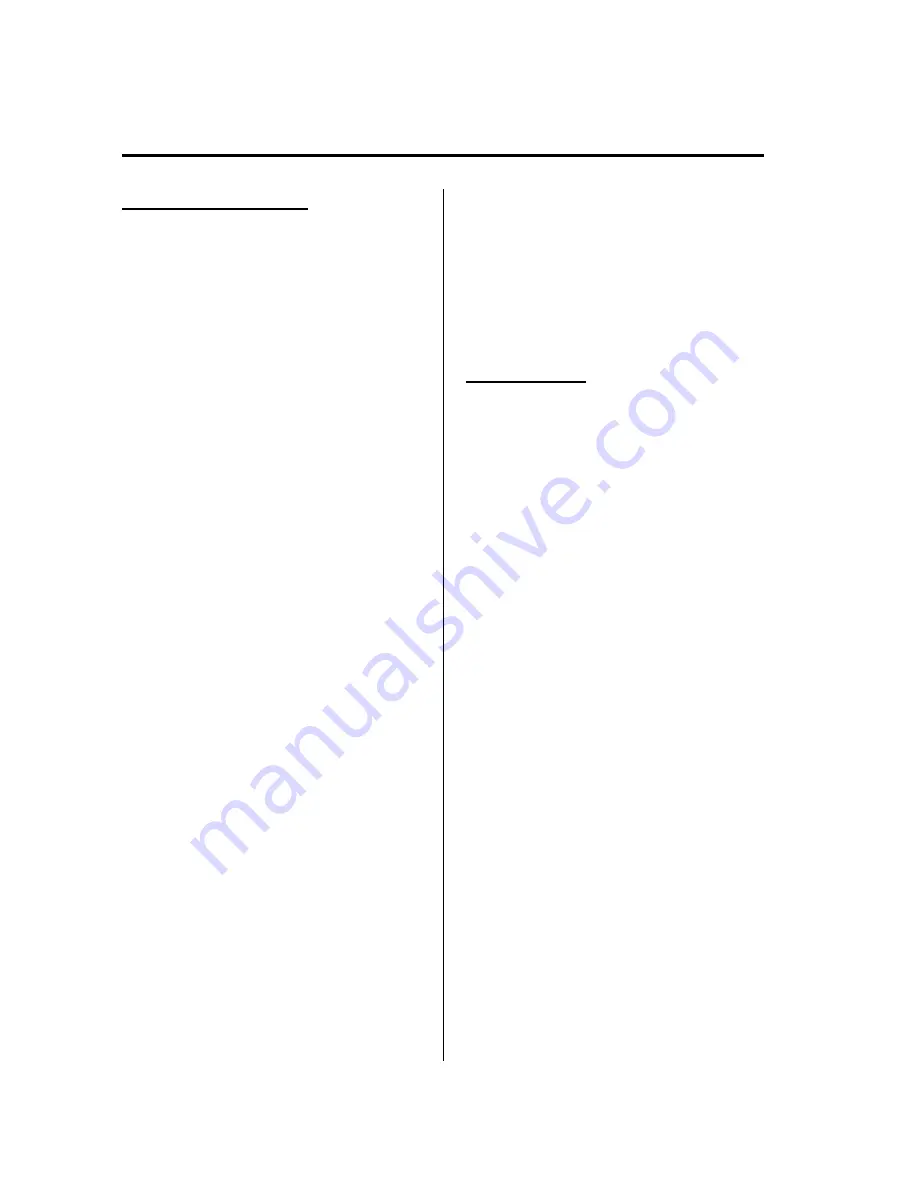
Registered device editing
1. Press the pick-up button (with/without
navigation system) or talk button with
a short press (without navigation
system) or a long press (with
navigation system).
NOTE
For vehicles with the navigation system, you
can also press the voice recognition/hands-free
switch with a short press and say: [Beep]
“
Telephone
”
or
“
Phone
”
.
2.
Say:
[Beep]
“
Setup
”
3.
Prompt:
“
Select one of the following:
Pairing options, confirmation prompts,
language, passcode, select phone or
select music player.
”
4.
Say:
[Beep]
“
Pairing options
”
5.
Prompt:
“
Select one of the following:
Pair, edit, delete, or list.
”
6.
Say:
[Beep]
“
Edit
”
7.
Prompt:
“
Please say 1 for XXXXX...
(Ex. device A), 2 for XXXXX... (Ex.
device B...), which device please?
”
(The device tag of the registered device
is read out by the HFP.)
8.
Say:
[Beep]
“
X
”
(Say the number of
the device to be edited.)
9.
Prompt:
“
New name please?
”
10.
Say:
[Beep]
“
XXXXX... (Ex. device
C)
”
(Speak a
“
device tag
”
, an
arbitrary name for the device.)
11.
Prompt:
“
XXXXX... (Ex. device C)
(Device tag), is this correct?
”
12.
Say:
[Beep]
“
Yes
”
13.
Prompt:
“
New name saved, returning
to main menu.
”
q
Security Setting
If a passcode is set, the system cannot be
activated unless the passcode is input.
NOTE
Do this function only when parked. It is too
distracting to attempt while driving and you
may make too many errors to be effective.
Passcode setting
1. Press the pick-up button (with/without
navigation system) or talk button with
a short press (without navigation
system) or a long press (with
navigation system).
NOTE
For vehicles with the navigation system, you
can also press the voice recognition/hands-free
switch with a short press and say: [Beep]
“
Telephone
”
or
“
Phone
”
.
2.
Say:
[Beep]
“
Setup
”
3.
Prompt:
“
Select one of the following:
Pairing options, confirmation prompts,
language, passcode, select phone or
select music player.
”
4.
Say:
[Beep]
“
Passcode
”
5.
Prompt:
“
Passcode is disabled. Would
you like to enable it?
”
6.
Say:
[Beep]
“
Yes
”
7.
Prompt:
“
Please say a 4-digit passcode.
Remember this passcode. It will be
required to use this system.
”
8.
Say:
[Beep]
“
XXXX
”
(Say a desired 4-
digit passcode,
“
PCode
”
.)
9.
Prompt:
“
Passcode XXXX (Passcode,
PCode). Is this correct?
”
10.
Say:
[Beep]
“
Yes
”
6-124
Interior Comfort
Bluetooth Hands-Free (Voice Recognition)
Mazda6_8AS2-EC-09E_Edition1 Page348
Monday, June 1 2009 3:59 PM
Form No.8AS2-EC-09E
Summary of Contents for 2010 Mazda6
Page 1: ...Mazda6_8AS2 EC 09E_Edition1 Page1 Monday June 1 2009 3 56 PM Form No 8AS2 EC 09E...
Page 70: ...2 60 Mazda6_8AS2 EC 09E_Edition1 Page72 Monday June 1 2009 3 57 PM Form No 8AS2 EC 09E...
Page 222: ...5 74 Mazda6_8AS2 EC 09E_Edition1 Page224 Monday June 1 2009 3 59 PM Form No 8AS2 EC 09E...
Page 248: ...MEMO 6 26 Mazda6_8AS2 EC 09E_Edition1 Page250 Monday June 1 2009 3 59 PM Form No 8AS2 EC 09E...
Page 267: ...MEMO 6 45 Mazda6_8AS2 EC 09E_Edition1 Page269 Monday June 1 2009 3 59 PM Form No 8AS2 EC 09E...
Page 278: ...MEMO 6 56 Mazda6_8AS2 EC 09E_Edition1 Page280 Monday June 1 2009 3 59 PM Form No 8AS2 EC 09E...
Page 285: ...MEMO 6 63 Mazda6_8AS2 EC 09E_Edition1 Page287 Monday June 1 2009 3 59 PM Form No 8AS2 EC 09E...
Page 297: ...MEMO 6 75 Mazda6_8AS2 EC 09E_Edition1 Page299 Monday June 1 2009 3 59 PM Form No 8AS2 EC 09E...
Page 378: ...6 156 Mazda6_8AS2 EC 09E_Edition1 Page380 Monday June 1 2009 4 0 PM Form No 8AS2 EC 09E...
Page 508: ...10 10 Mazda6_8AS2 EC 09E_Edition1 Page510 Monday June 1 2009 4 1 PM Form No 8AS2 EC 09E...






























