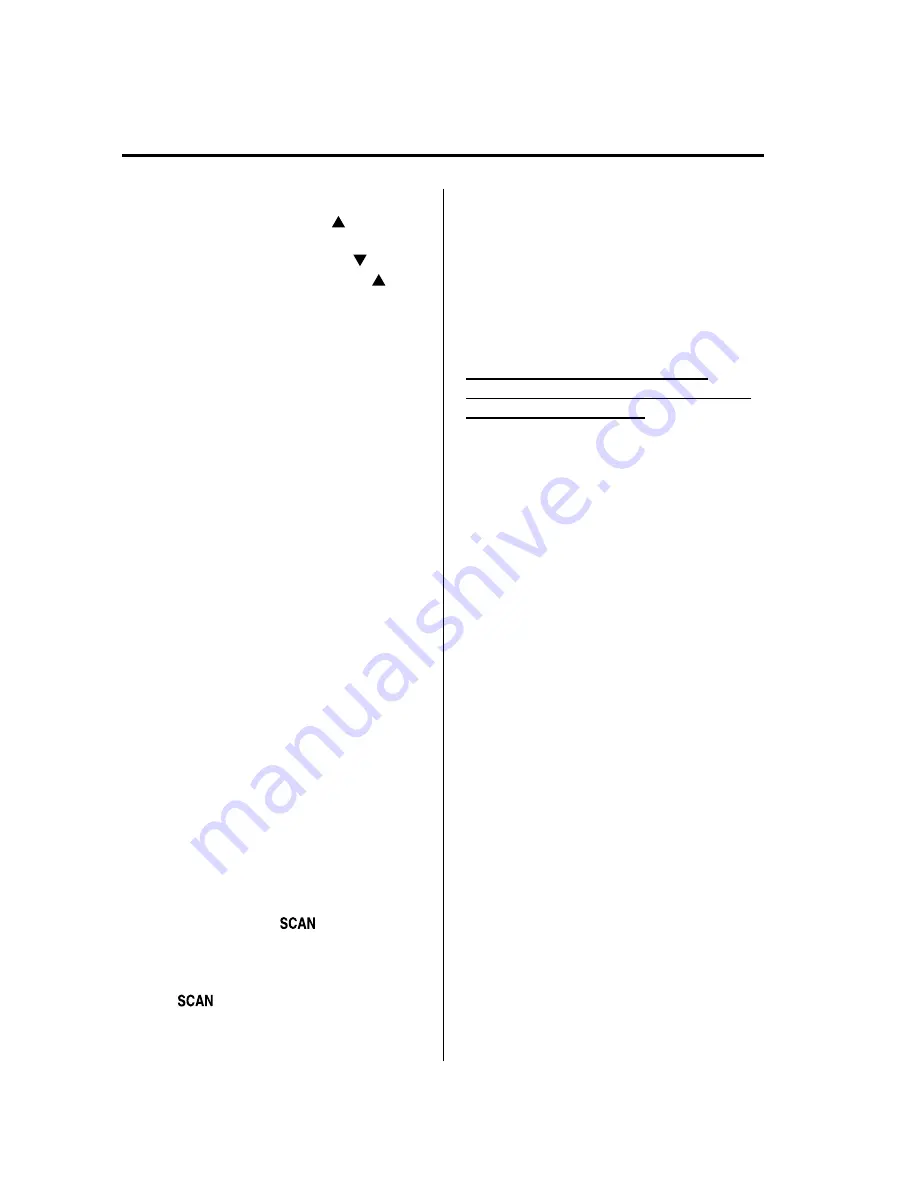
Category up
Press the category up button (
).
Category down
Press the category down button (
).
Every time the category up button (
) is
pressed, the category is changed over in
the order shown below.
At this time, the lowest (smallest-number)
channel within the category indicated is
received.
When the highest (or lowest) category is
reached, the category is changed over in
the order shown below.
Highest category
→
Lowest category
→
XXX category
Category set (Category lock)
Press selection button 1 to lock the
category of the channel being received.
Press selection button 1 again to clear the
lock.
NOTE
A category can be set only when a channel
which belongs to a category is being received.
Channel selection within a category
To select a radio station in a set category,
turn the manual tuning dial.
NOTE
l
The channel number needs to be indicated
in the display to use the manual tuning dial
for this function.
l
To select a radio station other than one in a
set category, turn the manual tuning dial.
Scan tuning
Press the scan button (
) to
automatically sample stations. Scanning
stops at each station for about five
seconds. To hold a station, press the scan
button (
) again during this interval.
NOTE
l
Unsubscribed channels, invalid channels,
parental lock channels and channel 0 are
not subject to the scan, therefore these
channels will skip automatically.
l
If a category is set, scan channels in the
category. If a category is not set, scan all
channels.
Channel number, channel name,
category name, artist name, song titles
and information display
The information regarding the channel
which is currently being received is
displayed.
NOTE
l
If the entire title cannot be displayed,
“
...
”
is added at the end to the part of the title
which can be displayed.
l
If a channel other than a parental-locked
channel is received, channel name,
category name, artist name, song title, and
information are displayed.
(Channel number display)
The channel number for the channel
currently being received is displayed.
(Channel name display)
l
The channel name for the channel
currently being received is displayed.
l
A channel name may have a full title
and an abbreviated title. In this case,
the full title is displayed. If the channel
only has an abbreviated title, it is
displayed.
l
If there is no channel name,
“
No Title
”
is displayed.
(Category name display)
l
The category name for the channel
currently being received is displayed.
6-70
Interior Comfort
Audio System
Mazda6_8AS2-EC-09E_Edition1 Page294
Monday, June 1 2009 3:59 PM
Form No.8AS2-EC-09E
Summary of Contents for 2010 Mazda6
Page 1: ...Mazda6_8AS2 EC 09E_Edition1 Page1 Monday June 1 2009 3 56 PM Form No 8AS2 EC 09E...
Page 70: ...2 60 Mazda6_8AS2 EC 09E_Edition1 Page72 Monday June 1 2009 3 57 PM Form No 8AS2 EC 09E...
Page 222: ...5 74 Mazda6_8AS2 EC 09E_Edition1 Page224 Monday June 1 2009 3 59 PM Form No 8AS2 EC 09E...
Page 248: ...MEMO 6 26 Mazda6_8AS2 EC 09E_Edition1 Page250 Monday June 1 2009 3 59 PM Form No 8AS2 EC 09E...
Page 267: ...MEMO 6 45 Mazda6_8AS2 EC 09E_Edition1 Page269 Monday June 1 2009 3 59 PM Form No 8AS2 EC 09E...
Page 278: ...MEMO 6 56 Mazda6_8AS2 EC 09E_Edition1 Page280 Monday June 1 2009 3 59 PM Form No 8AS2 EC 09E...
Page 285: ...MEMO 6 63 Mazda6_8AS2 EC 09E_Edition1 Page287 Monday June 1 2009 3 59 PM Form No 8AS2 EC 09E...
Page 297: ...MEMO 6 75 Mazda6_8AS2 EC 09E_Edition1 Page299 Monday June 1 2009 3 59 PM Form No 8AS2 EC 09E...
Page 378: ...6 156 Mazda6_8AS2 EC 09E_Edition1 Page380 Monday June 1 2009 4 0 PM Form No 8AS2 EC 09E...
Page 508: ...10 10 Mazda6_8AS2 EC 09E_Edition1 Page510 Monday June 1 2009 4 1 PM Form No 8AS2 EC 09E...
















































