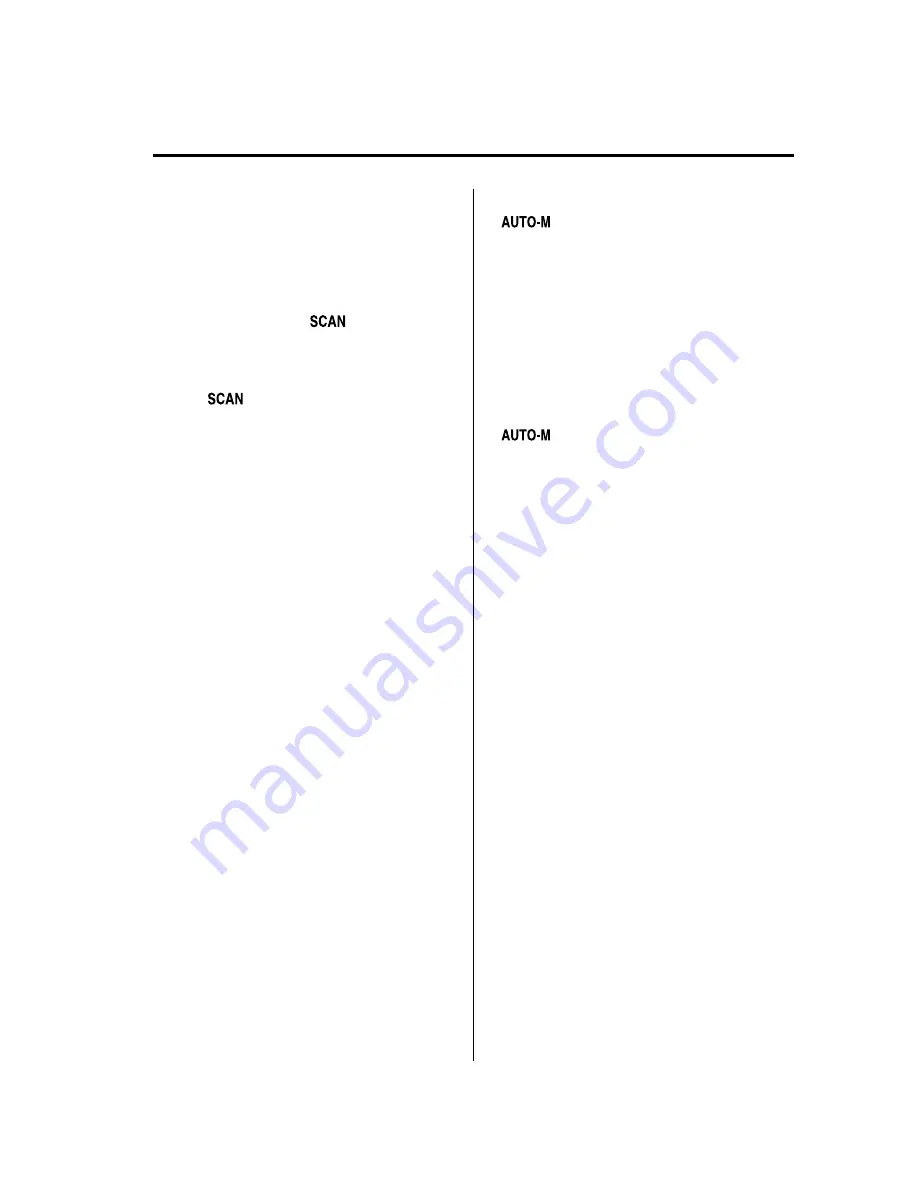
NOTE
If you continue to press and hold the button,
the frequency will continue changing without
stopping.
Scan tuning
Press the scan button (
) to
automatically sample strong stations.
Scanning stops at each station for about 5
seconds. To hold a station, press the scan
button (
) again during this interval.
Preset channel tuning
The 6 preset channels can be used to store
6 AM and 12 FM stations.
1. To set a channel first select AM, FM1,
or FM2. Tune to the desired station.
2. Depress a channel preset button for
about 2 seconds until a beep sound is
heard. The preset channel number and
station frequency will be displayed.
The station is now held in the memory.
3. Repeat this operation for the other
stations and bands you want to store.
To tune one in the memory, select AM,
FM1, or FM2 and then press its
channel preset button. The station
frequency and the channel number will
be displayed.
NOTE
If the power supply is interrupted (fuse blows
or the battery is disconnected), the preset
channels will be erased.
Auto memory tuning
This is especially useful when driving in
an area where the local stations are not
known. Additional AM/FM stations can
be stored without disturbing the
previously set channels.
Press and hold the auto memory button
(
) for about 2 seconds until a beep
sound is heard; the system will
automatically scan and temporarily store
up to 6 stations with the strongest
frequencies in each selected band in that
area.
After scanning is completed, the station
with the strongest frequency will be tuned
and its frequency displayed.
Press and release the auto memory button
(
) to recall stations from the auto-
stored stations. One stored station will be
selected each time; its frequency and
channel number will be displayed.
NOTE
If no stations can be tuned after scanning
operations,
“
A
”
will be displayed.
Interior Comfort
Audio System
6-33
Mazda6_8AS2-EC-09E_Edition1 Page257
Monday, June 1 2009 3:59 PM
Form No.8AS2-EC-09E
Summary of Contents for 2010 Mazda6
Page 1: ...Mazda6_8AS2 EC 09E_Edition1 Page1 Monday June 1 2009 3 56 PM Form No 8AS2 EC 09E...
Page 70: ...2 60 Mazda6_8AS2 EC 09E_Edition1 Page72 Monday June 1 2009 3 57 PM Form No 8AS2 EC 09E...
Page 222: ...5 74 Mazda6_8AS2 EC 09E_Edition1 Page224 Monday June 1 2009 3 59 PM Form No 8AS2 EC 09E...
Page 248: ...MEMO 6 26 Mazda6_8AS2 EC 09E_Edition1 Page250 Monday June 1 2009 3 59 PM Form No 8AS2 EC 09E...
Page 267: ...MEMO 6 45 Mazda6_8AS2 EC 09E_Edition1 Page269 Monday June 1 2009 3 59 PM Form No 8AS2 EC 09E...
Page 278: ...MEMO 6 56 Mazda6_8AS2 EC 09E_Edition1 Page280 Monday June 1 2009 3 59 PM Form No 8AS2 EC 09E...
Page 285: ...MEMO 6 63 Mazda6_8AS2 EC 09E_Edition1 Page287 Monday June 1 2009 3 59 PM Form No 8AS2 EC 09E...
Page 297: ...MEMO 6 75 Mazda6_8AS2 EC 09E_Edition1 Page299 Monday June 1 2009 3 59 PM Form No 8AS2 EC 09E...
Page 378: ...6 156 Mazda6_8AS2 EC 09E_Edition1 Page380 Monday June 1 2009 4 0 PM Form No 8AS2 EC 09E...
Page 508: ...10 10 Mazda6_8AS2 EC 09E_Edition1 Page510 Monday June 1 2009 4 1 PM Form No 8AS2 EC 09E...






























