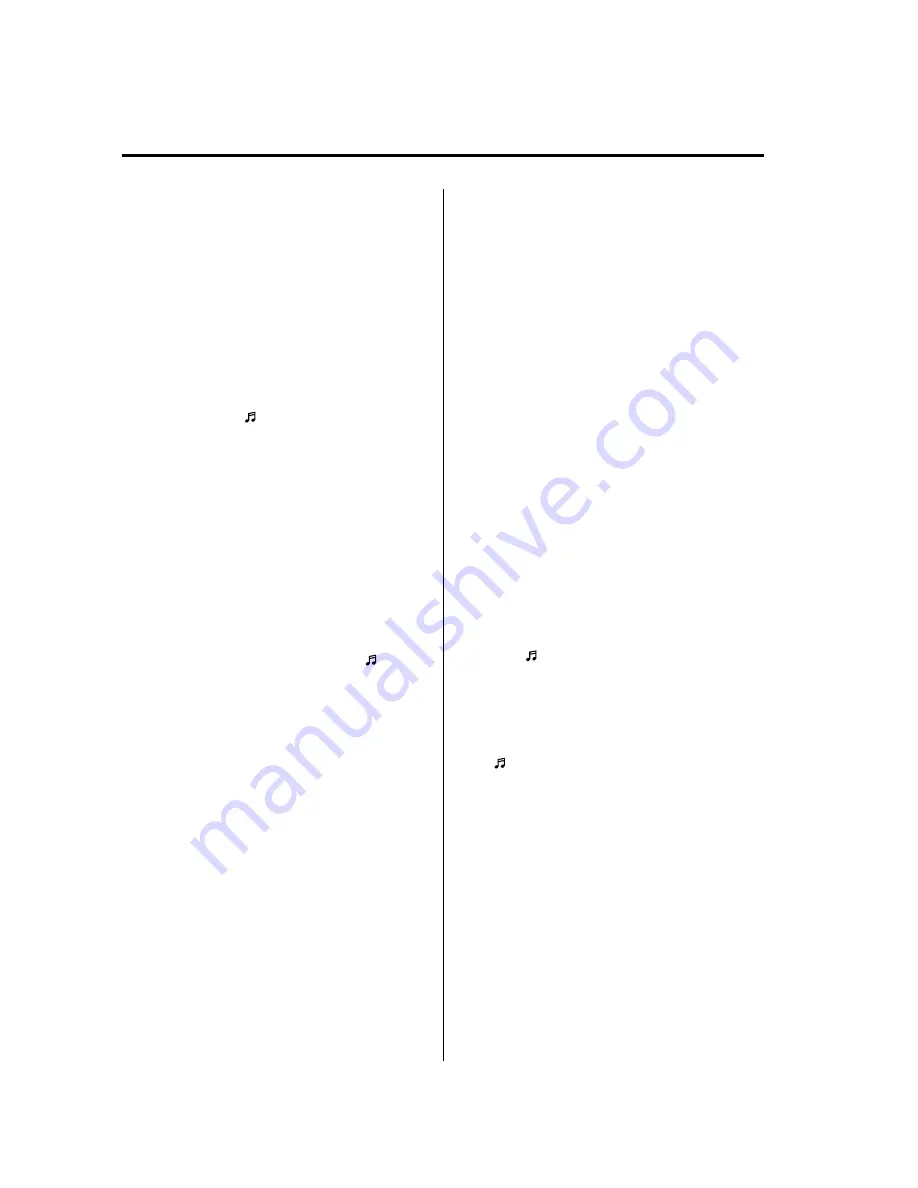
5. Operate the Bluetooth audio device and
set it to the program mode while
“
Pairing is in progress. Please start
pairing procedure on your Bluetooth
device. Use the PIN
“
0000
”
.
”
is
displayed.
6. The Bluetooth audio device will
request input of a PIN code. Input
“
0000
”
.
7. When the pairing programming is
completed, a
“ ”
symbol and
“
Pairing complete
”
are displayed, and
then it returns to the normal display.
If an error occurs during program
pairing,
“
Error
”
is displayed and the
display returns to the pairing program
screen.
NOTE
l
If pairing cannot be completed, try
“
1234
”
instead. Refer to the owner's manual of
your mobile device for the right PIN code.
l
Some Bluetooth audio devices need a
certain amount of time before the
“ ”
symbol is displayed.
Changing the link to a Bluetooth audio
device
If several devices have been programmed,
the Bluetooth unit links the device last
programmed. If you would like to link a
different programmed device, it is
necessary to change the link. The order of
device priority after the link has been
changed is maintained even when the
ignition is switched off (LOCK).
NOTE
l
If a hands-free type mobile phone has been
the most recently programmed device, the
Bluetooth unit links this device. If you
would like to use a Bluetooth audio type
device which has been previously
programmed to the Bluetooth unit, the link
must be changed to this device.
l
If the device name cannot be displayed,
“
...
”
is added at the end to the part of the
title which can be displayed.
Changing the link to only a Bluetooth
audio device
1. Press selection button 2 to display the
Bluetooth audio setting menu screen.
2. Press selection button 3 to display the
link change screen and the current
pairing programming device name.
3. Press selection button 1, 2, 3, 4, 5, 6, or
7 to select the name of the device you
would like to change.
The
“ ”
symbol disappears, and the
device name and
“
Connection is in progress.
”
are
displayed.
4. When the link change is completed, a
“ ”
symbol and
“
Link Changed
”
are
displayed, and then it returns to the
normal display.
If an error occurs while trying to link a
device,
“
Error
”
is displayed and the
display returns to the link change
screen.
6-100
Interior Comfort
Bluetooth Audio (Type B)
Mazda6_8AS2-EC-09E_Edition1 Page324
Monday, June 1 2009 3:59 PM
Form No.8AS2-EC-09E
Summary of Contents for 2010 Mazda6
Page 1: ...Mazda6_8AS2 EC 09E_Edition1 Page1 Monday June 1 2009 3 56 PM Form No 8AS2 EC 09E...
Page 70: ...2 60 Mazda6_8AS2 EC 09E_Edition1 Page72 Monday June 1 2009 3 57 PM Form No 8AS2 EC 09E...
Page 222: ...5 74 Mazda6_8AS2 EC 09E_Edition1 Page224 Monday June 1 2009 3 59 PM Form No 8AS2 EC 09E...
Page 248: ...MEMO 6 26 Mazda6_8AS2 EC 09E_Edition1 Page250 Monday June 1 2009 3 59 PM Form No 8AS2 EC 09E...
Page 267: ...MEMO 6 45 Mazda6_8AS2 EC 09E_Edition1 Page269 Monday June 1 2009 3 59 PM Form No 8AS2 EC 09E...
Page 278: ...MEMO 6 56 Mazda6_8AS2 EC 09E_Edition1 Page280 Monday June 1 2009 3 59 PM Form No 8AS2 EC 09E...
Page 285: ...MEMO 6 63 Mazda6_8AS2 EC 09E_Edition1 Page287 Monday June 1 2009 3 59 PM Form No 8AS2 EC 09E...
Page 297: ...MEMO 6 75 Mazda6_8AS2 EC 09E_Edition1 Page299 Monday June 1 2009 3 59 PM Form No 8AS2 EC 09E...
Page 378: ...6 156 Mazda6_8AS2 EC 09E_Edition1 Page380 Monday June 1 2009 4 0 PM Form No 8AS2 EC 09E...
Page 508: ...10 10 Mazda6_8AS2 EC 09E_Edition1 Page510 Monday June 1 2009 4 1 PM Form No 8AS2 EC 09E...






























