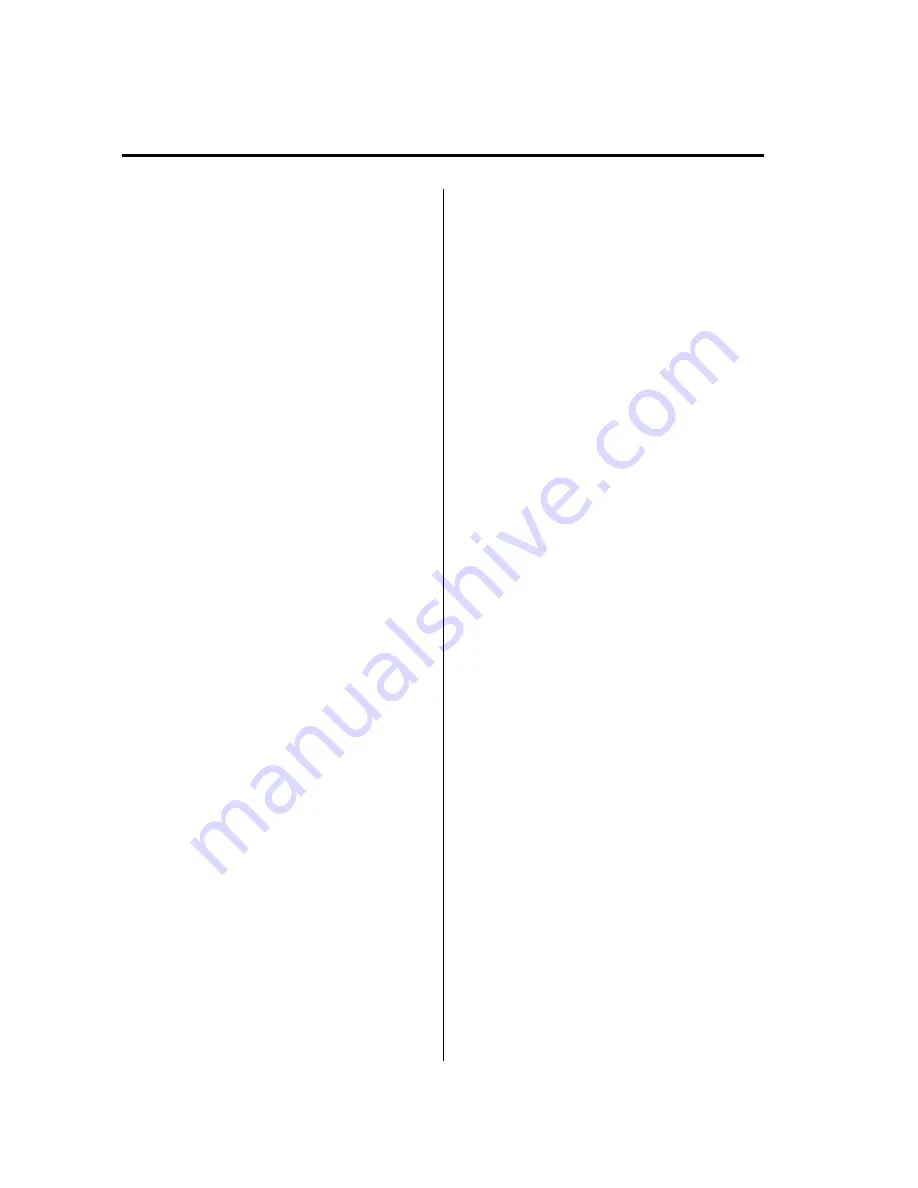
NOTE
Master code:
The Master Code is used to initialize or re-
initialize the ID code in the event that the code
is not set to [0000] and/or the personalized ID
code is not known. The initialization process
resets the ID code to [0000]. The master code
can potentially defeat the intent of the security
of the parental lock if it is located by persons
not authorized by the owner to access certain
channels.
SIRIUS Satellite Radio Master Code: [0913]
NOTE
l
When a numeric value other than the
master code is input and the scan button is
pressed,
“
SR1 Err
”
is displayed and then it
returns to the
“
SR1 - - - -
”
display again.
l
If an ID code is not input for ten seconds,
“
Err
”
is displayed and it returns to the
former display.
l
Channel preset buttons 1, 2, 3, 4 and the
scan button are used for inputting the ID
code. Buttons 5 and 6 cannot be used.
Change of ID code
Setting condition: SAT mode
When changing the ID code, the new ID
code is input after the previous one is
input first.
(Registered ID code input)
1. Press and hold the scan button, then
press channel preset button 5. Hold
both buttons together for 1.5 seconds.
2.
“
ENTER PIN
”
appears for three
seconds which indicates that it is in
code input mode.
3.
“
SR1 - - - -
”
appears, which indicates
that it is ready for code input.
4. Input the registered ID code using
channel preset buttons 1-4.
Example: When the registered ID code
is
“
2323
”
, input
“
2323
”
. At this time
“
SR1 2323
”
is displayed.
Press 1 for the first digit, 2 for the
second, 3 for the third, and 4 for the
last digit. For example, if your number
is 2323, press 1 three times (includes
0), 2 four times, 3 three times, and 4
four times. If the display goes off while
inputting, begin from Step 1.
NOTE
The registered ID code is the default [0000] at
the time of factory shipment. If [0000] results
in
“
Err
”
on the display, go to the
“
INITIALIZATION OF ID CODE
”
section to
reset to [0000].
(Verification with the registered ID
code)
5. Determine the input code by pressing
the scan button.
6. If it does not match with the previously
registered code,
“
SR1 Err
”
is displayed
and then it returns to
“
SR1 - - - -
”
.
7. If it matches with the previously
registered code,
“
ENTER PIN
”
appears
again and it switches to code input
mode.
8.
“
SR1 - - - -
”
appears, and it is ready for
input of the new ID code.
(New ID code input)
9. Input the new ID code using channel
preset buttons 1-4.
Example: If
“
1234
”
is input as the new
code,
“
SR1 1234
”
is displayed.
6-42
Interior Comfort
Audio System
Mazda6_8AS2-EC-09E_Edition1 Page266
Monday, June 1 2009 3:59 PM
Form No.8AS2-EC-09E
Summary of Contents for 2010 Mazda6
Page 1: ...Mazda6_8AS2 EC 09E_Edition1 Page1 Monday June 1 2009 3 56 PM Form No 8AS2 EC 09E...
Page 70: ...2 60 Mazda6_8AS2 EC 09E_Edition1 Page72 Monday June 1 2009 3 57 PM Form No 8AS2 EC 09E...
Page 222: ...5 74 Mazda6_8AS2 EC 09E_Edition1 Page224 Monday June 1 2009 3 59 PM Form No 8AS2 EC 09E...
Page 248: ...MEMO 6 26 Mazda6_8AS2 EC 09E_Edition1 Page250 Monday June 1 2009 3 59 PM Form No 8AS2 EC 09E...
Page 267: ...MEMO 6 45 Mazda6_8AS2 EC 09E_Edition1 Page269 Monday June 1 2009 3 59 PM Form No 8AS2 EC 09E...
Page 278: ...MEMO 6 56 Mazda6_8AS2 EC 09E_Edition1 Page280 Monday June 1 2009 3 59 PM Form No 8AS2 EC 09E...
Page 285: ...MEMO 6 63 Mazda6_8AS2 EC 09E_Edition1 Page287 Monday June 1 2009 3 59 PM Form No 8AS2 EC 09E...
Page 297: ...MEMO 6 75 Mazda6_8AS2 EC 09E_Edition1 Page299 Monday June 1 2009 3 59 PM Form No 8AS2 EC 09E...
Page 378: ...6 156 Mazda6_8AS2 EC 09E_Edition1 Page380 Monday June 1 2009 4 0 PM Form No 8AS2 EC 09E...
Page 508: ...10 10 Mazda6_8AS2 EC 09E_Edition1 Page510 Monday June 1 2009 4 1 PM Form No 8AS2 EC 09E...






























