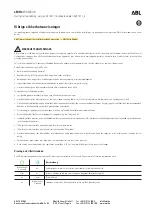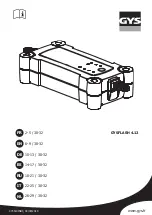“
Updating channels XXX% complete
”
is
displayed when the SIRIUS channel map
is changed. If the
“
Updating channels
XXX% complete
”
display is not available,
“
Updating channels
”
is displayed. If the
unit is initialized or the user contract
content is changed,
“
Updating channels.
Subscription Updated.
”
is displayed.
Updating could take as long as a few
minutes depending on the geographical
area. When the unit is in an initialized
state, channel 184 is displayed after the
display indicates
“
Updating channels
XXX% complete
”
. If the SIRIUS channel
map or the user contract content is
changed, the channel prior to the change
is displayed after
“
Updating channels
XXX% complete
”
is displayed. After the
initialization display, it may take as long
as ten seconds or more to receive channel
184.
NOTE
Do not perform the following operation while
“
Updating
”
is displayed. Otherwise, the
updating procedure will be canceled.
l
Turning off the audio power
l
Switching to other modes
l
Switching the ignition off
When the SIRIUS mode is switched to
another mode, or when the power is
turned off, the present channel which is
being received is stored as the last
channel.
Channel selection
Turning the manual tuning dial allows you
to select the desired receiving channel.
Channel up
Turn the manual tuning dial clockwise.
Channel down
Turn the manual tuning dial
counterclockwise.
Unsubscribed channel
When a selected station has not been
subscribed to, the display indicates the
following:
“
Call 888-539-7474
”
“
To Subscribe
”
NOTE
When the subscription contract is canceled, all
of the channels including channel 184 appear
as unsubscribed.
Invalid channel
When a selected channel is not
broadcasting,
“
Invalid
”
is displayed.
NOTE
If the last channel selected has become
unavailable because of a channel update the
above indication is displayed until any button
is pressed.
Preset channel programming
1. Turn the manual tuning dial and select
the desired channel.
2. Press and hold selection button 2, 3, 4,
6, 7, or 8.
NOTE
Six stations can be stored in each bank,
SIRIUS1, SIRIUS2 and SIRIUS3 for
convenient access to your favorite stations.
Preset channel call-up
Press selection button 2, 3, 4, 6, 7, or 8.
NOTE
In the initial setting, all channels are preset to
184.
Category change
Press the category button (
,
) and
select the desired category.
Interior Comfort
Audio System
6-69
Mazda6_8AS2-EC-09E_Edition1 Page293
Monday, June 1 2009 3:59 PM
Form No.8AS2-EC-09E
Summary of Contents for 2010 Mazda6
Page 1: ...Mazda6_8AS2 EC 09E_Edition1 Page1 Monday June 1 2009 3 56 PM Form No 8AS2 EC 09E...
Page 70: ...2 60 Mazda6_8AS2 EC 09E_Edition1 Page72 Monday June 1 2009 3 57 PM Form No 8AS2 EC 09E...
Page 222: ...5 74 Mazda6_8AS2 EC 09E_Edition1 Page224 Monday June 1 2009 3 59 PM Form No 8AS2 EC 09E...
Page 248: ...MEMO 6 26 Mazda6_8AS2 EC 09E_Edition1 Page250 Monday June 1 2009 3 59 PM Form No 8AS2 EC 09E...
Page 267: ...MEMO 6 45 Mazda6_8AS2 EC 09E_Edition1 Page269 Monday June 1 2009 3 59 PM Form No 8AS2 EC 09E...
Page 278: ...MEMO 6 56 Mazda6_8AS2 EC 09E_Edition1 Page280 Monday June 1 2009 3 59 PM Form No 8AS2 EC 09E...
Page 285: ...MEMO 6 63 Mazda6_8AS2 EC 09E_Edition1 Page287 Monday June 1 2009 3 59 PM Form No 8AS2 EC 09E...
Page 297: ...MEMO 6 75 Mazda6_8AS2 EC 09E_Edition1 Page299 Monday June 1 2009 3 59 PM Form No 8AS2 EC 09E...
Page 378: ...6 156 Mazda6_8AS2 EC 09E_Edition1 Page380 Monday June 1 2009 4 0 PM Form No 8AS2 EC 09E...
Page 508: ...10 10 Mazda6_8AS2 EC 09E_Edition1 Page510 Monday June 1 2009 4 1 PM Form No 8AS2 EC 09E...