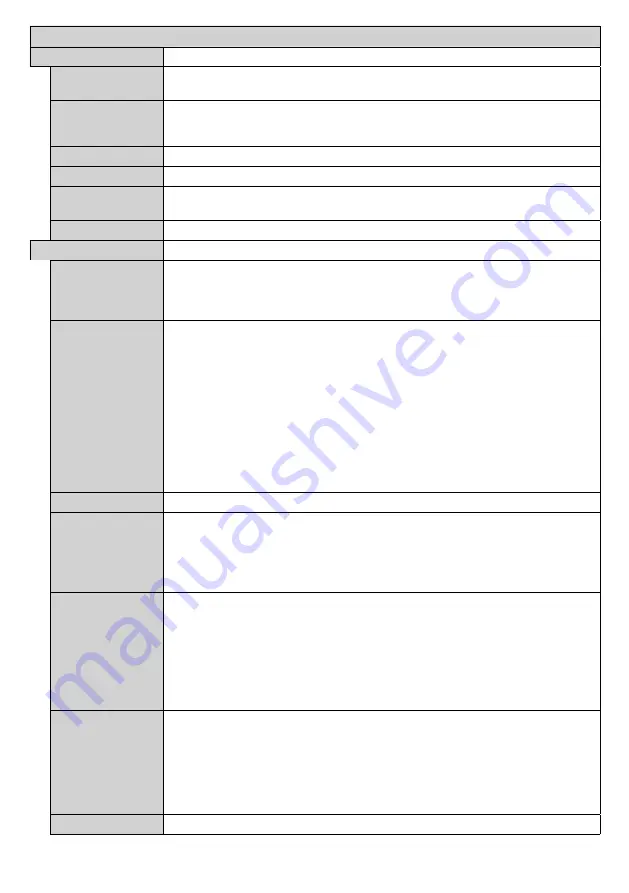
English
- 19 -
Options Menu Content
Device Info
Set ID
Sets the device ID. You can select a value between 0-99 using the numeric buttons
on the remote in order to identify your Display.
Software upgrade
Displays current software version. Press
OK
to see the upgrade options. You can use
these options to start a manual search for software updates and set your automatic
scan preference.
Serial number
Displays serial number of the unit. (Cannot changed by user)
Model name
Displays model name of the unit. (Cannot changed by user)
Save model
information
Copies the model information data of the unit to a connected USB device.
Display Life Time
Displays the duration of life of the unit.
Controls
Pixel shift
Enables or disables pixel shifting. This option can be used to avoid image retention
(after image effects) that can occur when displaying fixed patterns or still images for
long periods of time. If enabled, the picture and OSD (On-Screen Display) will be shifted
at specified time intervals.
No Signal
Sets the behavior preference of the Display, when no signal is detected from the currently
set input source.
Failover
and
Input Search
options are available.
If
Failover
is selected the Display checks the connected USB device for available
files to play. If no playable files are available or there is no USB device connected to
the Display, the No Signal image will be displayed. If there isn’t any No Signal Image
available, No Signal OSD will be displayed on the screen. The setting of the
USB
Auto
Play
option in the
Settings>System>More
menu is not important, in Failover mode it
will function anyway.
If
Input Search
is selected the Display will search all available input sources
consecutively to find signal. If no signal is detected from other available sources, No
Signal OSD will be displayed and the signal search will continue according to the order
in the
Sources list
until the
ANDROID
source is reached as it will always be available.
Control Button
Lock
Set as
Off
to prohibit the use of the buttons on the Display.
Remote Control
Lock
Set as
On
to inhibit the use of the remote. Remote control will function in Stand-By
mode independently from the setting of this option.
To turn this option off and be able to use the remote again, press
MENU/M-1-9-7-3
buttons on the remote consecutively.
Options
menu will appear. Enter the
Controls
menu and set this option as
Off
.
UART 0
Select ASCII/HEX protocol for UART 0. Default value is ASCII. There is no need to
restart the Display after selection in order to work with the protocols correctly. If the
selection is changed, the latest selected protocol will be preserved and started when
the Display is booted up.
Note that ASCII/HEX selection is not working while debug logs are enabled. If it is
wrongly changed to HEX while debug logs are enabled, revert the selection to ASCII and
reboot the Display in order to correct the debug logs and the ASCII protocol behaviour.
Also note that HEX protocol will work with the baud rate value 19200 for UART 0.
UART 1
Select ASCII/HEX protocol for UART 1. Default value is HEX. There is no need to
restart the Display after selection in order to work with the protocols correctly. If the
selection is changed, the latest selected protocol will be preserved and started when
the Display is booted up.
Note that ASCII/HEX selection is always working as expected. It does not matter if the
debug logs are enabled or not.
Also note that HEX protocol will work with the baud rate value 9600 for UART1
Embedded Touch
Enables or disables the functionality of the embedded touch screen.
















































