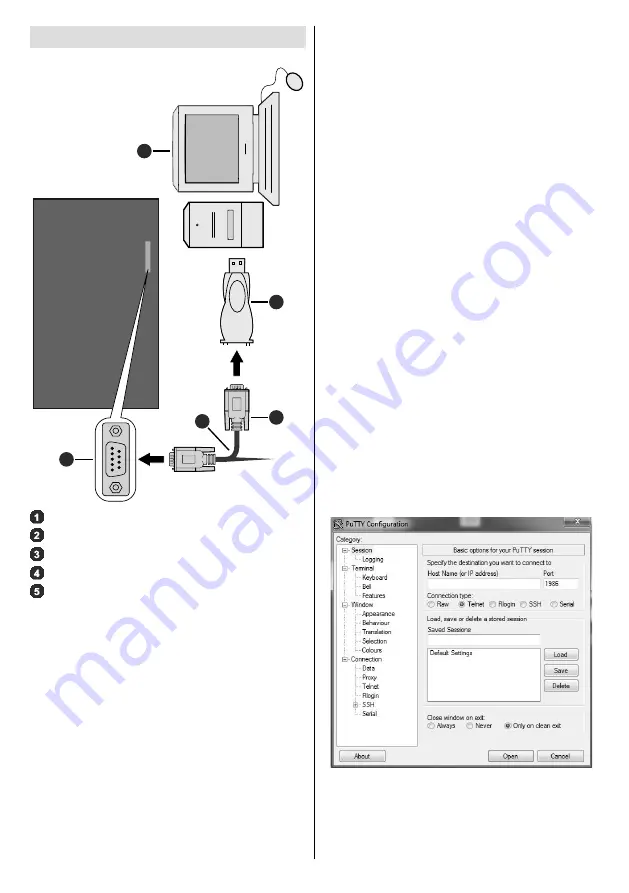
English
- 25 -
Controlling With An External PC
1
2
3
4
5
RS-232 Input Socket
RS-232 straight cable (commercially available)
To COM port
RS-232 to USB Adaptor
PC
You can control the product from an external PC via
RS-232 (COM port) or LAN (Ethernet port) on the
PC. For instance, system source can be changed by
RS-232 from remote computer. When a command is
sent from the PC to the product, the product operates
according to the received command and sends a
response message to the PC.
Equipment/Tools:
•
RS-232 (female) to RS-232(male) cable or LAN
cable (connected via router)
•
USB to RS-232(male) cable
•
Notebook or PC which has USB or LAN port
•
Installed program on remote PC to send commands:
In general, the RS-232 commands are sent for
operating the implemented functions via serial port
and utility. A suitable utility can be used such as
described below.
Secure Commands
This feature is controlled by the Secure Command
profile option. If option is enabled, all commands will
be registered as secure.
If this profile option is disabled, commands can be
run without having admin level, otherwise user must
have ADMIN level privilege.
Currently there are 2 modes for user: NORMAL and
ADMIN
For switching user to admin mode, use the following
command:
SETUSERSECLEVEL ADMIN <password>
This setting is not permanent, and will be set to default
(NORMAL) again in case of restart.
Connecting to the Display (LAN port)
Download and install the PuTTY software from the
following link first: http://www.putty.org/.
Run the software and enter the Display’s IP address in
the field
Host Name
. Enter “
1986
” as a default value
in the field
Port
. Then select “
Telnet
” as
Connection
type
and click the
Open
button.
Note:
Refer to the
Connectivity
section of this manual for
information on connecting the Display to a network and
displaying the IP address of the Display.
(* )The LAN socket on the rear side of the Display should be
used. Refer to the
General View
section in the first pages of
this manual to find out the right socket. The socket loacted on
the rear side of the Display is dedicated for Android and thus
should not be used for this type of connection.
Use the commands in the
RS232 Command Table
.
For example, if “GETVOLUME” command is entered,
current volume level should be displayed on the putty
window as shown in the pictures below.






























