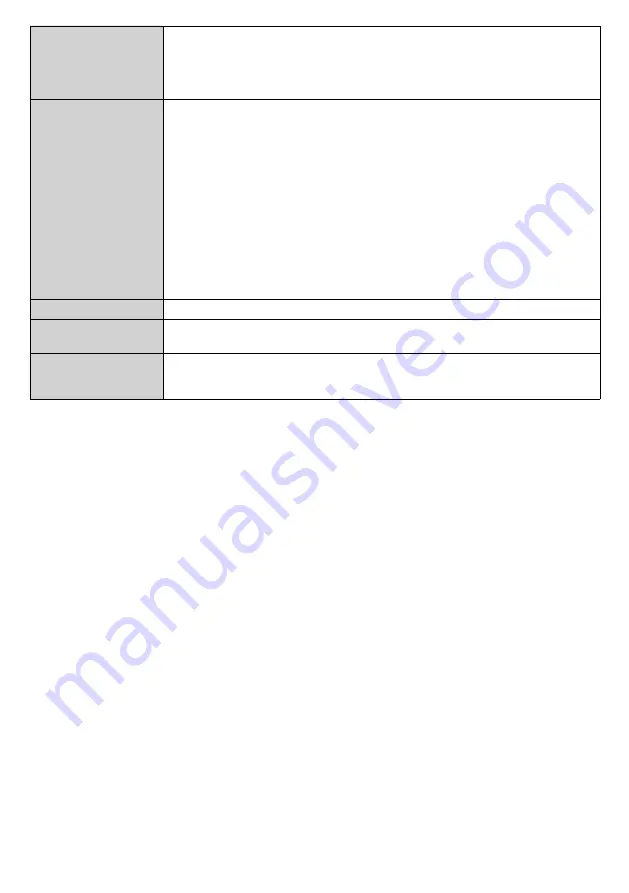
English
- 21 -
Safely Remove
You can use this option to remove the devices connected to the USB inputs of
the Display safely. Highlight this option and press
OK
. Wait for the message to be
displayed on the screen indicating that you can remove your device and then remove
your device. Failure to do so, may cause problems when you connect your USB
device to other devices and you might have to format your USB device.
OPS Settings
Press
OK
to open the
OPS Settings
menu screen. Three sub-menu options are
available.
OPS Information:
Displays read-only information about the OPS unit, if supported.
OPS Status:
Displays whether the OPS module is on or off. Allows the change of
status via soft PSON signal (0.5s)
Boot Signal:
Enables or disables sending of a PSON signal. The Display checks the
status signal of the OPS at bootup in order to turn it on by sending a PSON signal if
it is off. Some OPS’s send incorrect information on their status during the bootup of
the Display, so they seem to be on even though they are off. For such non-standard
OPS’s, this option must be enabled. In this case, a PSON signal will be send for the
OPS regardless of the received status information at bootup.
Powerdown:
Turns the OPS off via hard PSON signal (5s)
Note:
This menu will not be available if OPS is not supported or not connected to the unit.
Volume Settings
Press
OK
to see available menu options.
Reset to Default
Values
Highlight this option and press the
OK
button on the remote to return the Display to
default settings.
First time installation
Highlight and press
OK
to perform
First Time Installation
and reset all settings to factory
settings. You will need to enter the correct PIN to carry out this operation.
Note:
Enter the PIN you have defined during the
First Time Installation
process.
















































