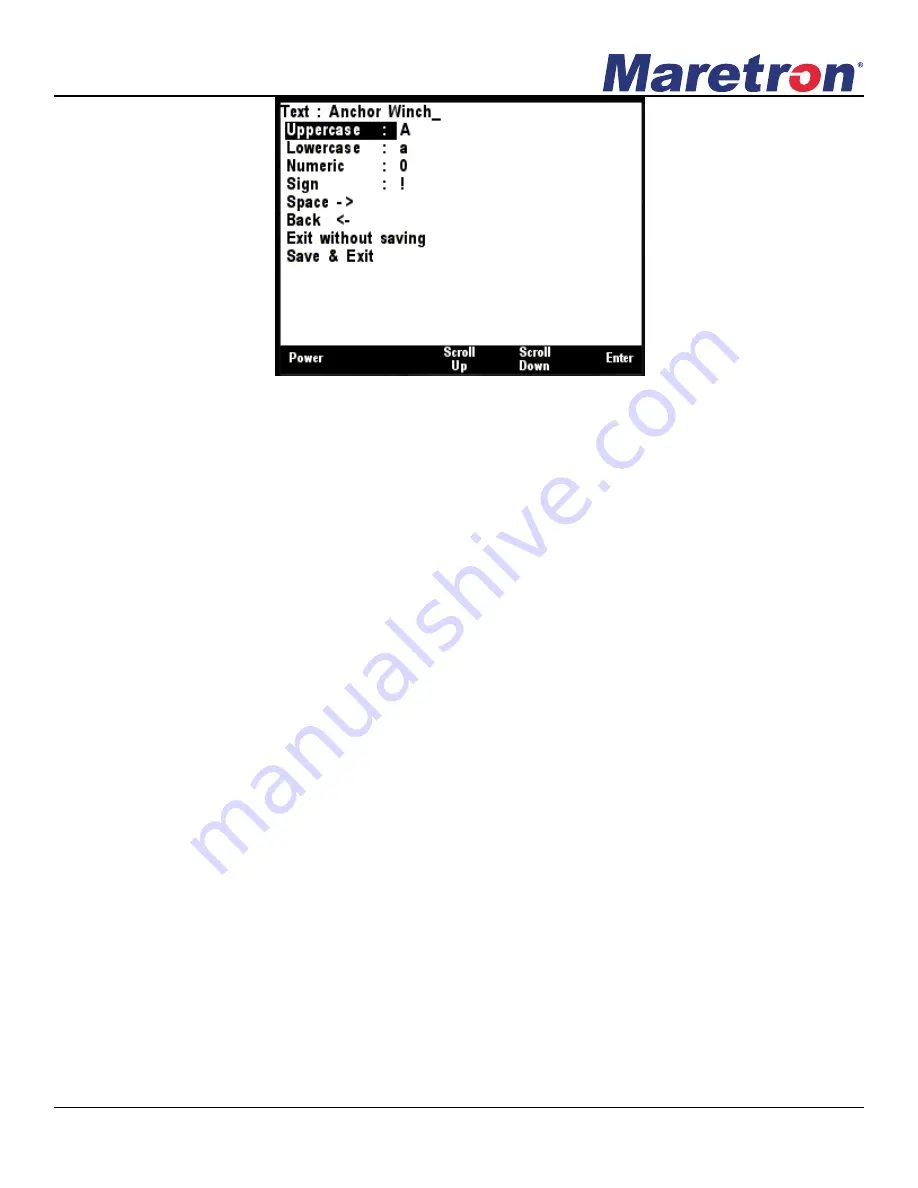
Revision 1.8.3
Page 7
Figure 5
– Entering a Textual Value
The top line contains the textual string that has already been entered. New characters are appended
one at a time to the end of the line, at the position marked by the underscore.
To append an uppercase character, use the
Scroll Up
and
Scroll Down
buttons to select
Uppercase
and then press
Enter
to go across to the characters. Now use the
Scroll Up
and
Scroll
Down
buttons again to select the required character, and press
Enter
to transfer the character to the
cursor position. If another uppercase character is required, repeat this last step, or press the
Back
button top return to the choices on the left.
To append a lowercase character, use the
Scroll Up
and
Scroll Down
buttons to select
Lowercase
and then press
Enter
to go across to the characters. Now use the
Scroll Up
and
Scroll Down
buttons again to select the required character, and press
Enter
to transfer the character to the cursor
position. If another lowercase character is required, repeat this last step, or press the
Back
button top
return to the choices on the left.
To append a numeral, use the
Scroll Up
and
Scroll Down
buttons to select
Numeric
and then press
Enter
to go across to the numbers. Now use the
Scroll Up
and
Scroll Down
buttons again to select
the required numeral, and press
Enter
to transfer the numeral to the cursor position. If another
numeral is required, repeat this last step, or press the
Back
button top return to the choices on the
left.
To append a punctuation character or other symbol, use the
Scroll Up
and
Scroll Down
buttons to
select
Sign
and then press
Enter
to go across to the sign characters. Now use the
Scroll Up
and
Scroll Down
buttons again to select the required character, and press
Enter
to transfer the character
to the cursor position. If another sign character is required, repeat this last step, or press the
Back
button top return to the choices on the left.
To append a space, use the
Scroll Up
and
Scroll Down
buttons to select
Space
and then press
Enter.
To delete the character immediately preceding the underscore, use the
Scroll Up
and
Scroll Down
buttons to select
Back
and then press
Enter.
Note that it is not possible to delete the entire text
string; use the
Back
function repeatedly to delete the characters one at a time.
















































