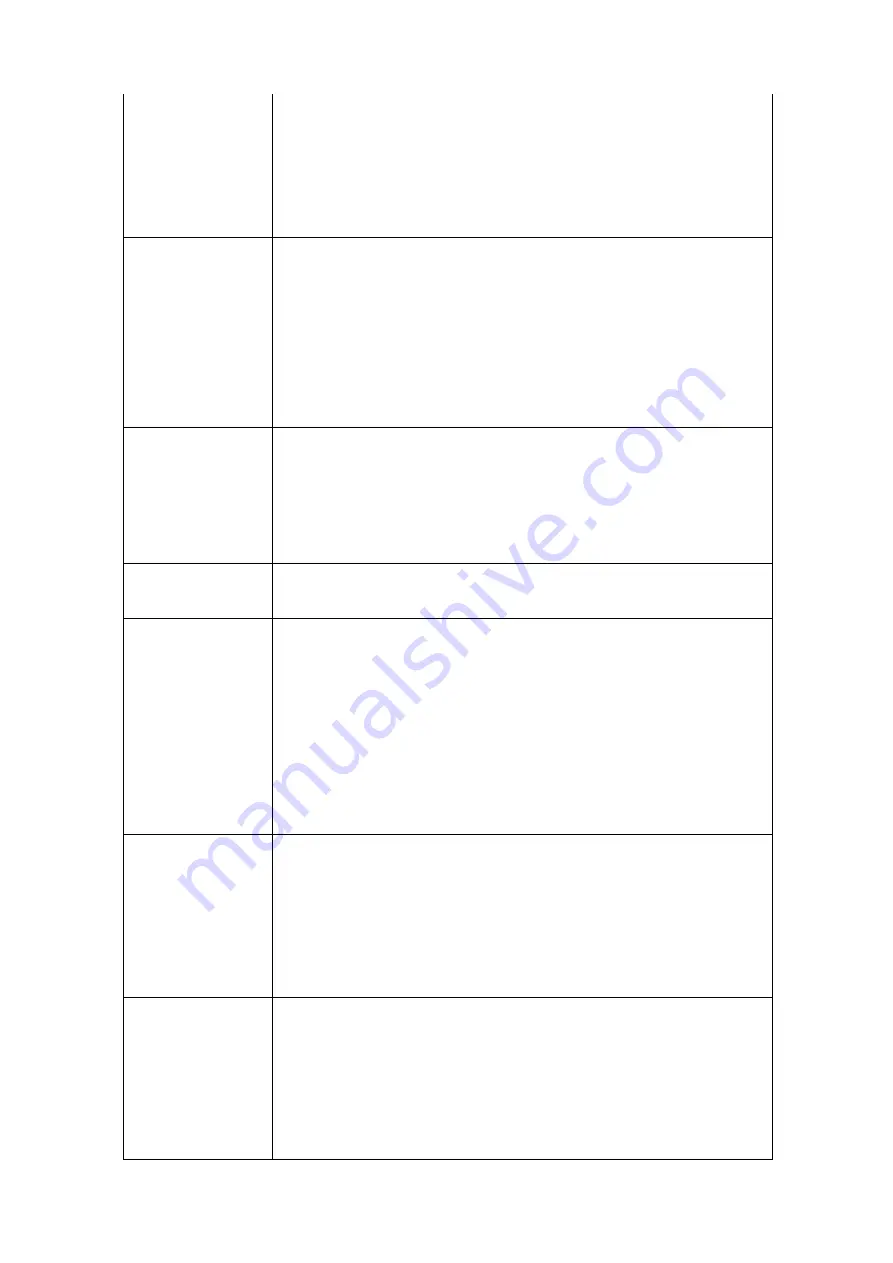
23
connecting to another computer using Ad Hoc mode), please select Ad
hoc here.
If you selected an access point from the list above, please keep this
field unchanged.
Tx Power
You can select the wireless output power here. If you’re not too far from
access point (good signal reception), you can select a lower output
power to save energy; for a distant access point, you can select a higher
output power.
It’s suggested to select ‘Auto, to let setup utility decide the best output
power for you.
Preamble
Select the preamble for Ad hoc mode here. Available options are ‘Auto’
and ‘Long’.
It’s suggested to select ‘Auto’ to let setup utility decide the preamble for
you.
Channel
You can select the radio channel number for Ad Hoc mode here.
Power Save Mode
Please select CAM (constantly awake mode, keep wireless radio
activity even when not transferring data), or PSM (Power saving mode,
switches radio off when not transferring data).
It’s recommended to choose ‘PSM’ if you’re using this network card
with notebook computer to help the battery live longer.
RTS Threshold
Check this box to set the RTS threshold by yourself. You can drag the
slider to set the threshold value, or input the value in the box located at
right.
It’s recommended to keep this value untouched unless you know the
effect of changing this value.
Fragment
Threshold
Check this box to set the packet fragment threshold by yourself. You
can drag the slider to set the threshold value, or input the value in the
box located at right.
It’s recommended to keep this value untouched unless you know the
effect of changing this value.
Summary of Contents for GW-DS150N
Page 7: ...The following message will appear on your computer click cancel...
Page 8: ......
Page 15: ......
Page 32: ...9 2 3 3 Delete an existing profile 34...
Page 52: ...54...
Page 57: ...59...
















































