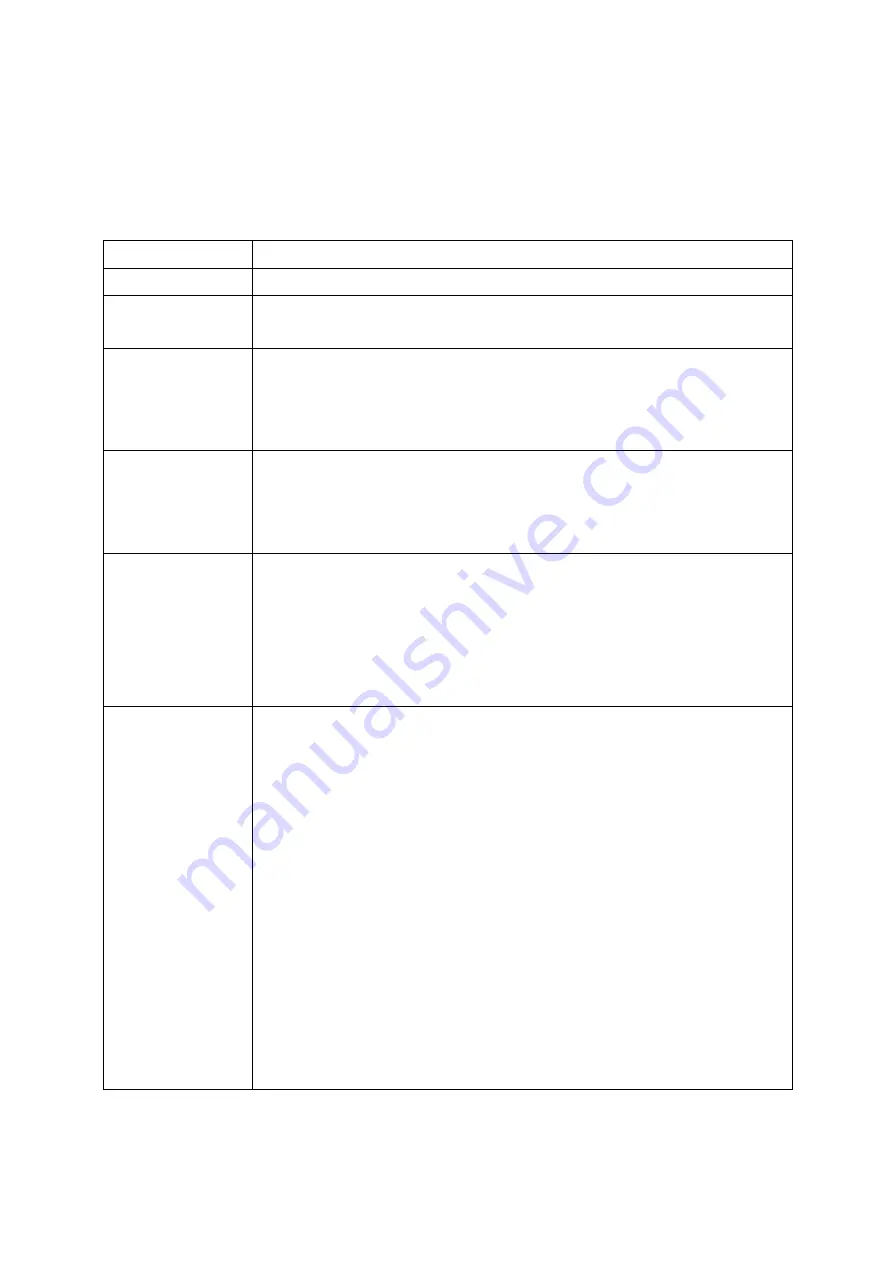
36
Here are descriptions of every setup item:
Item Name
Description
Wireless mode
Display the wireless operation mode of the network card.
Enable Tx Burst
Check this box to accelerate the data transmit rate. It may not work with all
wireless access point and wireless devices.
Enable TCP
Window Size
Check this box and the configuration utility will adjust TCP window size
automatically to get better performance. It should be safe for most of wireless
environments, but if you found some problem on data transfer, uncheck this
box.
Fast Roaming
Check this box and you can control the threshold that the wireless network
card should switch to another wireless access point with better signal quality.
Only adjust value when you understand what it means and you need to roam
between multiple access points.
Show
Authentication
Status Dialog
When your computer is being authenticated by wireless authentication
server, a dialog window with the process of authentication will appear. This
function is helpful to find out the problem when you can not be authenticated,
and you can provide this information to authentication server’s administrator
for debugging purpose.
Enable CCX
Enable Cisco Compatible extensions. CCX is a wireless feature developed
by Cisco used to improve the wireless performance with CCX compatible
wireless devices. Check this box if you need to connect to CCX-compatible
wireless devices. When you enabled CCX, the following setup items will
become available: Turn on CCKM: Check this box to enable CCKM (Cisco
Centralized Key Management), which enables wireless clients to roam
between CCKM-enabled access points in very short time. Enable Radio
Measurements: When you’re connecting to CCX-compatible access point,
check this box to enable radio measurement function to improve wireless
connectivity. Non-Serving Channel Measurements Limit: When you’re
connecting to CCX-compatible access point, check this box to enable
measurement on unused radio channels to improve wireless connectivity.
After you finish the settings, click ‘Apply’ to apply new settings.
Summary of Contents for GW-DS150N
Page 7: ...The following message will appear on your computer click cancel...
Page 8: ......
Page 15: ......
Page 32: ...9 2 3 3 Delete an existing profile 34...
Page 52: ...54...
Page 57: ...59...
















































