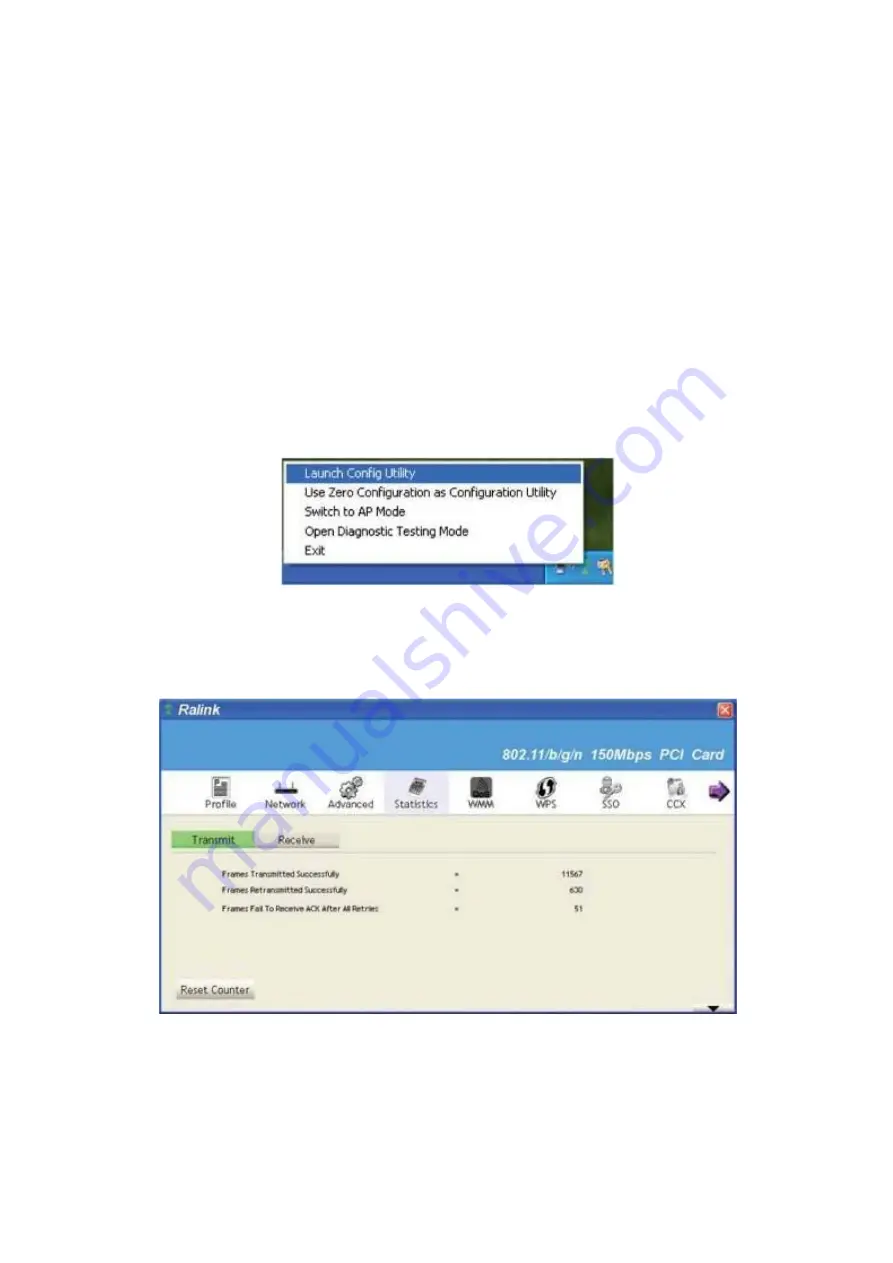
37
2. Click 'Statistics' menu and the statistics of wireless connection will be displayed:
2.4 View Network Statistics
The configuration utility provides information about network statistics and link status. If you want to know
how your wireless network card works, you can use these functions to get detailed information about the
wireless connection you’re using.
Please follow the following instructions to check network statistics:
1. Right-click the Ralink configuration utility icon located at lower-right corner of computer desktop and
then click 'Launch Config Utility
,
.
All connection-related statistics is displayed here. You can click ‘Transmit’ or 'Receive' tab, to view
the statistics of transmitted or received packets. You can also click 'Reset Counter’ button, to reset
the statistics of all items back to 0.
Summary of Contents for GW-DS150N
Page 7: ...The following message will appear on your computer click cancel...
Page 8: ......
Page 15: ......
Page 32: ...9 2 3 3 Delete an existing profile 34...
Page 52: ...54...
Page 57: ...59...






























