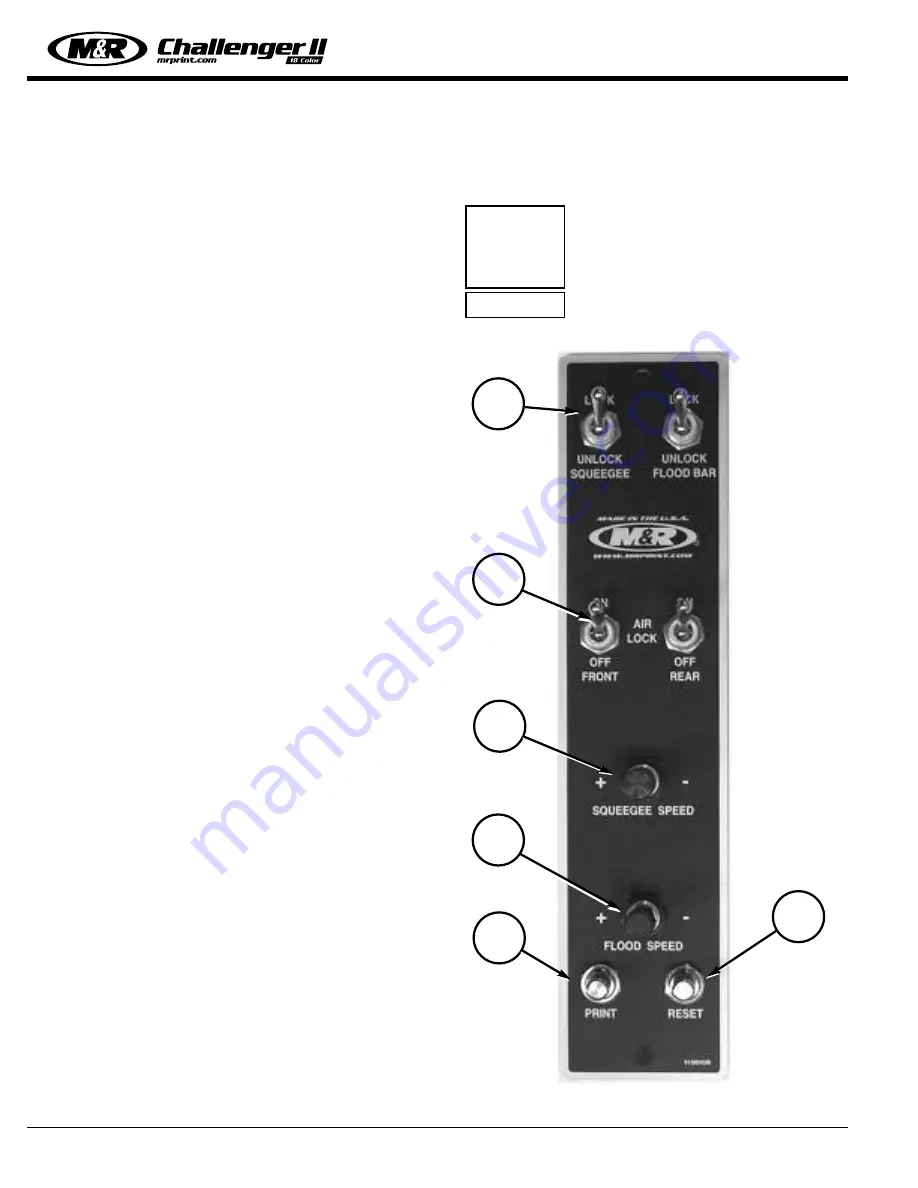
Operator Controls
M&R Printing Equipment, Inc. - Glen Ellyn, Illinois
36
Individual Print Station Controls:
Each of the print stations used on the M&R Challenger
Series II includes individual controls for adjustment of flood
stroke speed, print stroke speed, independent print start,
On/Off switches for pneumatic screen frame clamps and, if
ordered as an option, squeegee/flood bar pneumatic
clamps, and “Reset” push button.
1. Squeegee/Flood Bar Pneumatic Locking Clamps
(Optional):
Located at the top of the print station control panel, these
toggle switches are used to lock the squeegee and flood
bar to their respective mounting bars. To lock the squeegee
or flood bar to the print station carriage mounting bars, sim-
ply position the squeegee or flood bar on the mounting bar
and place the toggle switch in the “On” lock position (up).
2. Pneumatic Screen Frame Locks:
Situated just below the pneumatic squeegee/flood bar lock-
ing clamps controls are the pneumatic screen frame locking
clamp control switches. The toggle switch on the left acti-
vates the front screen frame clamps, while the right toggle
switch activates the rear screen frame locking clamps. To
lock the screen frame into the screen frame holder assem-
bly, simply locate the screen frame in position and place the
toggle switches in the “On” (up) position. The pneumatic
cylinders (front & rear) will securely lock the screen frame
into the screen holder assembly. To release the screen
frame, simply move the toggle switches to the “Off” position
and remove the screen frame from the holder assembly.
3. Squeegee Speed Adjustment:
(Pneumatic Heads Only)
The squeegee speed may be independently adjusted by use
of this convenient control knob. To increase the squeegee
speed, turn the control knob counterclockwise. To decrease
the squeegee speed, turn the control knob clockwise.
4. Flood Bar Speed Adjustment:
(Pneumatic Heads Only)
The flood bar speed may be independently adjusted by use
of this convenient control knob. To increase the flood bar
speed, turn the control knob counterclockwise. To decrease
the flood bar speed, turn the control knob clockwise.
5. Independent Print Push Button:
As described in the Main Control Panel section, this push
button is used to cycle the individual print station manually.
The “Print” push button is also used during screen frame
set-up to check for proper screen placement during regis-
tration adjustments. To operate, place the “Single/Double”
toggle switch for the particular print station on the Main
Control Panel in the middle, or “Off” position. Now press
the “Print” push button on the print station control panel.
The index table will raise so that screen placement and reg-
istration may be checked.
To lower the index table, press the green “Reset” push but-
ton located just to the right of the “Print” push button on
the Print Station control panel.
NOTE: The “Single/Double” toggle
switch on the Main Control Panel must
be selected for either “Single” or
“Double” operation in order for the
print station to operate.
i
IMPORTANT!
1
2
3
5
4
6
Summary of Contents for 12 COLOR
Page 4: ......
Page 6: ......
Page 8: ......
Page 18: ...M R Printing Equipment Inc Glen Ellyn Illinois 10 Specifications NOTES...
Page 38: ...Quartz Flash Operation M R Printing Equipment Inc Glen Ellyn Illinois NOTES 30...
Page 72: ...081200MS PREVENTIVE MAINTENANCE PROCEDURE CHALLENGER Series II NOTES 64...
Page 84: ...PREVENTIVE MAINTENANCE PROCEDURE CHALLENGER Series II NOTES 081200MS 76...
Page 88: ...081200MS PREVENTIVE MAINTENANCE PROCEDURE CHALLENGER Series II NOTES 80...
Page 104: ...PREVENTIVE MAINTENANCE PROCEDURE CHALLENGER Series II NOTES 96...
Page 112: ...PREVENTIVE MAINTENANCE PROCEDURE CHALLENGER Series II NOTES 104...
Page 114: ...081200MS PREVENTIVE MAINTENANCE PROCEDURE CHALLENGER Series II NOTES 106...
Page 116: ...PREVENTIVE MAINTENANCE PROCEDURE CHALLENGER Series II NOTES 108...
Page 118: ...081200MS 110 This page left blank intentionally...
Page 122: ...Leveling the Pallets M R Printing Equipment Inc Glen Ellyn Illinois 114 NOTES...
Page 128: ...Idec Relay Identification NOTES 120...
Page 144: ...Trouble Shooting Procedure NOTES 136...
Page 153: ......
Page 154: ......
Page 156: ......
Page 160: ......
Page 162: ......
Page 164: ......
Page 166: ......
Page 168: ......
Page 172: ......
Page 174: ......
Page 176: ......
Page 178: ......
Page 180: ......
Page 182: ......
Page 184: ......
Page 186: ......
Page 188: ......
Page 190: ......
Page 192: ......
Page 194: ......
Page 196: ......
Page 198: ......
Page 200: ......
Page 202: ......
Page 204: ......
Page 206: ......
Page 208: ......
Page 210: ......
Page 212: ......
Page 214: ......
Page 216: ......
Page 218: ......
Page 220: ......
Page 222: ......
Page 224: ......
Page 228: ......
Page 230: ......
Page 232: ......
Page 234: ......
Page 240: ......
















































