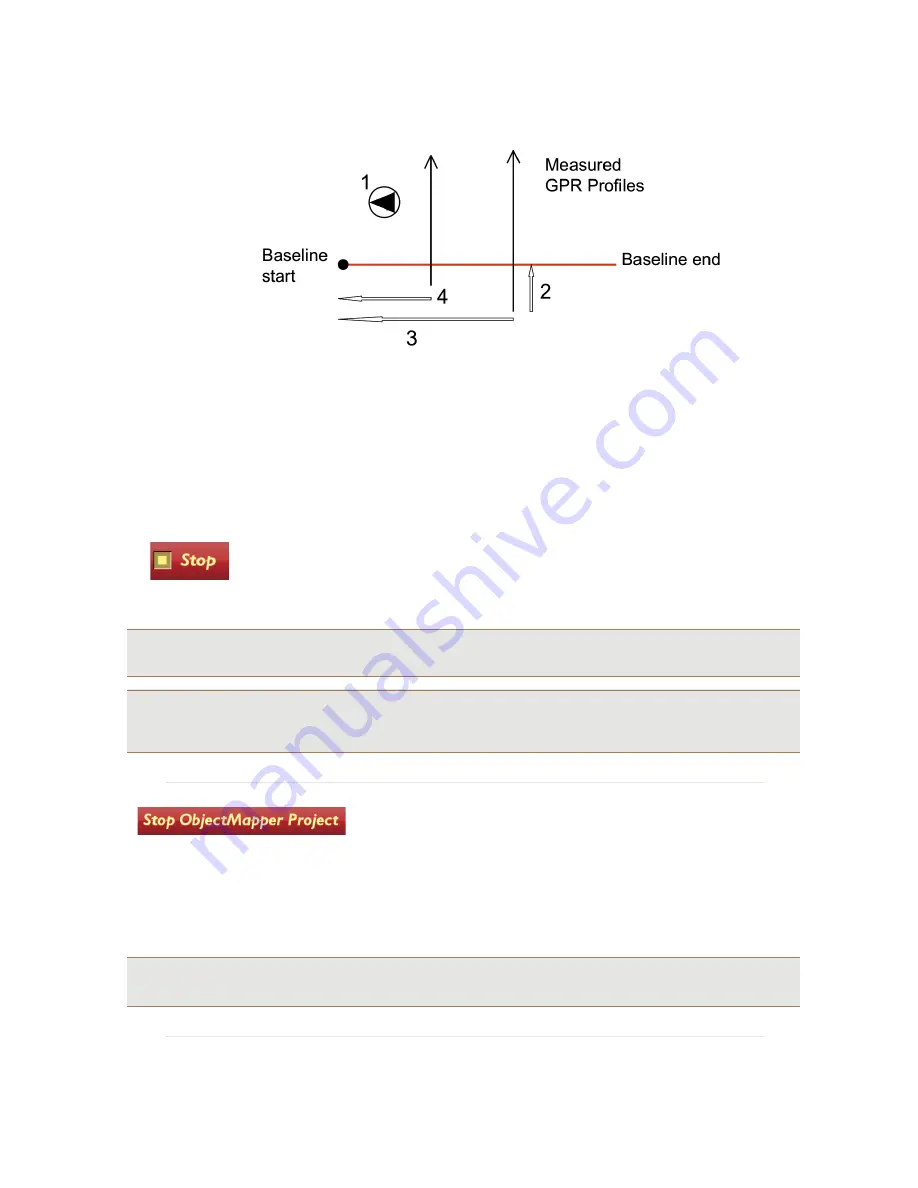
42
Key:
1: Orientation to baseline start point. In this case it is 270 degrees.
2: Distance from the start of the current profile to the baseline
3: Distance from baseline start to the current profile
4: Previous distance
First set the distance from the baseline start point to the current profile. The select the angle of the
profile to the baseline start point. Finally, select
Create the crossing
, the screen reverts back to the
measurement screen and a blue marker dot is seen on the GPR profile. Continue the measurement
along the current profile.
Once a profile is completed, select
Stop
, the
Start Profile
screen will be seen
and a new profile can be started as usual, again applying the
BL Crossing
option
when passing the baseline.
Note:
The Easy Locator Controller and the Object Mapper project will automatically suggest the distance and
the angle to the baseline start after 3 passes of the baseline.
Tip:
Moving in the opposite direction after each profile is finished can optimise Data collection. If measuring every
second profile in the opposite direction and at a right angle to the baseline the angle from the profile direction to
the baseline start will be 270, 90, 270, 90 and so on.
When
all the Object Mapper profiles are measured, select
Stop
ObjectMapper Project
on the
Start Profile
screen to close and
save the Object Mapper Project.
This project is then easily uploaded to a computer; see the
Transferring Data
section, where it can be
opened in the Object Mapper PC software, for simple interpretation of underground features. For
further information, see the Object Mapper Operating Manual.
Tip:
Separate files can be opened or uploaded from the project, enabling the user to view individual profiles if
required.
























