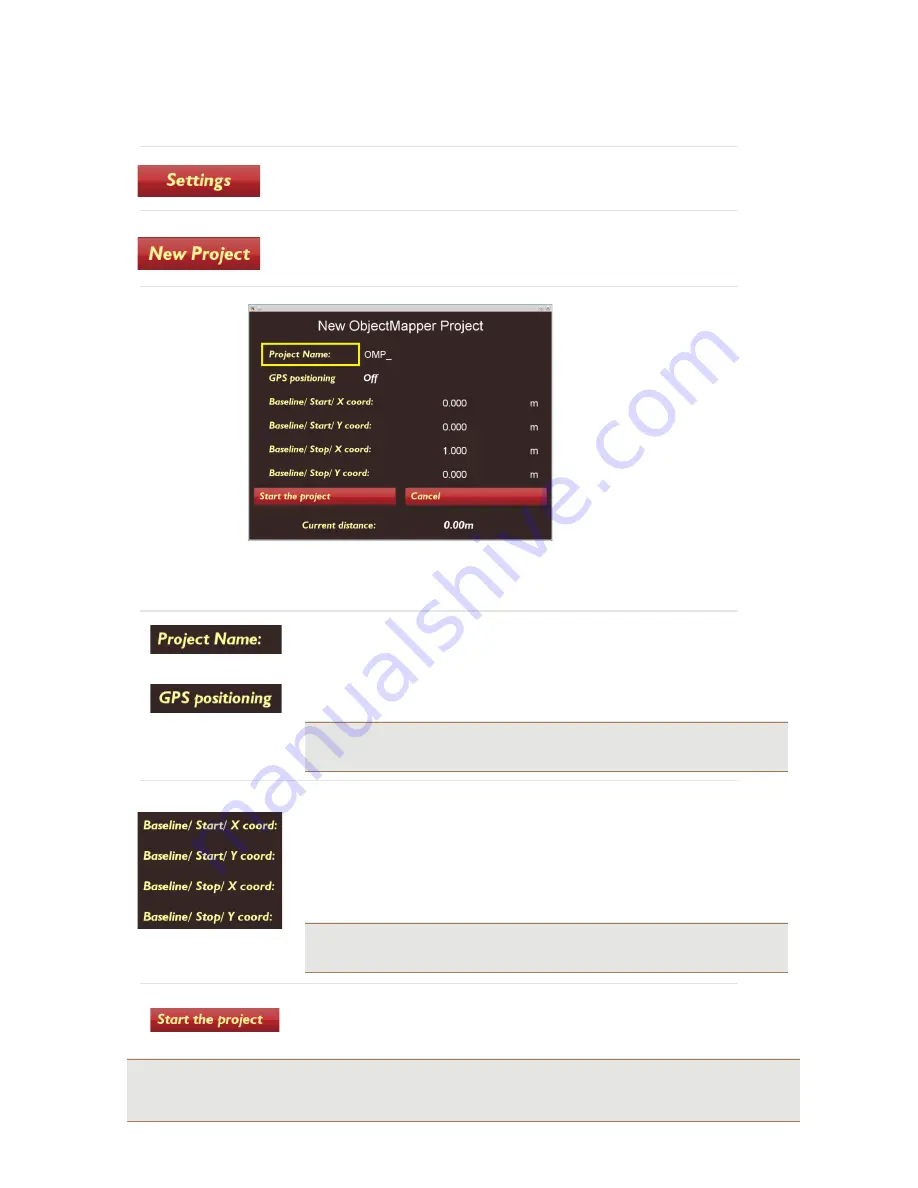
40
Select
Settings
to apply correct measurement values. See
Measurement
Parameters Menu
for full details
Select
New Project
to start the project and move onto the following screen
Select
Project Name
to tag a name to the project. Use the
Navigator
to enter the
name, one character at a time.
To activate the GPS positioning, select the
GPS Positioning
to
On
Note:
If the GPS option is ON, no baseline is needed and the X-Y co-
ordinates are deactivated
The location of the baseline is given by setting the X and Y-coordinates of the start
and stop positions of the line. If no coordinates are available, the baseline is defined
as 0 m for X and Y start position and then the length of the line for X or Y stop
position.
Tip:
The coordinates for the baseline can be edited later in the
ObjectMapper program.
When the baseline is defined or
GPS Positioning
is
ON
press
Start the Project
to
collect the Object Mapper files.
Tip:
In this screen, before pressing
Start the Project
, the
Easy Locator
System measuring wheel can also be
used as a measuring tape, showing the travelled distance at the bottom of the screen. To set the measuring tape
function to zero, select the
Current Distance
option and press the
Navigator
once.


























