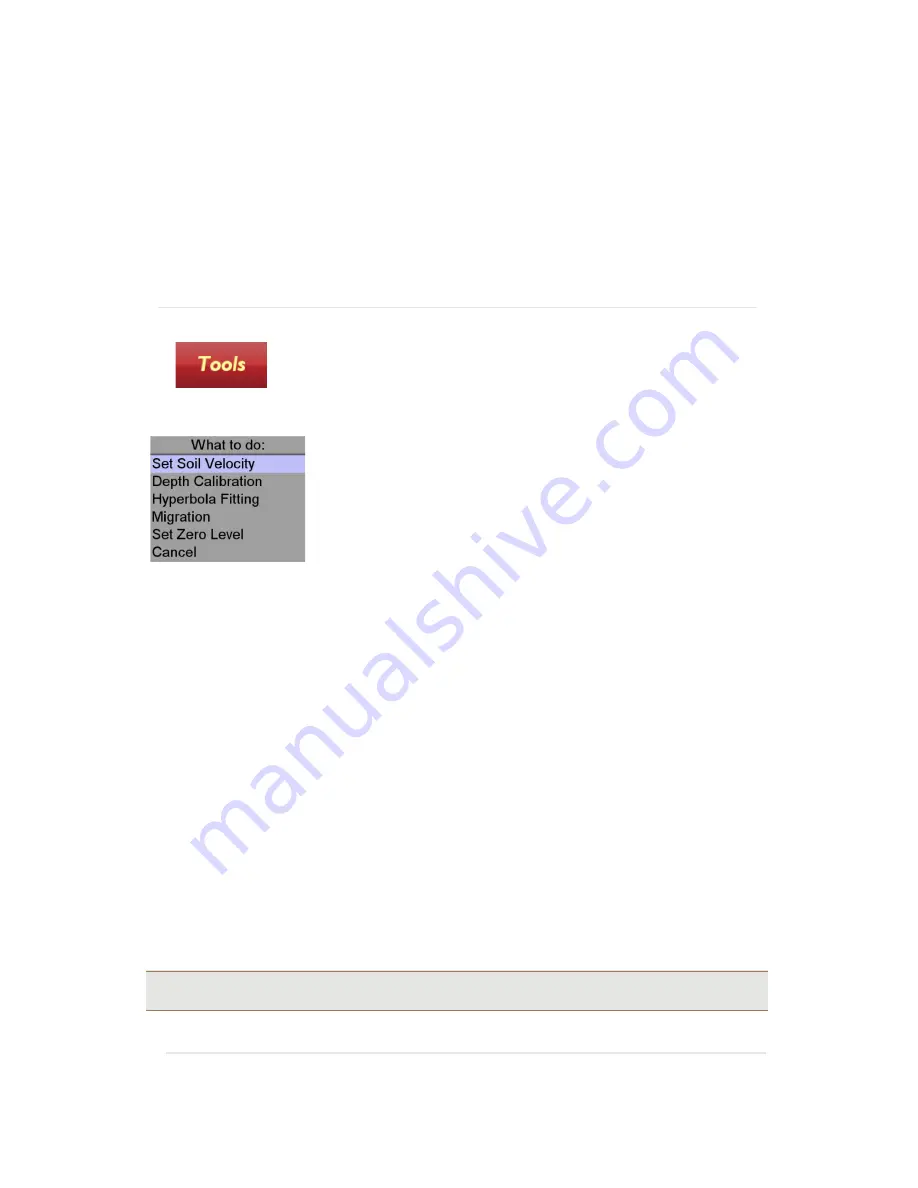
31
Object Marker
allows a similar marker to the surface marker to be placed at a selected depth within
the radargram. Reverse the Easy Locator antenna over the feature and select
Object,
a crosshair will
appear on the vertical curser which can be positioned at the correct depth by using the
Navigator
control.
Hide
removes the markers from the display. This is not permanent; the markers can be made visible
again by selecting
Show,
which is indicated after
Hide
is selected
.
Select
Cancel
to exit the
Marker Menu
Select
Tools
to enter the
Tools Menu.
A dropdown menu appears when the Tools Icon is selected.
Set Soil velocity.
If the soil velocity has been determined, enter the value by selecting
Set Soil
Velocity
icon and then use the Navigator to set the correct figure.
Depth Calibration.
If the true depth of an item is known, place the antenna so the curser is positioned
over the feature in the radargram, select
Depth Calibration
to activate the vertical curser/cross hair
and use the
Navigator
to position vertical curser to the top of the reflector of the known depth. Press
the
Navigator
and enter the value for the true depth. Finally, press the
Navigator
again to accept the
value and the Easy Locator Controller will automatically calculate the velocity based on the entered
value.
Hyperbola fitting.
If there is a clear hyperbolic response in the radargram, utilise the
Hyperbola
fitting
feature to calculate the velocity of the soil. Position the antenna so the vertical curser is over
the hyperbola, press the Navigator to activate the horizontal crosshair and rotate the
Navigator
to
place the cross hair on the top of the hyperbola. Press the
Navigator
reveal the simulated hyperbola,
now rotate the
Navigator
to increase or decrease the simulated hyperbola so it “fits” the true
hyperbola in the radargram. Press the
Navigator
to complete the process; the calculated velocity will
be saved.
Migration
this options applies migration to the dataset, which will have the effect of removing the
hyperbola to leave a point in the radargram. First, complete any of the above velocity calculations to
determine the soil velocity and then select
Migration
to apply the process to the radargram.
Tip:
Accurate calculation of the soil velocity is required for the migration to work effectively. Depth Calibration is
often the most accurate and this should be the first option if available.






























