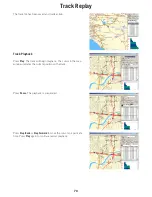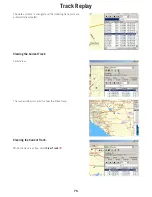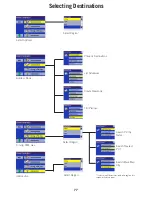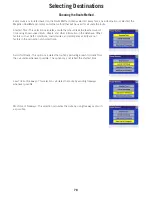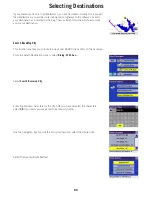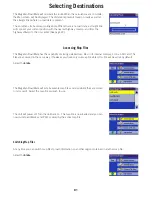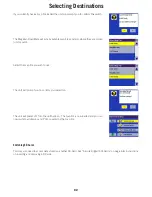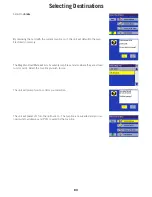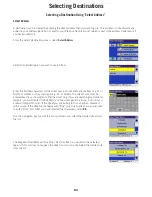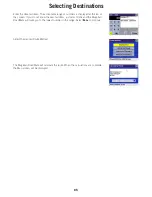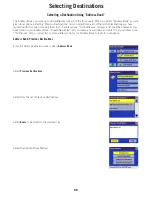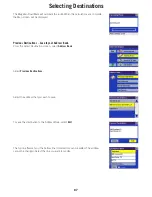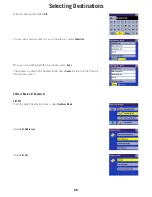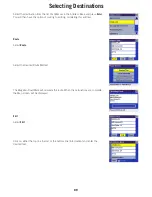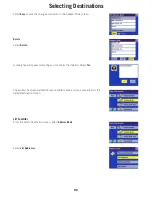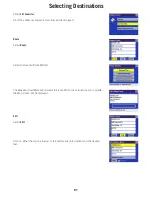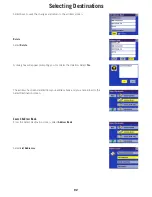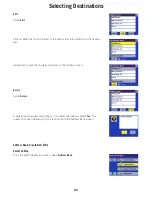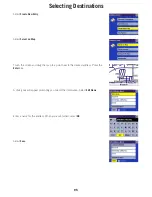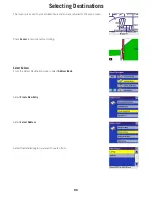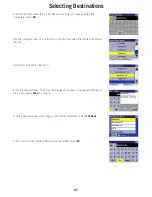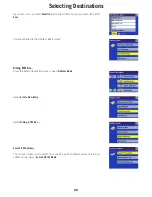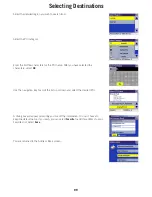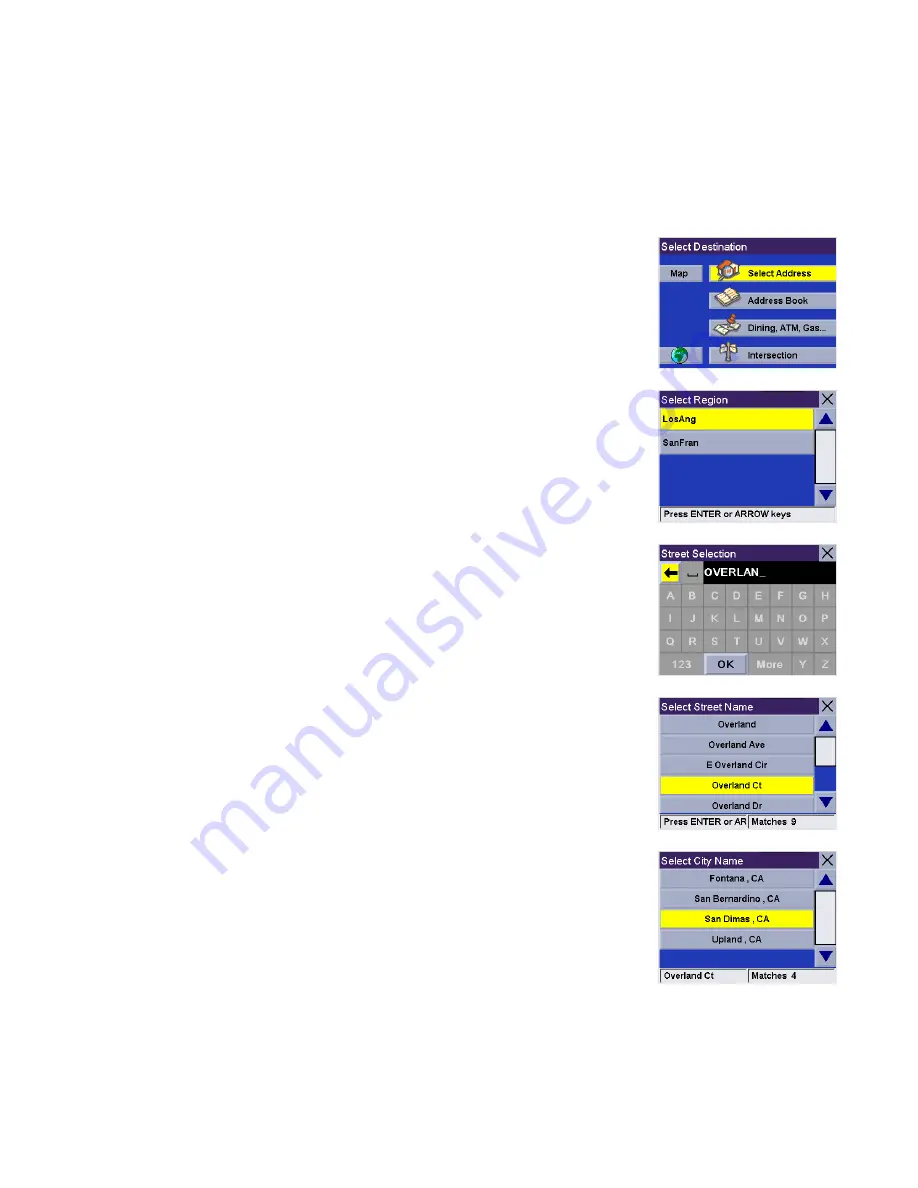
Selecting Destinations
84
Selecting a Destination Using “Select Address”
Select Address
A destination can be created by entering the street address that you want to go to. This address is not automatically
added to your Address Book but is saved to your Previous Destination list (which is part of the address book menu) if
you have routed to it.
From the Select Destination screen, select
Select Address
.
Select the detailed region you wish to search from.
Enter the first few characters for the street name. Do not enter any prefixes (e.g. N, or
North) or suffixes such as road type (e.g. St., or Street). The street name must be
entered exactly as it is written to find the street (e.g. if you are searching for Overland
Heights, you would enter “OVERLAND” and the street would be found, but not if you
entered “HEIGHTS” only). If the street you are looking for has a hyphen, replace it
with a space. If the street name begins with “Rue” (e.g. Rue Andrée), you would need
to enter “RUE” first. After you have selected the characters, select
OK
.
Use the navigation key to scroll the list up or down and select the desired street from
the list.
The Magellan RoadMate will list all the cities the street is in based on the selected
region. If this list does not appear, the street is only in one city. Select the desired city
from the list.