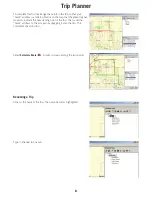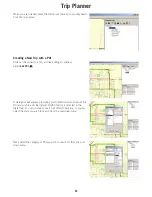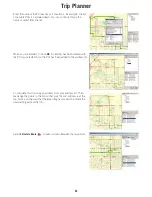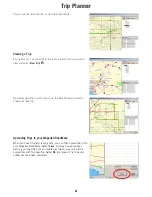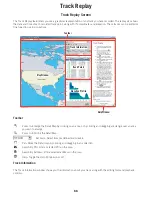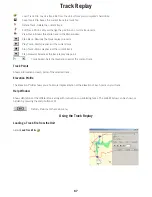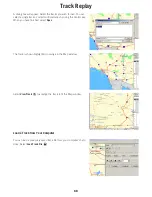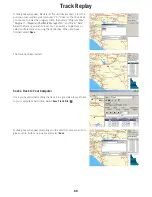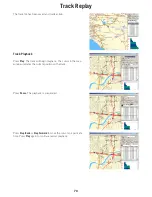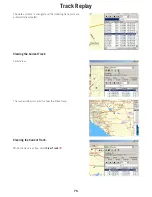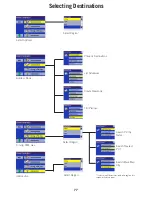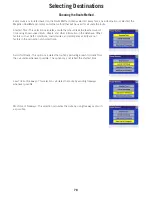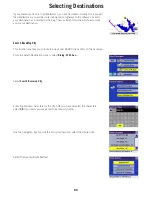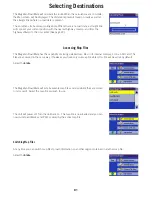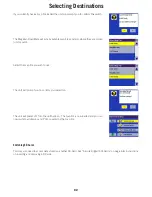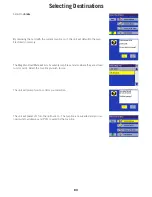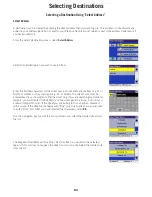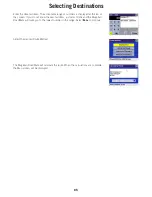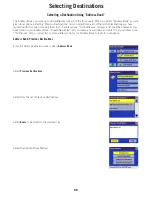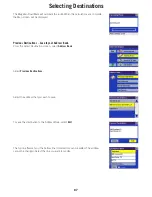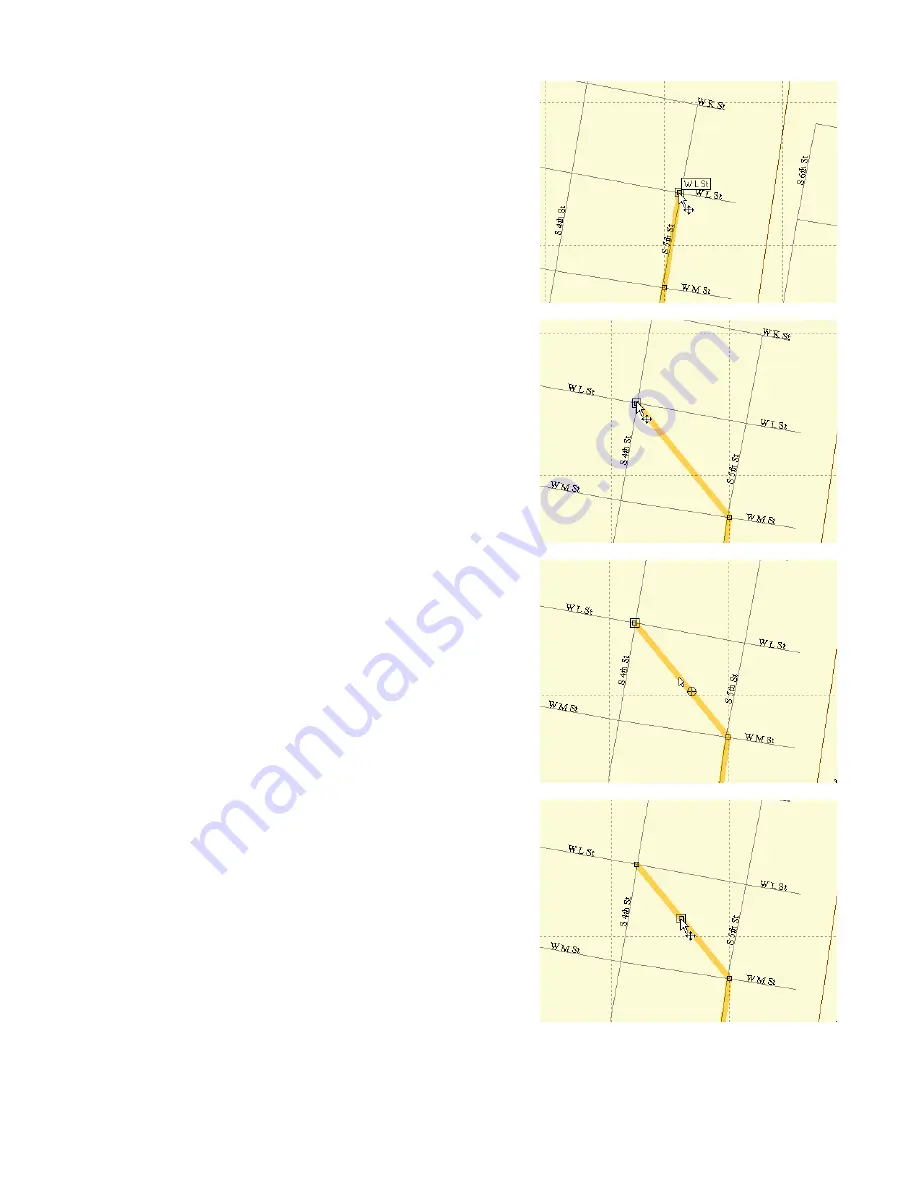
Track Replay
72
Move the cursor over a track point. The cursor changes to indicate
that you can move the point in any direction.
Click on the point and drag it to a new location. Notice when as you
move the point, the information in the Track Points window changes
to correspond to the new location. When you have finished, release
the mouse button.
Move your cursor over an open area on the track, that is the bare line.
The cursor changes to indicate that you can add a track point at any
position along the track.
Click on the track line to add the new point. The cursor then changes
to indicate that you can move the point.