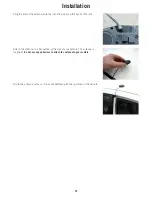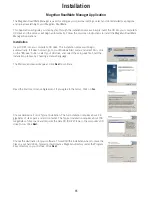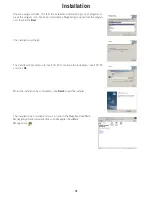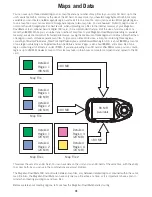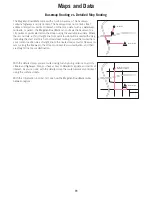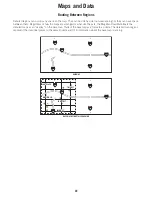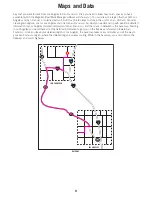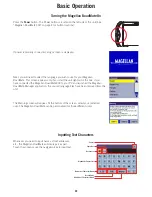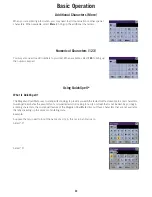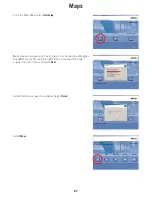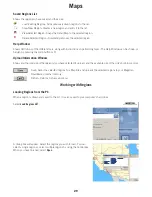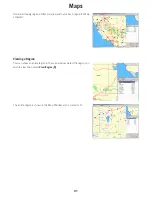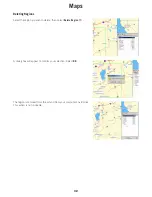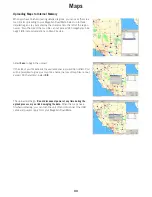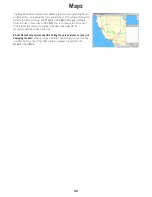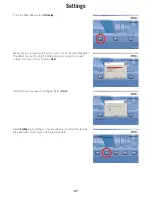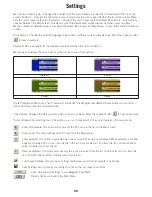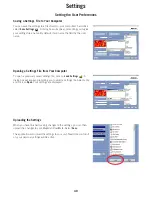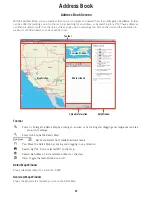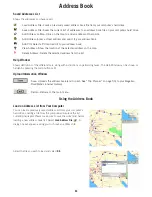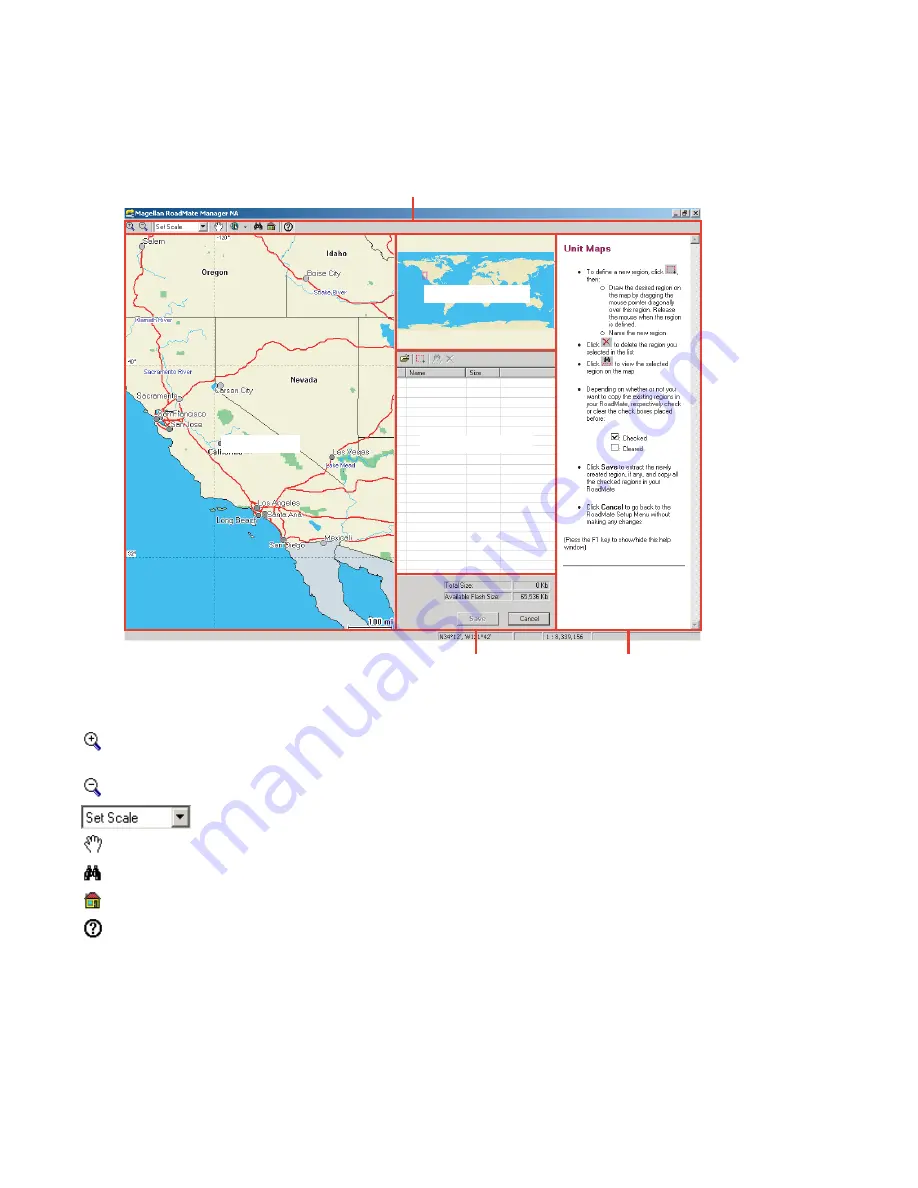
Maps
28
Map Screen
The Map screen is where you will define the detailed regions you wish to use in your Magellan RoadMate. The Map
screen is divided into six main sections:
Toolbar
Zoom In
: Enlarge the Detail Map by clicking on an area, or by clicking and dragging a rectangle over an area you
wish to enlarge.
Zoom Out
: Shrink the Detail Map.
Set Scale: Select from predefined zoom levels.
Pan
: Move the Detail map by clicking and dragging in any direction.
Search By POI
: Find a selected POI on the map.
Search By Address
: Find a selected address on the map.
Help
: Toggle the Help Window on or off.
Map Window
Shows street-level detail to a scale of 1:3,000
Overview Window
Shows the general area of where you are on the Detail Map.
Toolbar
Map Window
Overview Window
Help Window
Saved Regions List
Upload Information