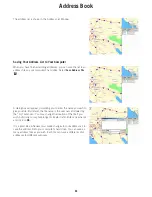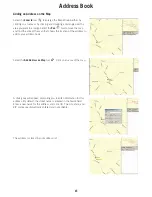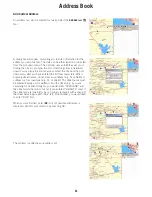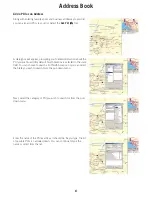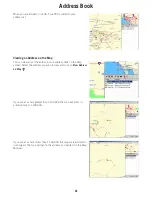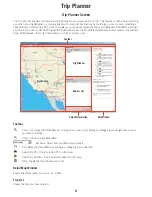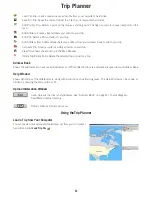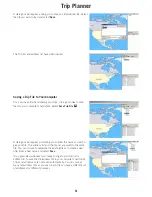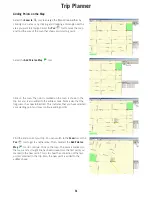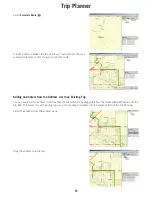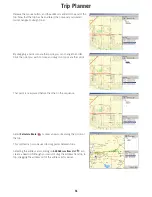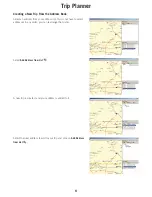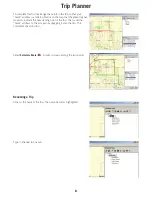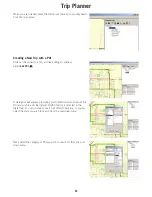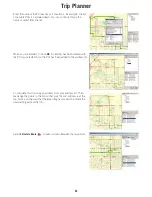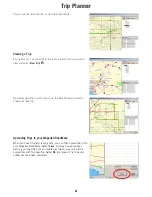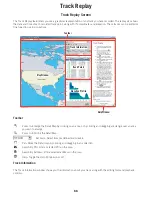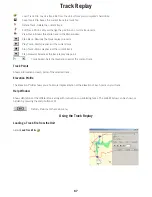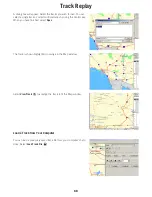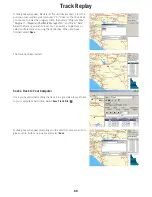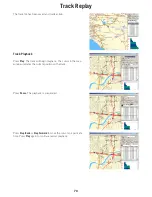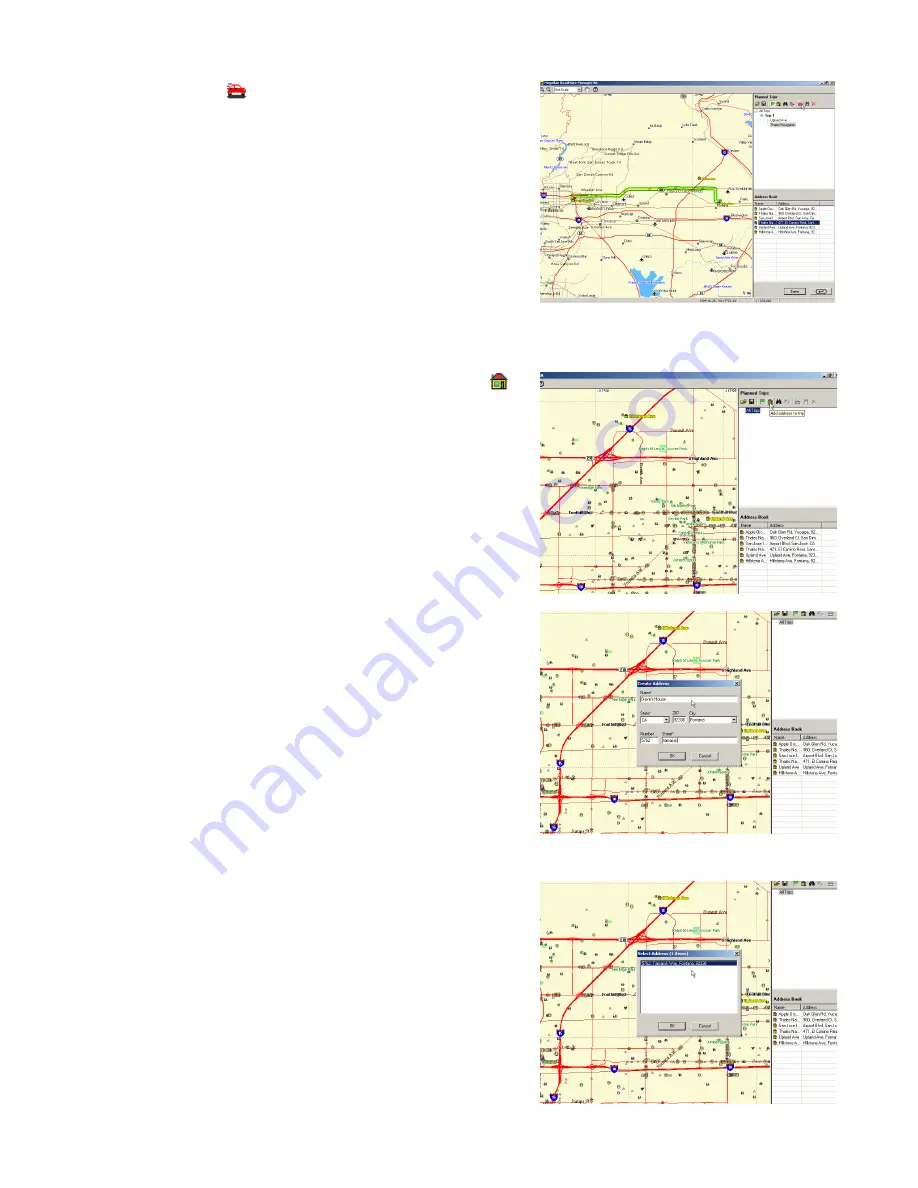
Trip Planner
58
Select
Calculate Route
. A route is drawn between the two points.
Creating a New Trip with a Custom Address
You can add a specific address to a trip. Select the
Add Address
tool.
A dialog box will appear, prompting you to enter information for the
address you wish to enter. The State can be either typed in or selected
from the pull-down menu. The City field uses autofill to assist you in
finding the city. As you type, the list of matching cities is narrowed
down. Once you have entered enough characters, select the city from
the pull-down menu after you have entered the first few characters.
When entering street names, do not enter any prefixes (e.g. N, or
North) or suffixes such as road type (e.g. St., or Street). The street
name must be entered exactly as it is written to find the street (e.g. if
you are searching for Overland Heights, you would enter
“OVERLAND” and the street would be found, but not if you entered
“HEIGHTS” only). If the street you are looking for has a hyphen,
replace it with a space. If the street name begins with “Rue” (e.g. Rue
Andrée), you would need to enter “RUE” first.
Continue entering the required information. When you are finished,
click on
OK
. A list of possible addresses is displayed. Confirm your
selection by clicking on
OK
.