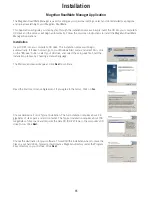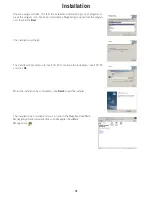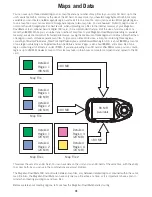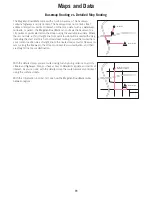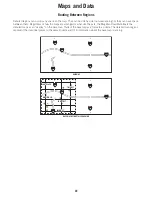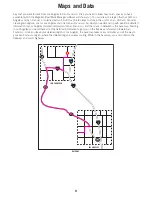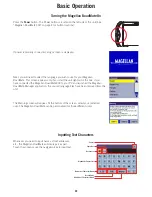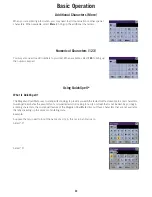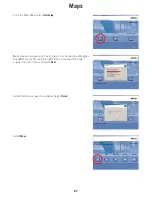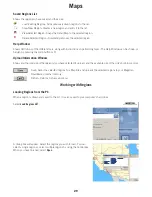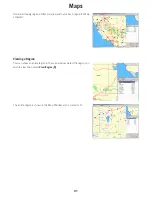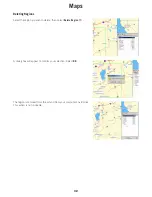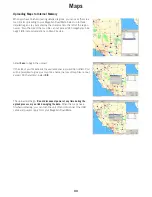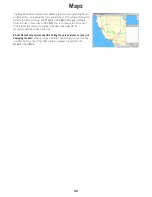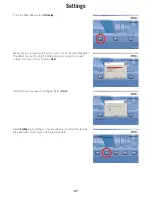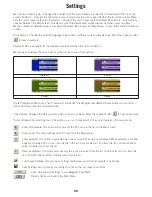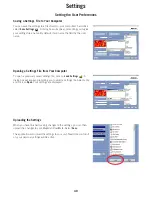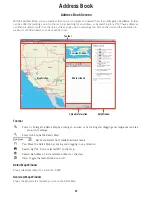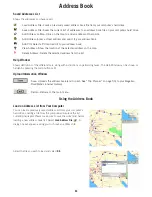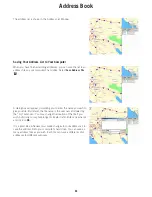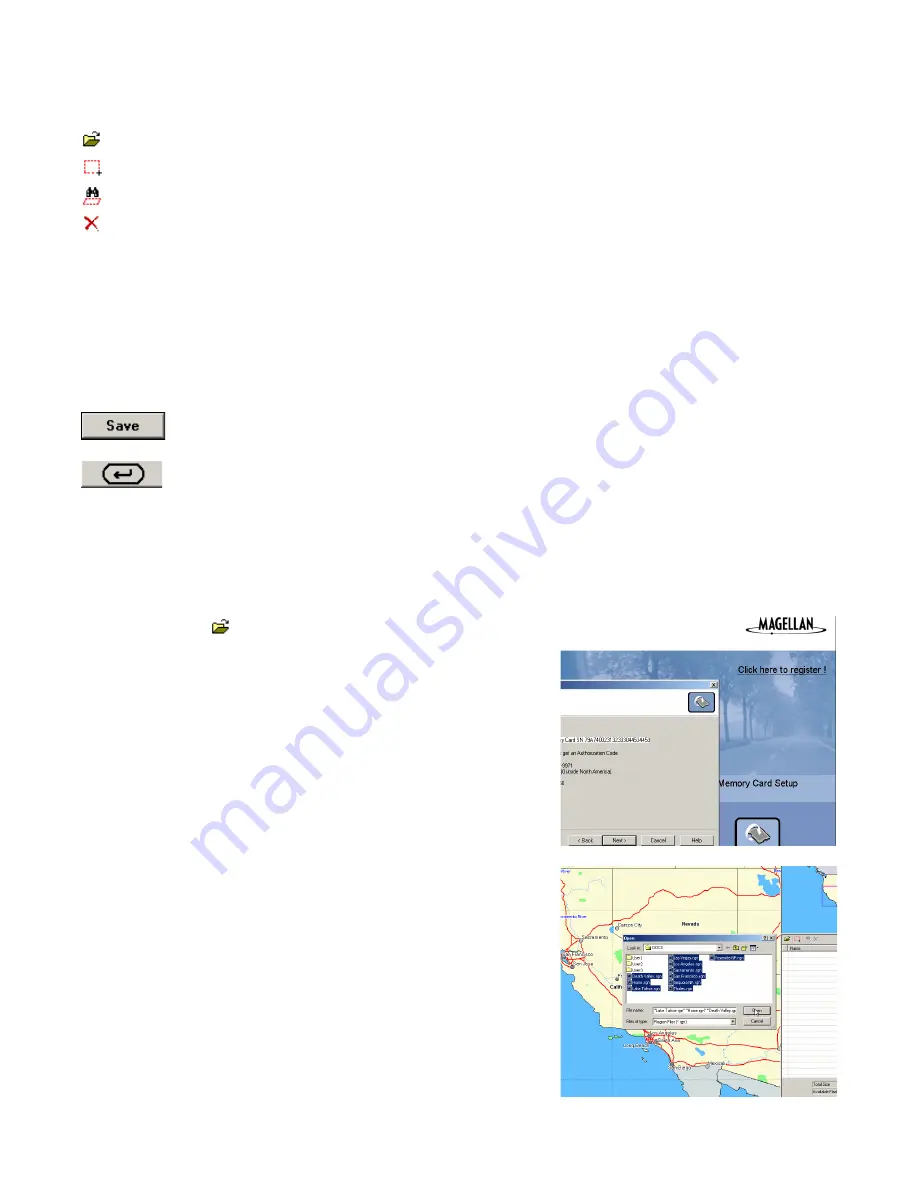
Maps
29
Saved Regions List
Shows the region you have saved and their size.
Load Existing Regions: Adds previously drawn regions to the list.
Draw New Region: Creates a new region and adds it to the list.
View Selected Region: Snaps the Detail Map to the selected region.
Delete Selected Region: Completely removes the selected region.
Help Window
Shows definitions of the different tools, along with instructions on performing tasks. The Help Window can be shown or
hidden by pressing the Help button or F1.
Upload Information Window
Shows you the total size of the region(s) you have selected to upload, and the available size of the unit’s built-in memory.
Save: Saves the selected regions to a Map File and uploads the selected regions to your Magellan
RoadMate’s internal memory.
Return: Returns to the main menu.
Working with Regions
Loading Regions from the PC
When a region is drawn and saved to the list it is also saved to your computer’s hard drive.
Select
Load Regions
.
A dialog box will appear. Select the regions you wish to load. You can
select a single region or, select multiple regions by using the Control key.
When you have finished, select
Open
.