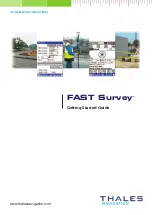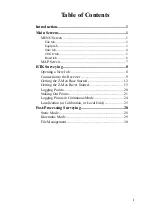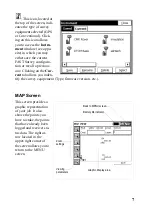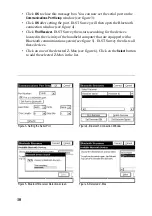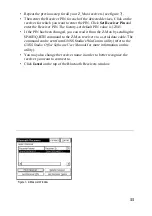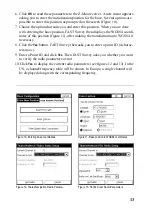3
Equip tab
Instrument
: Allows you to set
the equipment type that you
will be using (Z-Max, Z-
Xtreme)
Configure Base
: Sets up the
base antenna and record the
correct antenna height, the an-
tenna type and the methods
used for localizing
Configure Rover
: Used to set
the rover receiver to the cor-
rect parameters and to instruct
the receiver that it is a rover
Receiver Utilities
: Resets and/or troubleshoots the GPS receiver. Sets radio/GSM
parameters.
Localization
: Allows you to align on a local coordinate system
Monitor/Skyplot
: Allows you to review position and quality of data
Tolerances
: Allows you to set operating tolerances
Comm Setup
: Allows you to specify communication parameters for the handheld
computer to be able to communicate with the GPS receiver (serial cable, Bluetooth)
About FAST Survey
: Allows you to view information about FAST Survey and
change your registration.
Summary of Contents for FAST Survey
Page 1: ...FAST Survey Getting Started Guide www thalesnavigation com THALES NAVIGATION...
Page 4: ...ii...
Page 35: ......