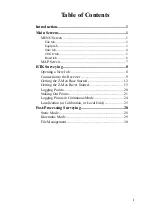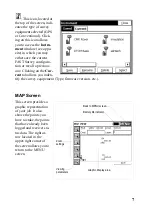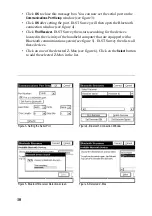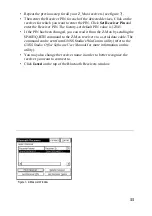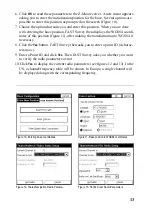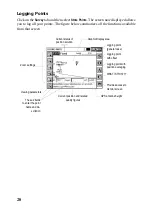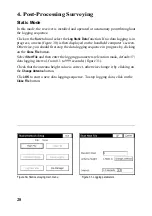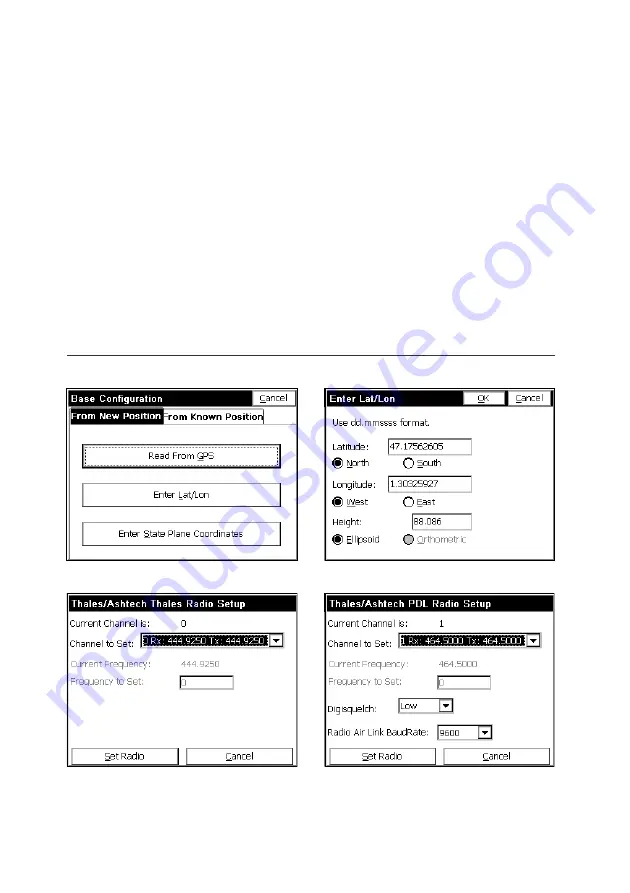
13
6. Click
OK
to send these parameters to the Z-Max receiver. A new menu appears
asking you to enter the initialization position for the base. Several options are
possible to enter this position as prompted on the screen (figure 10).
7. Choose the option that suits you and enter this position. When you are done
with entering the base position, FAST Survey then displays the WGS84 coordi-
nates of this position (figure 11), after making the transformation to WGS84 if
necessary.
8. Click the
Yes
button. FAST Survey then asks you to enter a point ID (4 charac-
ters max.).
9. Enter a Point ID and click
Yes
. Then FAST Survey asks you whether you want
to verify the radio parameters or not.
10.Click
Yes
to display the current radio parameters (see figures 12 and 13). In the
US, a channel/frequency table will be shown. In Europe, a single channel will
be displayed along with the corresponding frequency.
Figure 10- Entering base coordinates
Figure 11- Base position in WGS84 coordinates
Figure 12- Thales Navigation Radio Parame-
Figure 13- Pacific Crest Radio Parameters
Summary of Contents for FAST Survey
Page 1: ...FAST Survey Getting Started Guide www thalesnavigation com THALES NAVIGATION...
Page 4: ...ii...
Page 35: ......