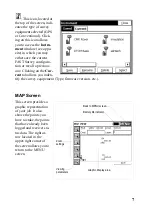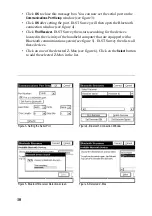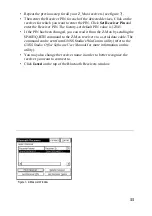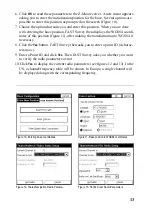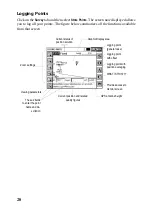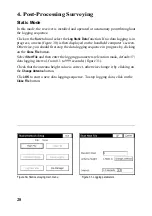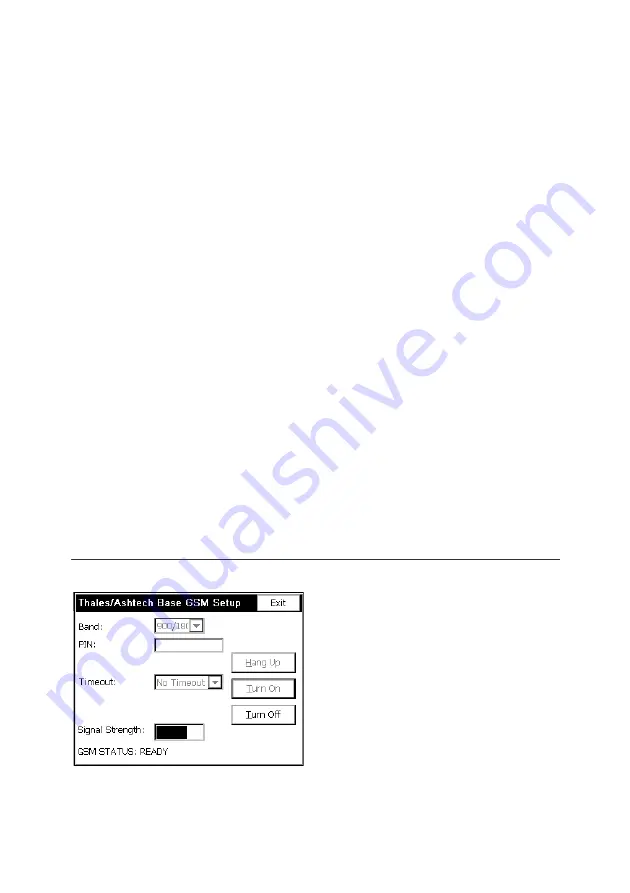
14
11.a) If you are using a UHF radio:
- Select the desired frequency channel
- Click the
Set Radio
button to configure the radio.
b) If you are using the integrated GSM modem:
- Check the selected band (see figure 14): For North America and some other
countries, you should select “1900”. For Europe and some other countries,
you should select “900/1800”.
- If the GSM band is not the right one, click the
Turn Off
button to turn off the
GSM module. Select the right band depending on the GSM network in your
country and enter the pin code if necessary . Then click the
Turn ON
button.
After GSM initialization, you may check the GSM signal strength.
Base configuration is now complete. You may save your base configuration
parameters as previouly described in this manual. You can check the LEDs on
the Z-Max front panel to make sure the system is functioning correctly.
Figure 14- Base GSM Setup
Summary of Contents for FAST Survey
Page 1: ...FAST Survey Getting Started Guide www thalesnavigation com THALES NAVIGATION...
Page 4: ...ii...
Page 35: ......