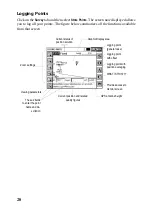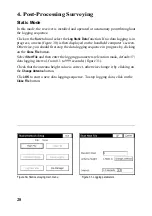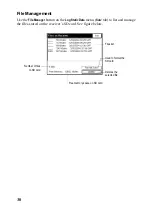29
Kinematic Mode
Start data logging as explained previously in Static mode. Once data logging has be-
gun, you can go to the point you want to log and stay stationary on that point
(“Stop&Go” method). The occupation time on each point can be preset or not.
Once the receiver is placed over the point, select
Tag New Site
from the menu and en-
ter the characteristics of the point. The
Stop Logging
parameter can be set manually
or to a given time (typically 0.2 minute with Z-Max).
Click
OK
. A new screen appears showing the time spent logging data on the point
(occupation time).
If you have previously checked
Manually
as the
Stop Logging
option, select
Stop Point
Logging
before moving away from the point. FAST Survey will then ask you to val-
idate the data logged on that point. The time spent logging raw data on a point (oc-
cupation time) depends on the logging interval used. With a one-second logging
interval, an occupation time of 10 seconds (0.2 minutes) will allow you to achieve
centimeter accuracies.
When moving from point to point, take care to keep the receiver in vertical position
to avoid satellite loss. Accuracy will depend on your ability to maintain good work-
ing conditions thus letting the system log raw data without any disruption.
When you are done with your job, click on the
Close File
button to close the file being
logged.
Summary of Contents for FAST Survey
Page 1: ...FAST Survey Getting Started Guide www thalesnavigation com THALES NAVIGATION...
Page 4: ...ii...
Page 35: ......