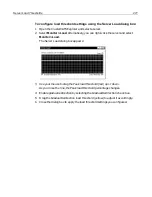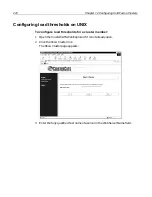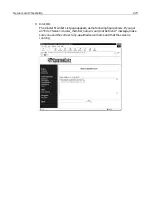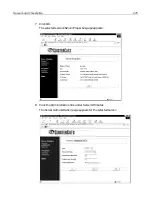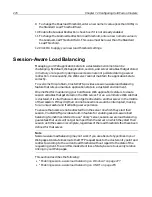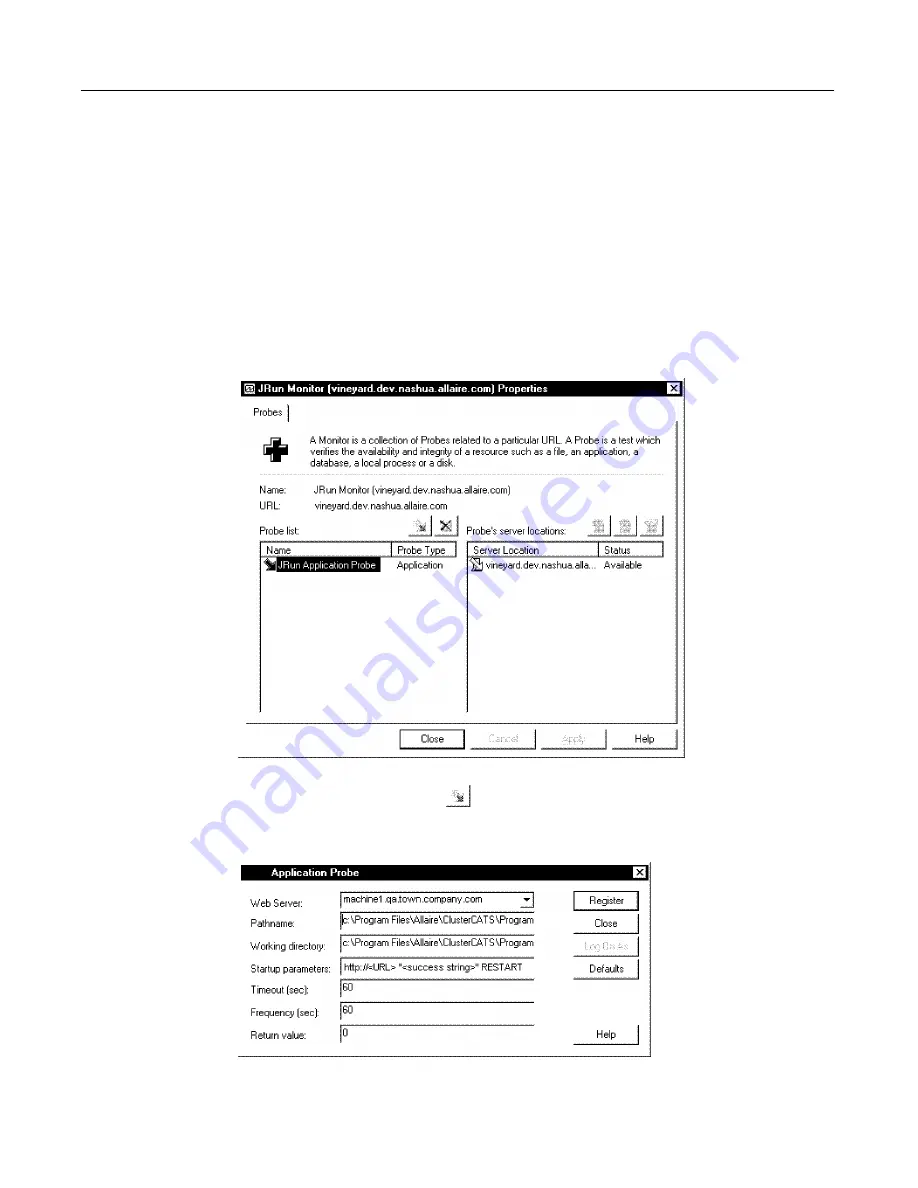
284
Chapter 12 Configuring ColdFusion Clusters
6
Click Register to create the probe.
7
Close all open dialog boxes.
Icons for the monitor and probe appear under the Monitor Manager in the
ClusterCATS Explorer.
To add a new probe to an existing probe monitor:
1
Open the ClusterCATS Explorer.
2
Select the
cluster_name > Monitor Manager > monitor_name
in the left pane.
3
Select
Monitor > Properties
. The monitor’s Properties dialog box appears:
4
Click the New Probe button
.
The ColdFusion Web Application Probe settings dialog box appears:
5
Configure the application probe settings as described in the table on page 282.
Summary of Contents for COLDFUSION 5-ADVANCED ADMINISTRATION
Page 1: ...Macromedia Incorporated Advanced ColdFusion Administration ColdFusion 5...
Page 20: ......
Page 56: ...38 Chapter 1 Advanced Data Source Management...
Page 74: ...56 Chapter 2 Administrator Tools...
Page 76: ......
Page 86: ...68 Chapter 3 ColdFusion Security...
Page 87: ...To Learn More About Security 69...
Page 88: ...70 Chapter 3 ColdFusion Security...
Page 130: ...112 Chapter 5 Configuring Advanced Security...
Page 132: ......
Page 154: ...136 Chapter 6 Configuring Verity K2 Server...
Page 162: ...144 Chapter 7 Indexing XML Documents...
Page 202: ...184 Chapter 8 Verity Spider...
Page 236: ...218 Chapter 10 Verity Troubleshooting Utilities...
Page 238: ......
Page 348: ...330 Chapter 14 ClusterCATS Utilities...
Page 349: ...Using sniff 331...
Page 350: ...332 Chapter 14 ClusterCATS Utilities...
Page 362: ...344 Chapter 15 Optimizing ClusterCATS...
Page 372: ...354 Index...