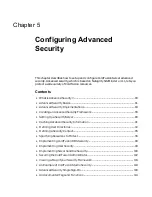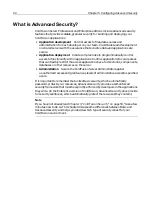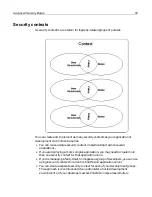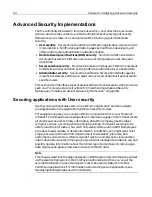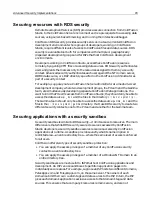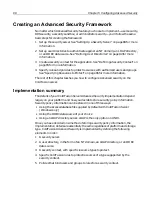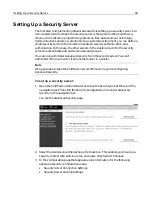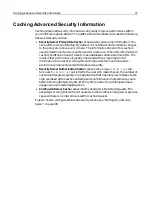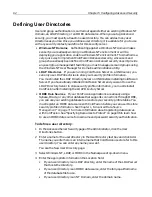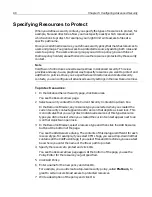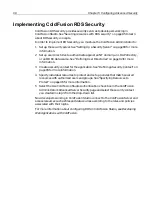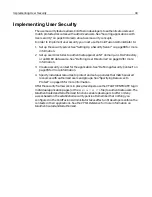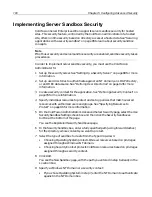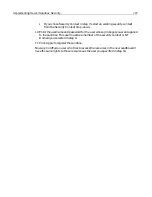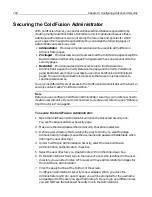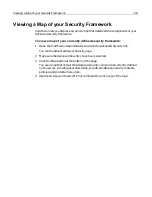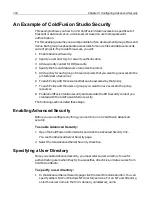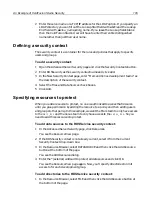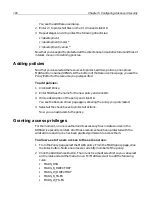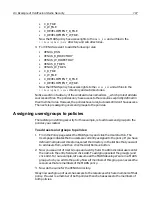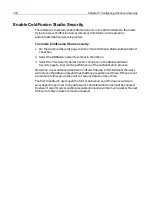Defining User Directories
93
5
Enter a username and password if the domain, directory, or data source requires
one. You can leave these fields blank if ColdFusion Server is running under
Administrator access.
6
Select the Secure Connect check box to implement encrypted transmission of
authentication information. Secure Connect must be enabled when accessing an
LDAP server over Secure Sockets Layer (SSL).
7
Leave the Add User Directory to Existing Security Context check box selected to
add users from this user directory to existing security contexts automatically. If
you disable this option, you must manually associate users with each security
context you create.
8
If your user directory is an NT Domain or ODBC data source, click Add to define
the directory. If your user directory is an LDAP directory, complete the steps that
follow to set LDAP directory options.
To define LDAP options:
1
Enter a Search Root. The Search Root must point to the branch of the LDAP tree
where a user namespace logically begins. Typically, this branch represents an
“organization” or an “organizational unit” and corresponds to one user directory.
2
Enter a Lookup Start. ColdFusion uses the Lookup Start to construct the
non-unique beginning of the DN string, for example, uid=.
3
Enter a Lookup End. ColdFusion uses the Lookup End to construct the part of the
DN string that follows user ID, for example, ou=marketing,o=widgetinc.com.
4
Enter a Search Timeout. The Search Timeout indicates the maximum amount of
time (in seconds) you want ColdFusion to spend searching a directory.
5
Enter the maximum number of results you want the search to return in the
Search Results field.
6
Select a Search Scope from the drop-down list. Enter the depth of your search.
For example, if you want to be able to access everything under the search root,
select the Subtree option. Otherwise, select the One Level option.
7
Click Add to define the user directory.
The Add User Directory to Existing Security Context box is checked by default. This
setting enables you to add users to existing security contexts automatically.
Using the Sample ODBC Data Source as a User Directory
On Windows systems, you can use an ODBC data source for username/password
security authentication. A sample ODBC access database,
SmSampleUsers.mdb
, is
installed in the
cfusion\database
directory.
Follow these steps to use this sample database to test the ODBC username/password
authentication:
1
Use the ColdFusion Administrator to create an ODBC data source using the
Microsoft Access ODBC driver. Be sure to name the data source
SmSampleUsers
Summary of Contents for COLDFUSION 5-ADVANCED ADMINISTRATION
Page 1: ...Macromedia Incorporated Advanced ColdFusion Administration ColdFusion 5...
Page 20: ......
Page 56: ...38 Chapter 1 Advanced Data Source Management...
Page 74: ...56 Chapter 2 Administrator Tools...
Page 76: ......
Page 86: ...68 Chapter 3 ColdFusion Security...
Page 87: ...To Learn More About Security 69...
Page 88: ...70 Chapter 3 ColdFusion Security...
Page 130: ...112 Chapter 5 Configuring Advanced Security...
Page 132: ......
Page 154: ...136 Chapter 6 Configuring Verity K2 Server...
Page 162: ...144 Chapter 7 Indexing XML Documents...
Page 202: ...184 Chapter 8 Verity Spider...
Page 236: ...218 Chapter 10 Verity Troubleshooting Utilities...
Page 238: ......
Page 348: ...330 Chapter 14 ClusterCATS Utilities...
Page 349: ...Using sniff 331...
Page 350: ...332 Chapter 14 ClusterCATS Utilities...
Page 362: ...344 Chapter 15 Optimizing ClusterCATS...
Page 372: ...354 Index...