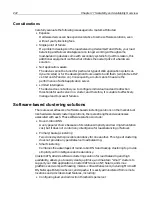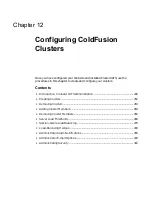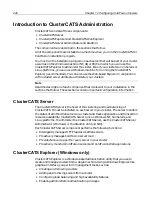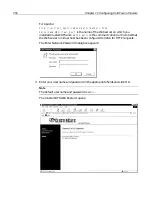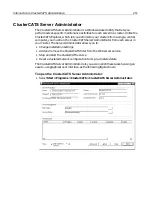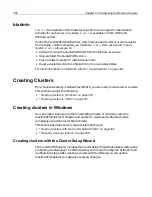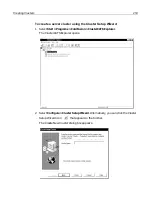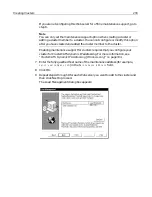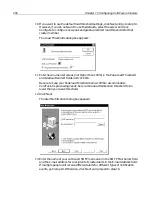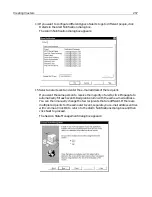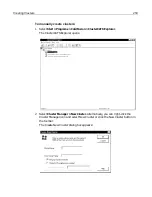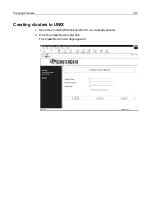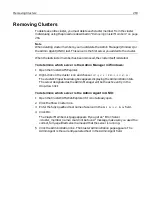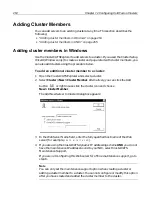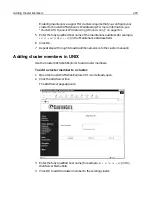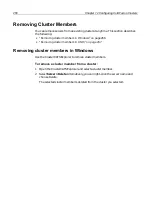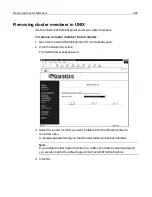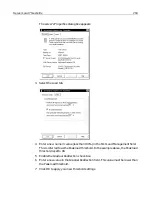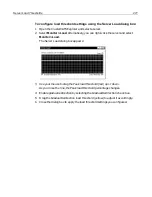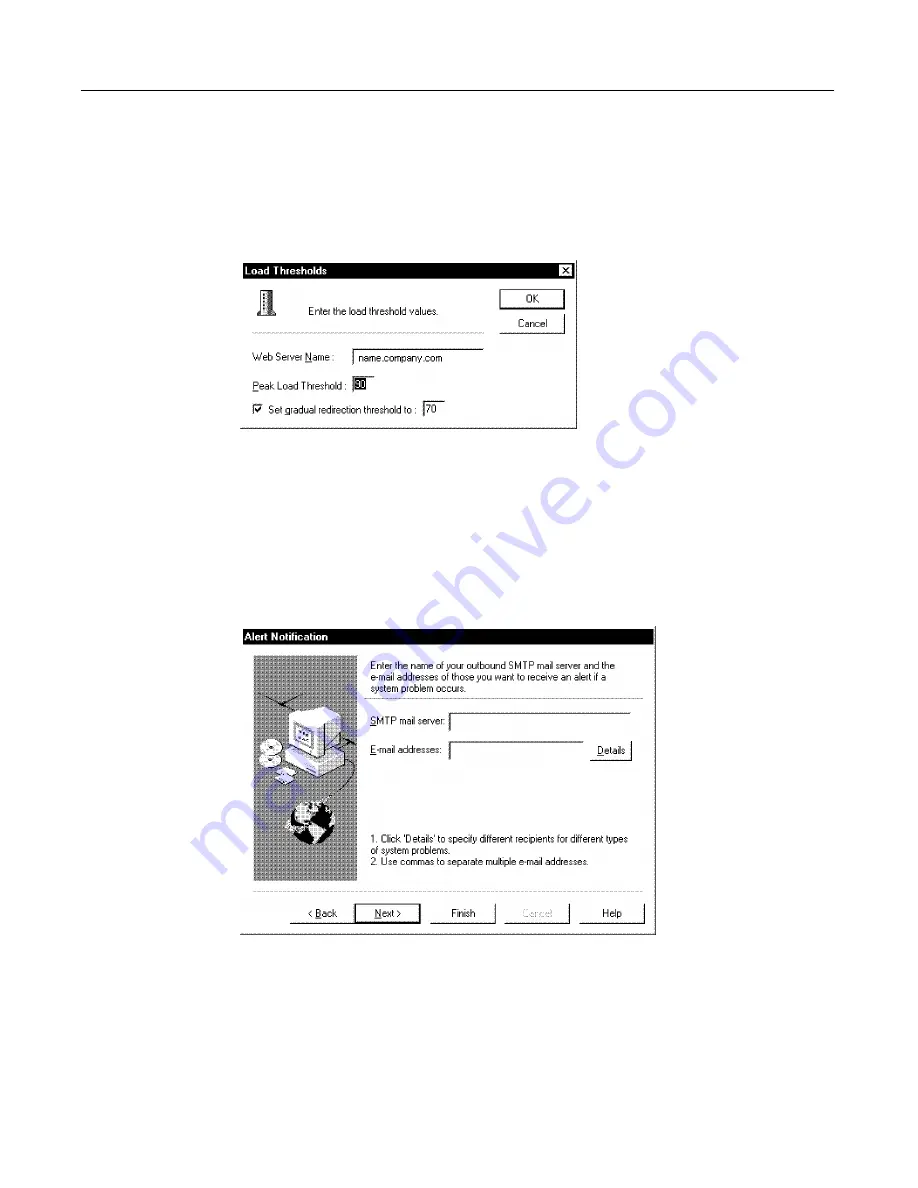
256
Chapter 12 Configuring ColdFusion Clusters
10 If you want to use the default load threshold settings, click Next and go to step 13.
However, if you do not want to use the defaults, select the server and click
Configure to configure new peak and gradual redirect load thresholds for that
cluster member.
The Load Thresholds dialog box appears:
11 Enter new numerical values (not higher than 100%) in the Peak Load Threshold
and Gradual Redirect fields and click OK.
Be sure to keep your Peak load threshold below 100% to accommodate
ColdFusion’s processing needs. Set your Gradual Redirection threshold to be
lower than your peak threshold.
12 Click Next.
The Alert Notification dialog box appears:
13 Enter the name of your outbound SMTP mail server in the SMTP Mail Server field
and the e-mail address for a recipient of cluster alerts in the E-mail Address field.
If multiple people will receive different alerts for different types of notification
events, go to step 14. Otherwise, click Next and proceed to step 16.
Summary of Contents for COLDFUSION 5-ADVANCED ADMINISTRATION
Page 1: ...Macromedia Incorporated Advanced ColdFusion Administration ColdFusion 5...
Page 20: ......
Page 56: ...38 Chapter 1 Advanced Data Source Management...
Page 74: ...56 Chapter 2 Administrator Tools...
Page 76: ......
Page 86: ...68 Chapter 3 ColdFusion Security...
Page 87: ...To Learn More About Security 69...
Page 88: ...70 Chapter 3 ColdFusion Security...
Page 130: ...112 Chapter 5 Configuring Advanced Security...
Page 132: ......
Page 154: ...136 Chapter 6 Configuring Verity K2 Server...
Page 162: ...144 Chapter 7 Indexing XML Documents...
Page 202: ...184 Chapter 8 Verity Spider...
Page 236: ...218 Chapter 10 Verity Troubleshooting Utilities...
Page 238: ......
Page 348: ...330 Chapter 14 ClusterCATS Utilities...
Page 349: ...Using sniff 331...
Page 350: ...332 Chapter 14 ClusterCATS Utilities...
Page 362: ...344 Chapter 15 Optimizing ClusterCATS...
Page 372: ...354 Index...