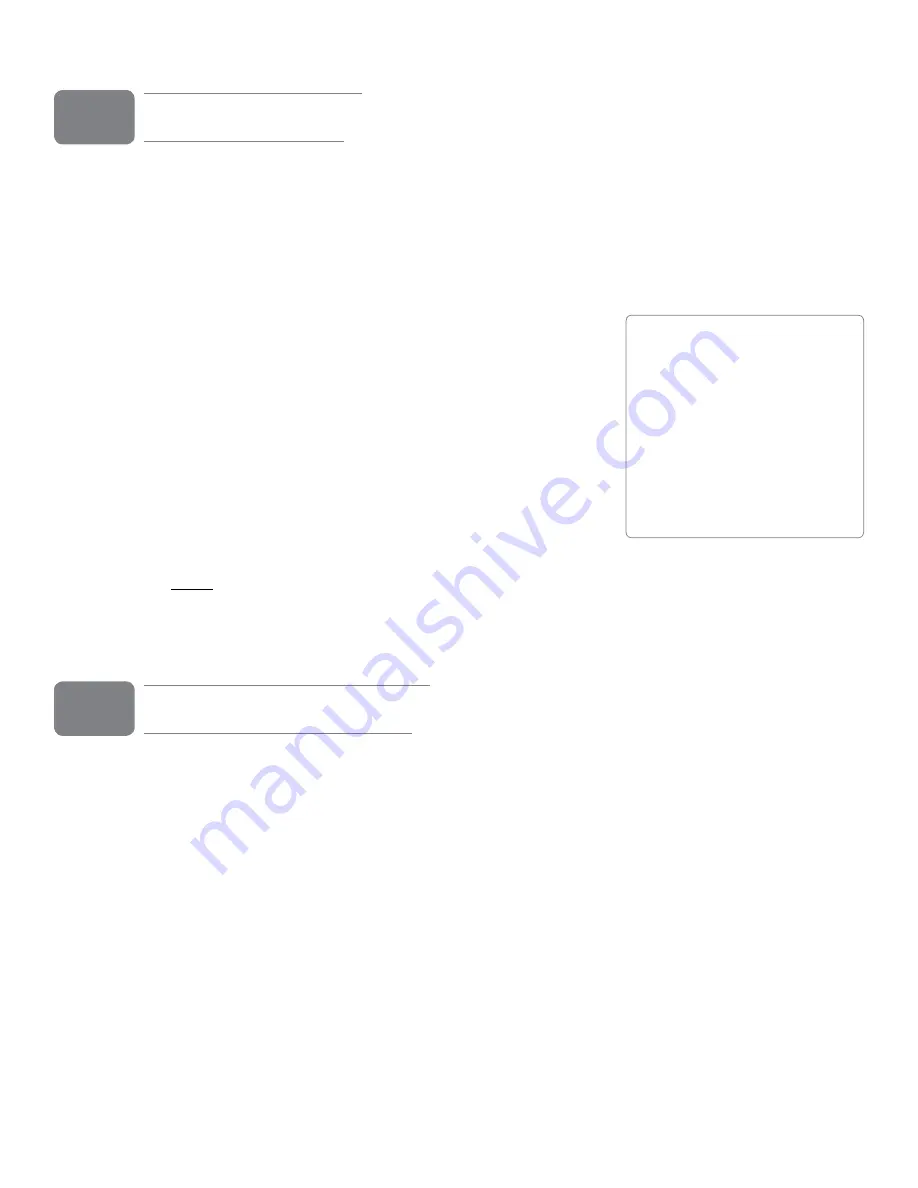
User Guide
3
ProFire 610
Introduction
Congratulations on your purchase of the M-Audio ProFire 610 audio interface ProFire 610 is part of M-Audio’s
award winning series of FireWire
1
-based digital recording systems and features solid hardware design, robust
driver technology, and a powerful Control Panel application to help you capture your best performances with the
highest possible fidelity
This rugged interface includes many features found on the flagship ProFire 2626 interface including a powerful
DSP-based monitor mixer, high quality preamplifiers featuring Octane™ technology, two discrete headphone
outputs, and an assignable Master Volume Control knob to facilitate many
kinds of recording and mixing Furthermore, the portable design and bus
powered operation of ProFire 610 allow you to make professional-grade
recordings anywhere—at the studio or on the road
Even if you’re an experienced digital recording enthusiast, please take a
moment to read through this User Guide and familiarize yourself with the
features and operation of ProFire 610 You may also want to refer to your
audio software’s documentation to better understand how ProFire 610’s
features are integrated with the program Your experience and enjoyment
of your ProFire 610 will be greatly enhanced by a good working
knowledge of your audio software
NOTE
: Do not connect or disconnect bus-powered M-Audio, or 3rd party FireWire
devices while your computer is running (i.e. no “hot-plugging”). Make all
FireWire cable connections while the computer is powered off. See page 7 for
more information about this topic.
What’s in the Box
Your ProFire 610 package contains:
• ProFire 610 interface
• Printed Quick Start Guide
• 6-pin to 6-pin FireWire cable
• 6-pin to 4-pin FireWire cable
• FireWire Series CD-ROM containing drivers and documentation
• Software Bundle CD-ROM
• 12VDC 2A Power Supply
1
2
1
About “1394” “iLink” and
“FireWire”:
Some computer manufacturers
may use a different nomenclature
to refer to their FireWire
connections, such as “iLink”,
“IEEE 1394” or simply “1394.”
These ports carry the same
data and ProFire 610 can be
connected to any of these ports.





































