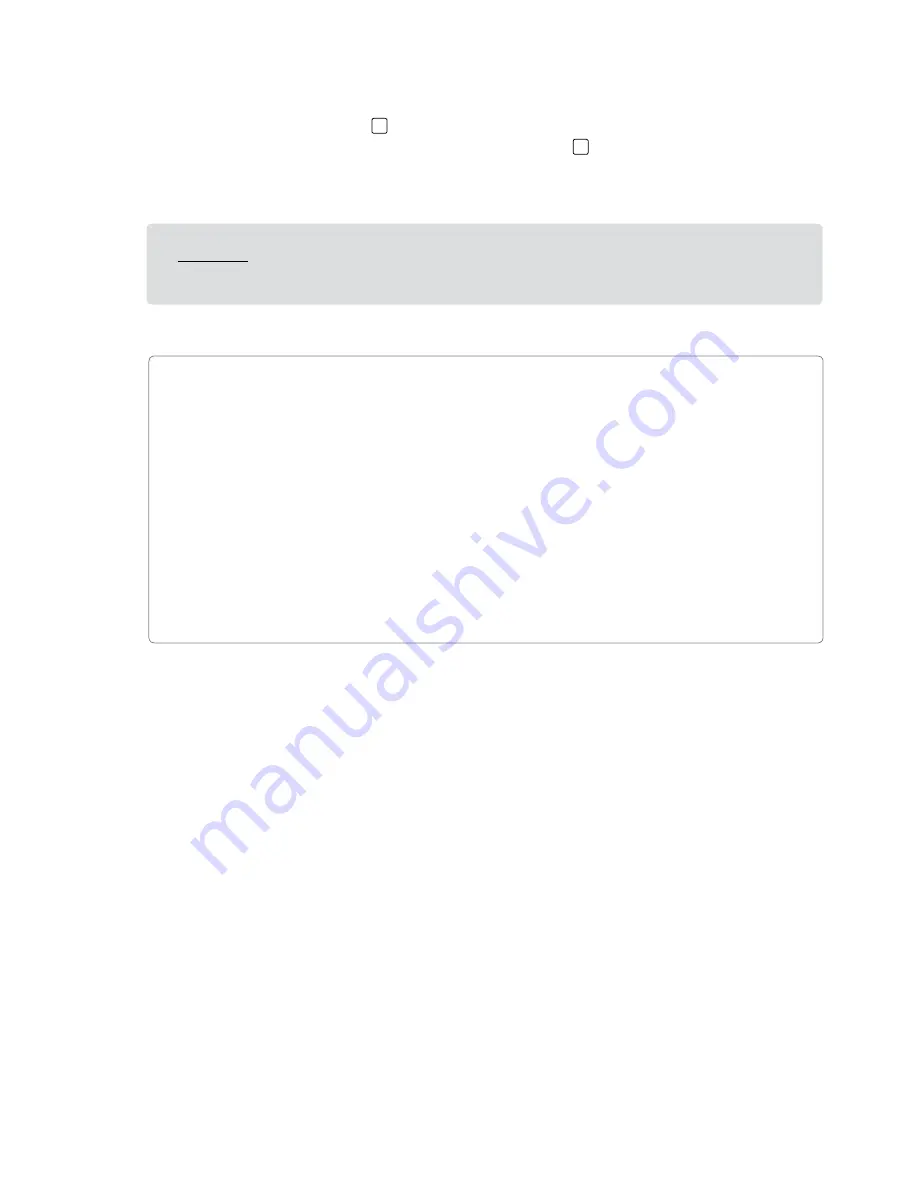
User Guide
10
ProFire 610
Connecting the Analog Outputs
Connect the rear-panel line outputs
13
to a mixing console, amplifier or powered monitors By default, analog
output pair 1/2 is controlled by the front-panel Master Volume knob
6
, however, this knob can be assigned to
control other outputs pairs through the ProFire 610 Control Panel
!
CAUTION
: Analog output streams that are not assigned to be controlled by the Master Volume
knob will be sent to the analog outputs at maximum level.
✓
TIP
: To control the level of the main monitor mix without affecting the level at the headphone
outputs, assign the Master Volume knob to either analog outputs 5/6 or 7/8 and use those
outputs for your main monitors. This prevents the Master Volume Knob from influencing the
levels of headphone outputs 1 and 2 and effectively provides front panel volume controls for
three unique stereo outputs.
If you already have a way of controlling the main monitor mix level (e.g. through the use of an
external mixer), another good use for the assignable Master Volume Knob is as an auxiliary
send. Simply connect one of the analog output pairs to an outboard effects unit and assign the
Master Volume Knob to the respective channels. Bring the outboard effect’s outputs back into
the ProFire 610 interface using line inputs 3 and 4 as the auxiliary return and use the Master
Volume Knob to control the auxiliary send level.


























