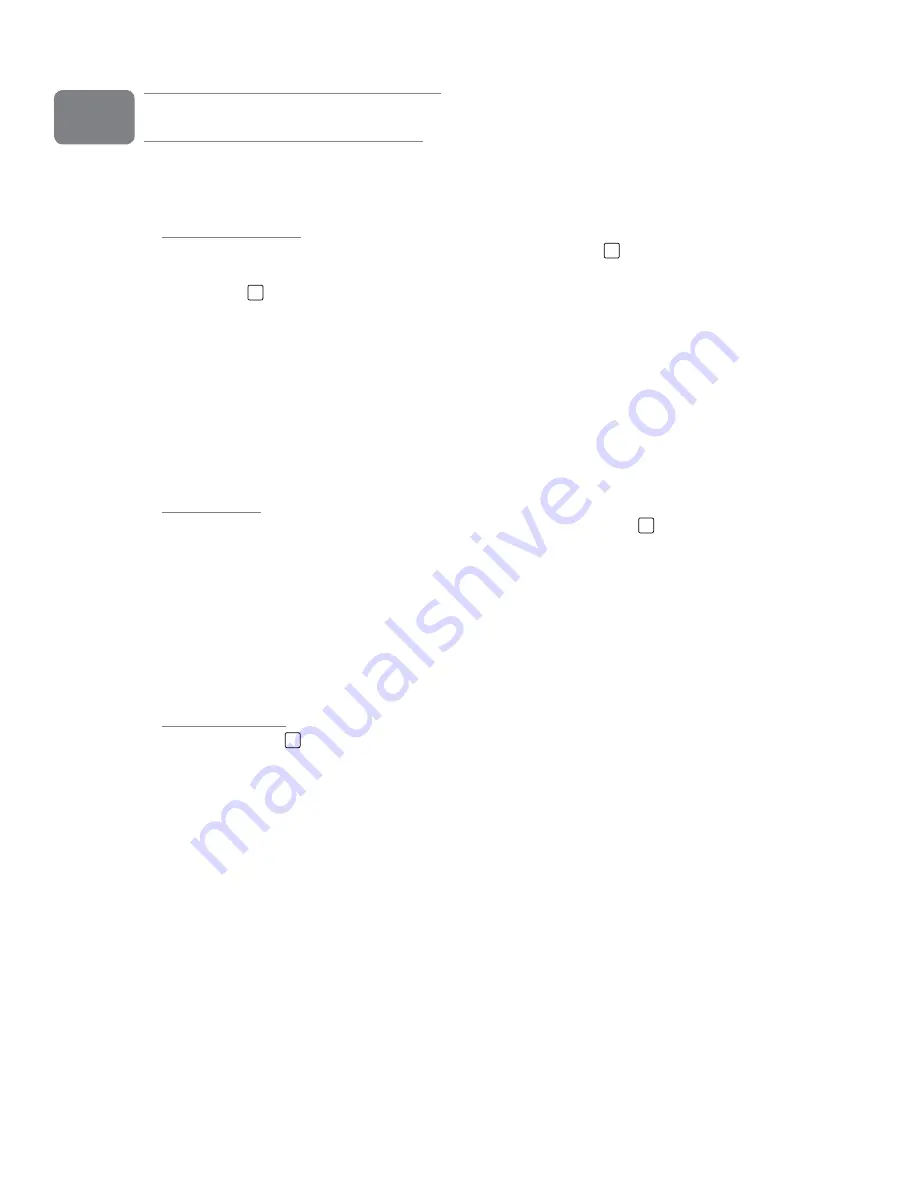
User Guide
19
ProFire 610
Using ProFire 610
Setting Input Levels
Mic/Inst Inputs
To set gain levels for an analog input, begin by turning the Gain Knob
3
for that channel fully counter-
clockwise While the sound source is playing at its loudest levels, slowly turn the knob clockwise until the red
clip indicator
2
begins to illuminate Then, turn the knob counter-clockwise until the clip indicator no longer
illuminates At this point, you should be ready to record with the optimum gain setting
If the clip indicator illuminates even at the lowest gain setting (e g , when the gain knob is fully counter-
clockwise), pull the gain knob to the “out” position to engage the 20 dB pad before setting gain levels
Please keep in mind that the red LED indicates that your input is clipping (distorting) digitally This is not the
same kind of analog-style distortion found on guitar amplifiers and effects pedals Digital distortion is generally
considered to be harsh and unmusical and it is recommended that you use these LED meters to avoid this
type of clipping
Line Inputs
Connect the outputs of your line level devices to the rear-panel Line Inputs
15
To maintain the highest
possible audio fidelity, the ProFire 610 Line Inputs do not feature attenuation or “trim” circuitry and are
connected directly to the A/D converter This means that any adjustments to that signal level must be made
at the source If you have an output level control on the device that you’ve connected to the line inputs, adjust
that output level control to change the recording level Most recording software will allow you to add gain to a
recording that is made at a level that is initially too low, but be careful that the recording level is not reaching
digital clipping (going into the red) while recording You can monitor your signal levels by viewing the input
meters on any of the Monitor Mixer tabs of the Control Panel
S/PDIF inputs
The S/PDIF inputs
13
on ProFire 610 can receive two channels of digital audio on input channels 9/10 Like
the Line Inputs mentioned above, the signal level that you receive at the S/PDIF inputs will be the signal level
that you record Adjustments to the S/PDIF input levels must be made at the source If your S/PDIF device
has an output level control, use that control to adjust the recording level Use the meters on any of the Monitor
Mixer tabs to view your incoming levels
See the “Digital Clocking” and “Sync Source” sections of this User Guide for more information on digital
synchronization
9





























