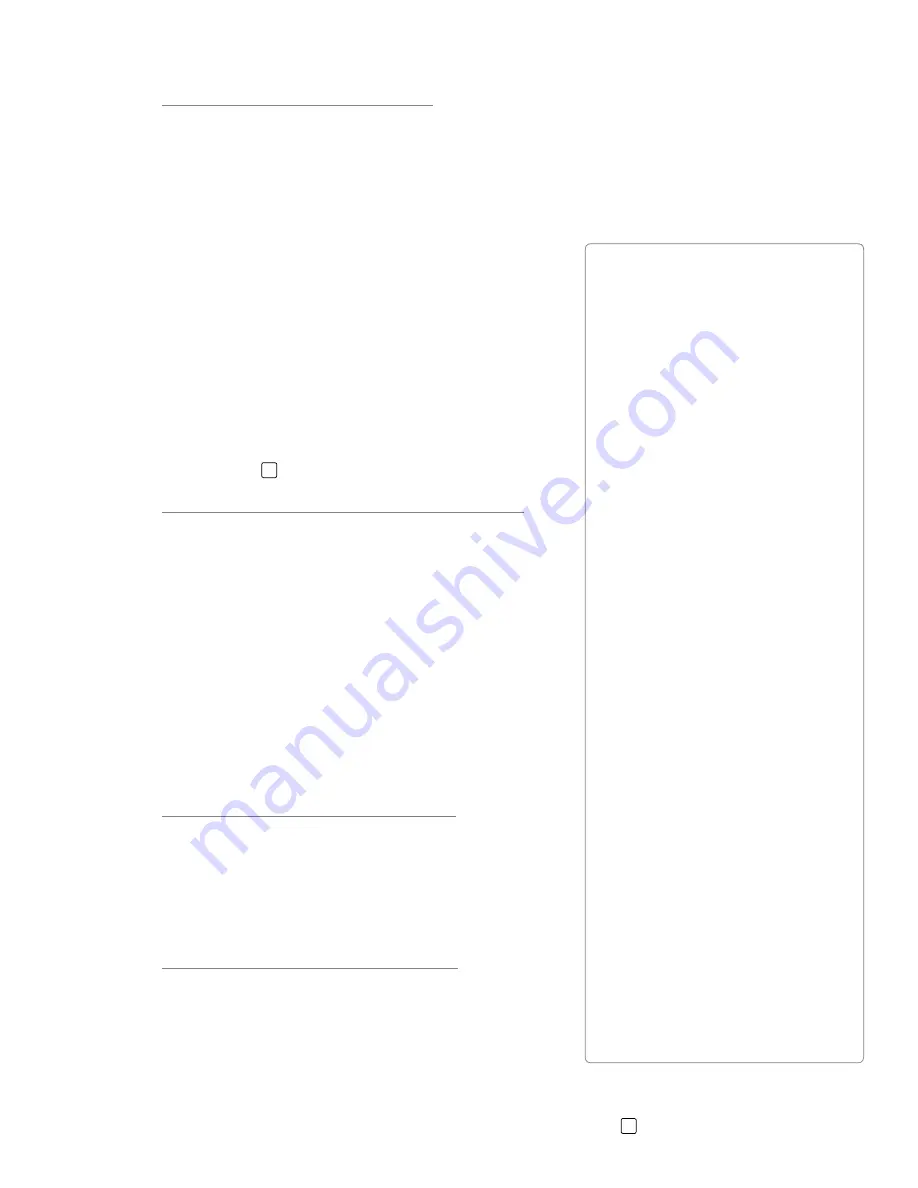
User Guide
14
ProFire 610
AHosted Mode – Sample Rate
This drop-down menu sets the sample rate of ProFire 610 Note that when using the interface with an ASIO
or CoreAudio application, the sample rate can also be determined by your audio application This parameter
may not be editable from within the ProFire 610 Control Panel if your audio application is running In this case,
any changes to the sample rate must be made through the audio application itself If the application does not
provide a way to set the sample rate, quit the application, then change the sample rate through the ProFire
610 Control Panel
If ProFire 610 is set to External sync, this menu will display the
current incoming sample rate, and selection will be disabled If
the unit is set to External sync and an error is detected in the
incoming sample rate, the field below the menu will display one
of the following two messages:
•
Unsupported
– an unsupported sample rate is
detected
•
Unlocked
– no valid clock source is detected
If External sync is selected and a sync error is detected, the
Power LED
8
will blink
Hosted Mode – ASIO / WDM Buffer Size
Windows Only
Latency is defined as the time it takes for your input signal to
pass through your audio software and appear at the outputs
This latency can result in a delay that is undesirable when
overdubbing to existing tracks
This drop-down menu lets you select the size of the buffer in
samples Smaller buffer sizes result in lower latency, but may
not function well with slower systems, causing clicks, pops
and dropouts in the audio playback
The default buffer size is 256 samples If you are experiencing
clicks and pops in your audio, try increasing the buffer size
Standalone Mode – Sync Source
This drop-down menu lets you select the digital clock
synchronization source while operating in Standalone Mode
You can choose to synchronize to the internal clock of
ProFire 610 or to have the interface lock to an incoming
S/PDIF signal
Standalone Mode – Sample Rate
This drop-down menu lets you select the sampling rate of the
interface when operating in Standalone Mode Supported
sample rates are 44 1, 48, 88 2, 96, 176 4 and 192 kHz
If ProFire 610 is set to External Sync in Standalone Mode, the
Sample Rate menu will display “Auto” and the interface will
automatically lock to the incoming S/PDIF signal’s sample rate
If External sync is selected and a sync error is detected, the Power LED
8
will blink
About External Clock
Digital audio is based on samples.
For example, a digital recording at
a sample rate of 44.1 kHz contains
44,100 samples, or digital “snapshots,”
per second. Each digital audio device
has its own internal clock, or crystal, to
generate and control the exact rate and
timing of these samples during every
second. In order for two or more digital
audio devices to function together, only
one of their clocks can be in control
(the Master), while any other devices
must be synchronized to that device’s
clock (the Slave). Otherwise, the
resulting audio will sound distorted,
play at the wrong speed, or have clicks
and pops.
You can set ProFire 610 to run as the
Clock Master (“Internal”) when digitally
connected with other digital audio
devices:
Connect ProFire 610’s S/PDIF output
to the S/PDIF input of another digital
audio device and configure that device
to synchronize to its S/PDIF input
(making it the word clock Slave).
Alternatively, you can set another
device to act as the Clock Master and
designate ProFire 610 to run as the
word clock slave:
Connect the S/PDIF output of your
digital audio device to the S/PDIF input
of ProFire 610. Select ”External -
S/PDIF” as the clock source setting on
the Settings tab of the Control Panel.
ProFire 610 now runs in sync to the
digital S/PDIF signal generated by the
other device.
















































