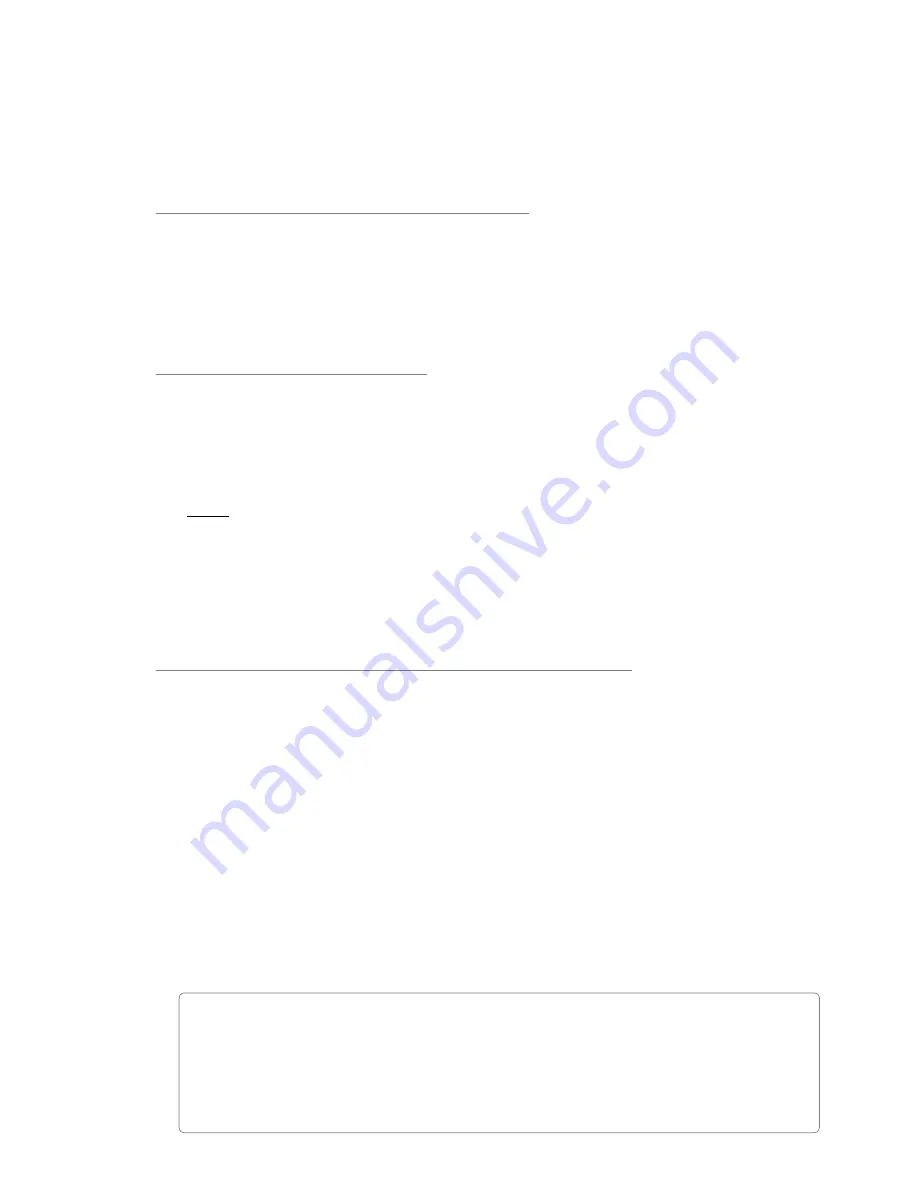
User Guide
20
ProFire 610
Configuring your Audio Software
Once the ProFire 610 drivers are installed, you may need to configure your audio software before you can begin
recording and mixing This configuration process varies from one application to another, but in general, there are
three things you may need to do:
Selecting ProFire 610 as the audio device
You must make sure that your software is configured to use ProFire 610 as its audio input and output device
This is because your computer may have more than one audio interface attached (such as a built-in sound
card running along side your ProFire 610), and your software may not use ProFire 610 by default
This is usually done through the program’s “Settings” or “Preferences” menu, however, you may want to refer
to your application’s user guide if you’re not sure how to change this setting
Routing your software outputs
Once ProFire 610 is selected as an audio input/output device, you may need to configure your software
to send and receive signals from the proper inputs and outputs of the interface For example, if you have
connected a synthesizer to inputs 3/4 of the interface, you will need to set your audio software (or a specific
“track” within your software) to receive signals from “ProFire 610 Analog In 3-4 ” Also, you will need to ensure
that your audio application’s outputs are being sent to the correct hardware outputs of ProFire 610
NOTE
: All of your audio application’s output signals pass through the ProFire 610
monitor mixers before reaching the actual output port on the back of the
interface. By default, the mixer allows all signals to pass through. However,
if you have made changes to the Monitor Mixer tabs, you may need to check
the mixer tabs and make sure that input and output channels are not muted,
turned down, or otherwise keeping signals from reaching the output ports.
Setting the sample rate and bit depth of your session
ProFire 610 can operate at many sampling rates (44 1, 48, 88 2, 96, 176 4, and 192kHz) and two different
bit-depths (16 or 24-bit) in order to accommodate a wide variety of projects It is recommended that you
decide on a sample rate and bit-depth for your project before you begin recording to maximize fidelity and
avoid potentially time consuming format conversions
If you are unsure about what settings to use, the following general guidelines should help you decide on a
format:
Music Projects:
If your final mix is intended to be played back on a CD player, portable media player (i e , MP3 player), or
other “music” device, it is recommended that you work at 24-bit resolution with a sampling rate of 44 1k,
88 2k, or 176 4k
Video Projects:
If your final mix is intended to be played back on a DVD player, TV show, or other “video” device, it is
recommended that you work at 24-bit resolution with sampling rates of 48k, 96k, or 192k
✓
TIP
: Keep in mind that it is always possible to convert from one format to another with
little or no audible degradation in sound quality. However, it is not possible to raise the
fidelity of your already recorded files by increasing the sample rate or bit-depth. Therefore,
if you are not sure about what rate to work at, try to use higher sample rates and bit-depths
if your computer’s hard drive and processor allow you to work at these rates.




























