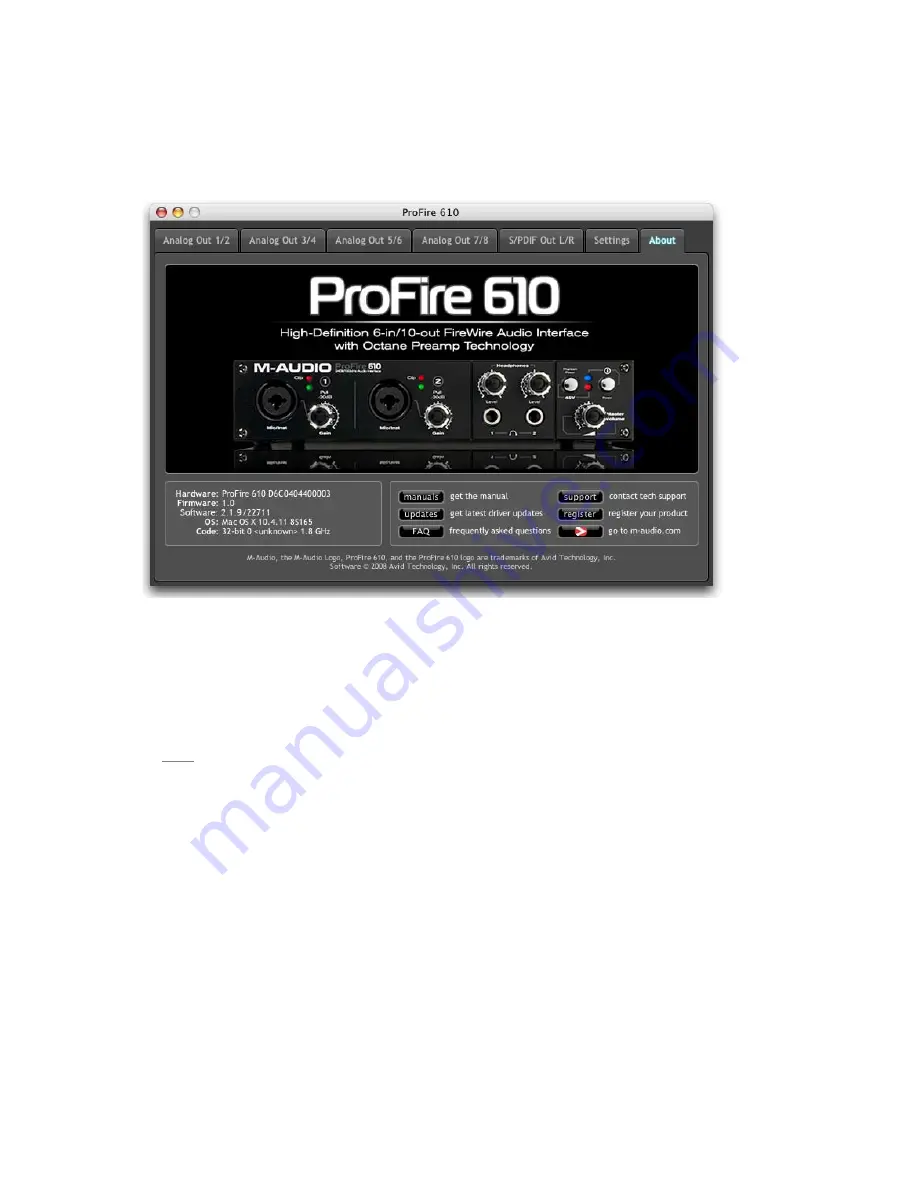
User Guide
16
ProFire 610
About Tab
This tab contains information on your hardware and current driver software versions This information may be
helpful, should you ever have the occasion to call for technical support Clicking the buttons at the bottom of the
panel will take you to useful links on the M-Audio website, if you are currently online
Additional Functions
ProFire 610 also features a variety of functions accessible through its File, View, and Help menus These menus
are as follows:
File
This menu allows you to save and load all of the parameters of the Control Panel Selecting Save or Load
will open a dialog window that allows you to browse to a folder of your choice and manage the Control Panel
parameter files This is useful if you’d like to save various configurations (i e , a multi-tracking setup, a surround
mixing setup, etc ) so that you do not have to manually reconfigure your system each time you work on a
different type of project
The “Load Recent” sub-menu lists up to 10 of the most recent Control Panel configurations that you have
loaded The “Clear Menu” option clears the list of recently loaded files (this option does not affect the actual
configuration files—it simply removes the recent file names from the sub-menu)
The “Revert to Factory Settings” option allows you to reset all of the ProFire 610 Control Panel parameters to
their factory default settings






























