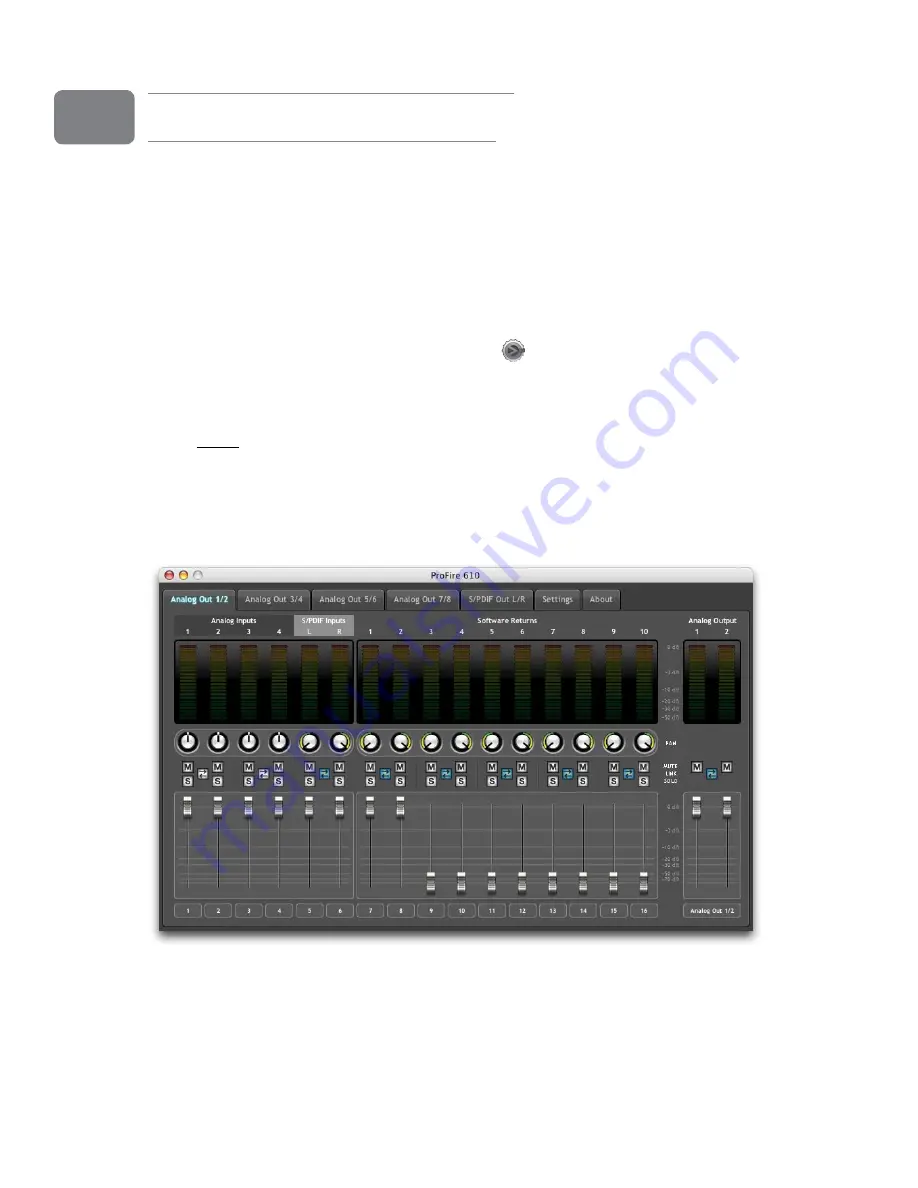
User Guide
11
ProFire 610
Software Control Panel
The ProFire 610 driver software provides a simple but powerful interface to connect with your computer’s Digital
Audio Workstation software The Control Panel provides five independent multi-channel mixers, featuring six input
channels sourced from the physical inputs, as well as ten output channels from your audio software Each mixer
is routed to its own pair of hardware outputs, allowing five unique mixes to be created from any of the hardware
inputs and software returns
The ProFire 610 Control Panel is installed in your system when you complete the driver installation procedure To
open the Control Panel:
•WindowsXP/Vistausers
: A small M-Audio logo
will be placed in the system tray, generally located at
the bottom of your Windows desktop Double click this icon to open the Control Panel
•MacOSXusers
: The ProFire 610 Control Panel can be found in System Preferences, under “Other ”
NOTE
: The ProFire 610 Control Panel can also be opened from an ASIO compliant
music program’s audio setup page.
Mixer Tabs
This section of the User Guide provides a basic overview of the ProFire 610 monitor mixers and describes the
various buttons, knobs, and sliders found on the mixer pages Refer to the “About Overdub Recording and
Monitor Mixing” section of this guide for an in-depth tutorial of how to set up and use the monitor mixers
Each Mixer tab contains sixteen mono input channels (which can function as eight stereo pairs) and one stereo
master mix output channel Each mixer channel strip contains (from top to bottom): level meter, pan, mute,
solo, and level fader Each adjacent pair of channels also shares a stereo link button Each of these features is
discussed in detail below
8



























