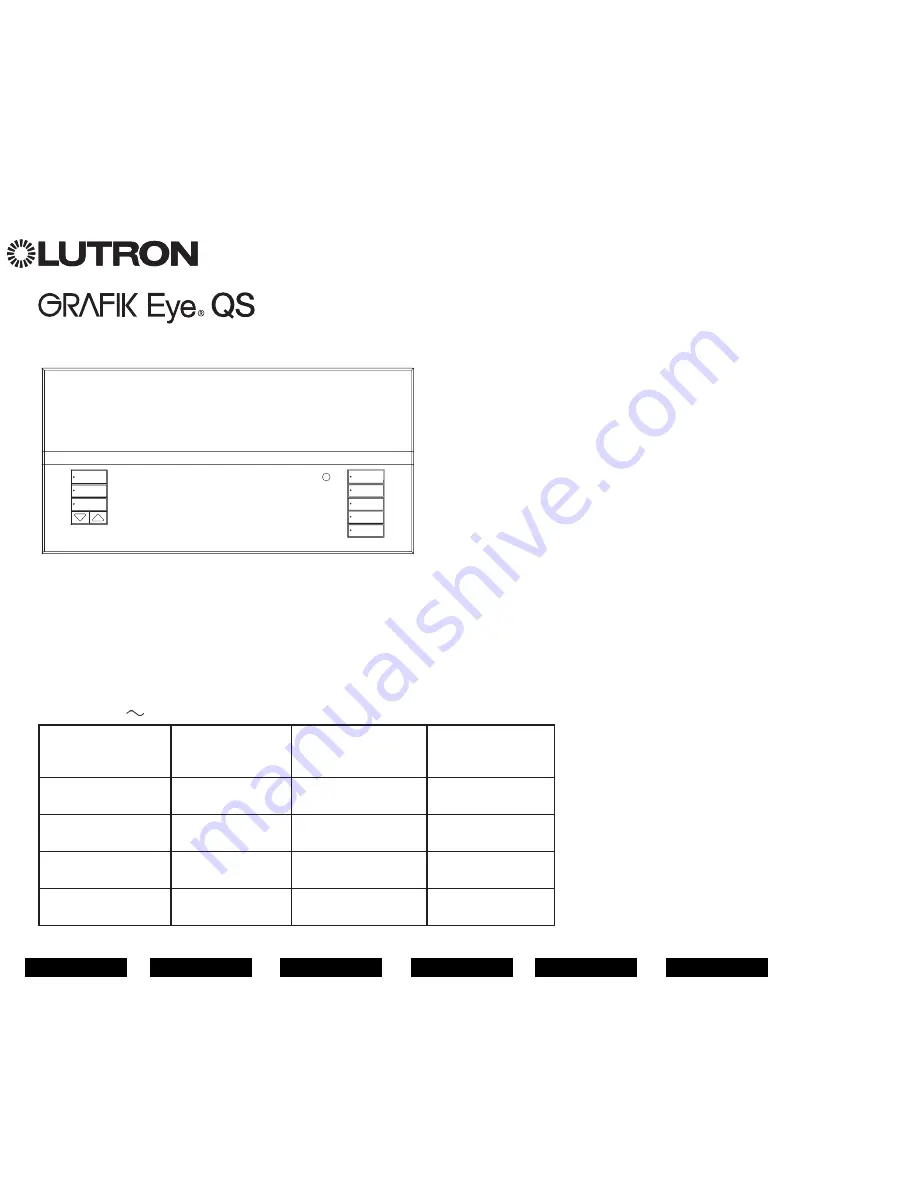
LUTRON
Control Unit
Quick Installation
and Operation Guide
English
中文
Español
Italiano
Français
Deutsch
®
Please Read
The GRAFIK Eye
®
QS control unit allows for control of both lights and window
treatments, without interfaces, using a single control unit. Features include
pushbutton scene recall, info screen that displays energy savings and status,
IR receiver, astronomic timeclock, contact closure input, and engravable backlit
buttons that are easy to find and operate.
Contents
Features and Functions of the
GRAFIK Eye
®
QS Control Unit
. . . . . . . . . . . . . . . . .
2
Wiring the GRAFIK Eye
®
QS Control Unit
Overview of Line Voltage/Mains Wiring . . . . . . . . . 3
Line Voltage Wiring Details . . . . . . . . . . . . . . . . . . . 4
Overview of IEC PELV Wiring . . . . . . . . . . . . . . . . . 6
QS Link Control Wiring Details . . . . . . . . . . . . . . . . 7
Power Group Wiring Example . . . . . . . . . . . . . . . . 8
Completing Installation of the
GRAFIK Eye
®
QS Control Unit . . . . . . . . . . . . .
9
Programming Mode
Entering and Exiting Programming Mode . . . . . . 10
Navigating Menus in Programming Mode . . . . . . 10
Wireless Mode . . . . . . . . . . . . . . . . . . . . . . . . .
11
Zone Setup
Assigning Load Types . . . . . . . . . . . . . . . . . . . . . . 12
Assigning Non-Dim Load Type . . . . . . . . . . . . . . . 12
Setting Load Types . . . . . . . . . . . . . . . . . . . . . . . . 13
Scene Setup
Setting Zone Levels, Fade Rates,
and Window Treatment Group Actions . . . . . . . 14
Occupancy Sensor Setup . . . . . . . . . . . . . . . .
15
Scene Mode . . . . . . . . . . . . . . . . . . . . . . . . . . . . . 16
Configuring Occupancy Sensor Settings
(optional) . . . . . . . . . . . . . . . . . . . . . . . . . . . . . . . 17
Pico
®
Wireless Control Setup:
Associating with a GRAFIK Eye
®
QS
Wireless Control Unit . . . . . . . . . . . . . . . . . . . . . 18
Troubleshooting . . . . . . . . . . . . . . . . . . . . . . .
19
Warranty . . . . . . . . . . . . . . . . . . . . . . . . . . . . .
20
Contact Information . . . . . . . . . . . . . . . . . . . .
20
For additional features and advanced functions,
see the complete installation and operation guide at
www.lutron.com/qs
Model Numbers: QSGRK-3PCE, QSGRK-4PCE, QSGRK-6PCE
QSGRM-3PCE, QSGRM-4PCE, QSGRM-6PCE
QSGR-3PCE, QSGR-4PCE, QSGR-6PCE
All units 230 V
50/60 Hz
QSGRK-3PCE
QSGRM-3PCE
QSGR-3PCE
QSGRK-4PCE
QSGRM-4PCE
QSGR-4PCE
QSGRK-6PCE
QSGRM-6PCE
QSGR-6PCE
Unit Capacity
(watts)
1 500 W
2 000 W
2 300 W
MLV
1 500 VA
1 200 W
2 000 VA
1 600 W
2 300 VA
1 800 W
Zone Capacity
(watts)
40 – 500 W
40 – 500 W
40 – 500 W
MLV
40 – 500 VA
40 – 400 W
40 – 500 VA
40 – 400 W
40 – 500 VA
40 – 400 W
See page 6 for IEC PELV ratings.


































